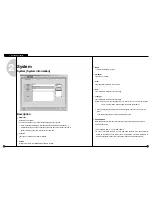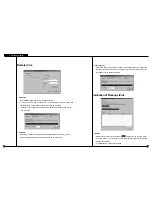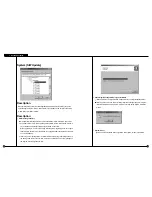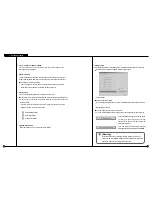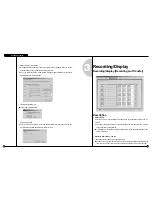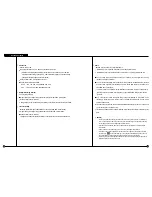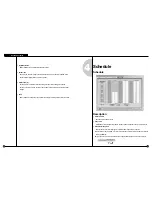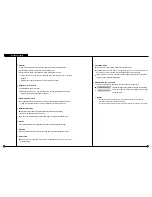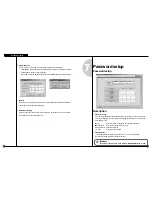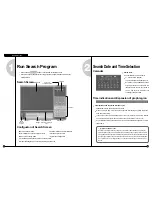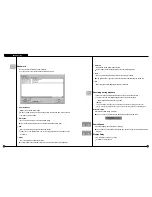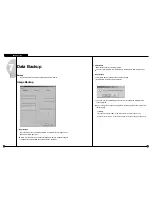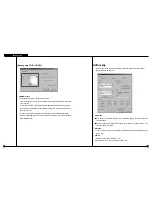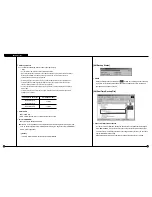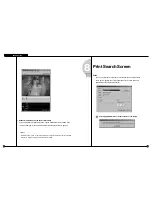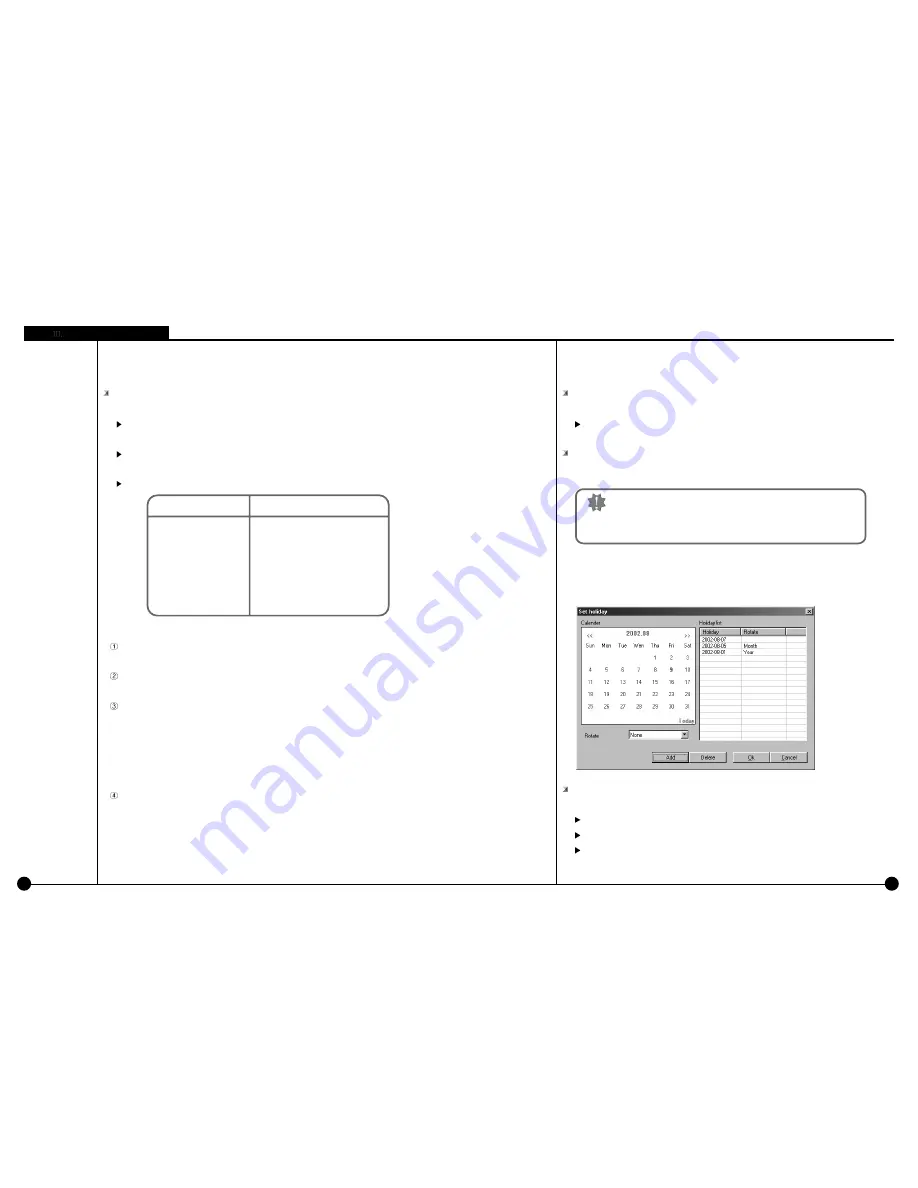
Record mode (C/M/S/P)
: This function is to set recording type with day and time for selected camera.
After choosing day and time from selected camera, selecting more than 1 record mode will
change selected time within selected time.
If you erase all the record type from [Record Mode], selected setup time will change to no
record mode.
Default is ’Motion & sensor record’ of 24 hour continuous record.
[Tip]
Continuous Record
- This is used when continuous recording is done without using motion detection.
Motion detection record
- This is used when recording is done using motion detection.
Sensor Record
- This function is to record by inputted sensor signal.
- Sensor setup can be done by camera and use time. If sensor is captured within selected time,
related camera image will be recorded or related control will operate.
- Sensor input signal will be ignored if anything occurs outside the setup time.
- If related camera or time line is set to ’Continuous Record’, then Sensor Record cannot be used.
Pre Alarm
- When a motion is captured on camera, then camera will record every moment of motion
occurrence in addition to five seconds before the motion was detected.
(But, recording speed may decrease if you setup several cameras with it).
- If the appropriate camera or time is set to ’Continuous Record’ you cannot use Pre Alarm function.
Indication by record type
• C : Continuous record
• M : Motion record
• S : sensor record
• P : free-alarm record
Supported record type
• no record
• continuous record
• motion record
• sensor record
• motion and sensor record
• motion & free alarm record
• sensor & free alarm record
• motion &sensor & free alarm record
3-4
3-4
Simple mode
: This function lets you to select by minutes instead of hours depend on recording mode.
When [Simple mode] is selected it will convert to [Advanced mode]and gives more option to
setup time. You can set different time for each time.
Set holiday
: You can pick any specific day of the year and set it as holiday
Setup Holiday
Calendar
: Select any day to designate as holiday
<< : Move to prior month
>> : Move to next month
Today : Shows current Month/Day/Year
[Warning]
You must select [Save] button from [Schedule setup] in
order to store information on any changed holiday.
Environment Setup
Содержание SPR-7416
Страница 3: ......
Страница 11: ...2 Multi channel Video Surveillance ...
Страница 17: ...Environment Setup 3 ...
Страница 53: ...5 Appendix ...
Страница 70: ...7 Q A ...