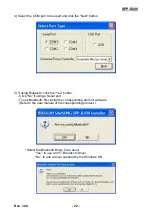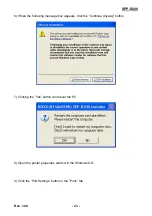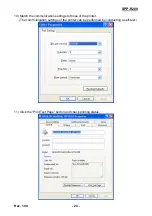SPP-R200
Rev. 1.00
- 36 -
3) If the user wishes to open Cash Drawer 1 prior to printing, enter “\x1B\x70\x00\x19\xff”
in the ”BeginDoc” space and click the “OK” button.
4) If the user wishes to open Cash Drawer 1 at the end of printing, enter
“\x1B\x70\x00\x19\xff” in the ”EndDoc1” space and click the “OK” button.
5) If the user wishes to feed three lines at the end of printing, enter “3” in the ” EndDoc2”
space and click the “OK” button.
For more information on the hexadecimals that can be entered in ”BeginDoc” and ”
EndDoc1”, refer to the Control Commands Manual.
Содержание SPP-R200
Страница 1: ...Windows Driver Manual SPP R200 Mobile Printer Rev 1 00 http www samsungminiprinters com ...
Страница 9: ...SPP R200 Rev 1 00 9 8 Continue to click the Next button 9 Continue to click the Next button ...
Страница 12: ...SPP R200 Rev 1 00 12 14 Click the Print Test Page button and check printing status ...
Страница 20: ...SPP R200 Rev 1 00 20 10 Click the Print Test Page button and check printing status ...
Страница 26: ...SPP R200 Rev 1 00 26 4 Select USB and click the Next button 5 Click the OK button 6 Turn on the printer ...
Страница 28: ...SPP R200 Rev 1 00 28 9 Click the Next button 10 Click the Next button ...
Страница 29: ...SPP R200 Rev 1 00 29 11 Click the Continue Anyway button ...
Страница 31: ...SPP R200 Rev 1 00 31 14 Click the Print Test Page button and check printing status ...