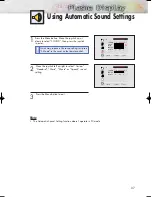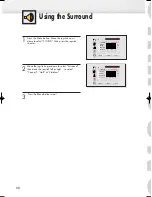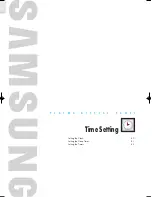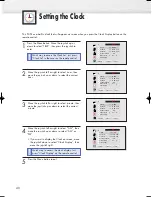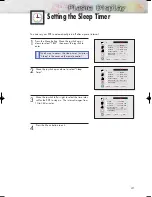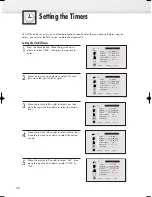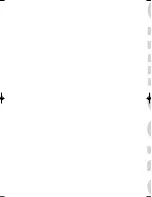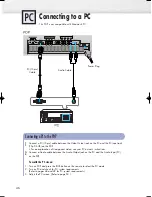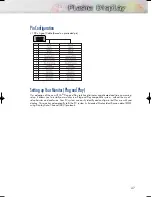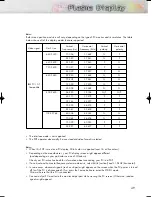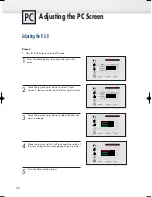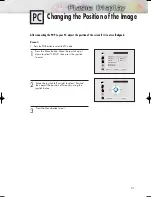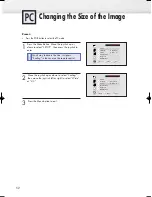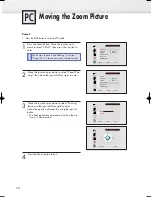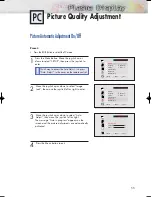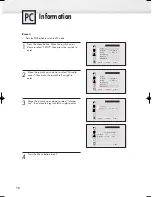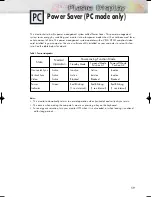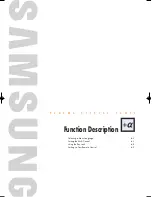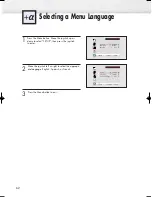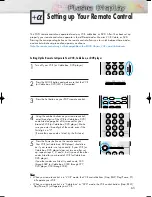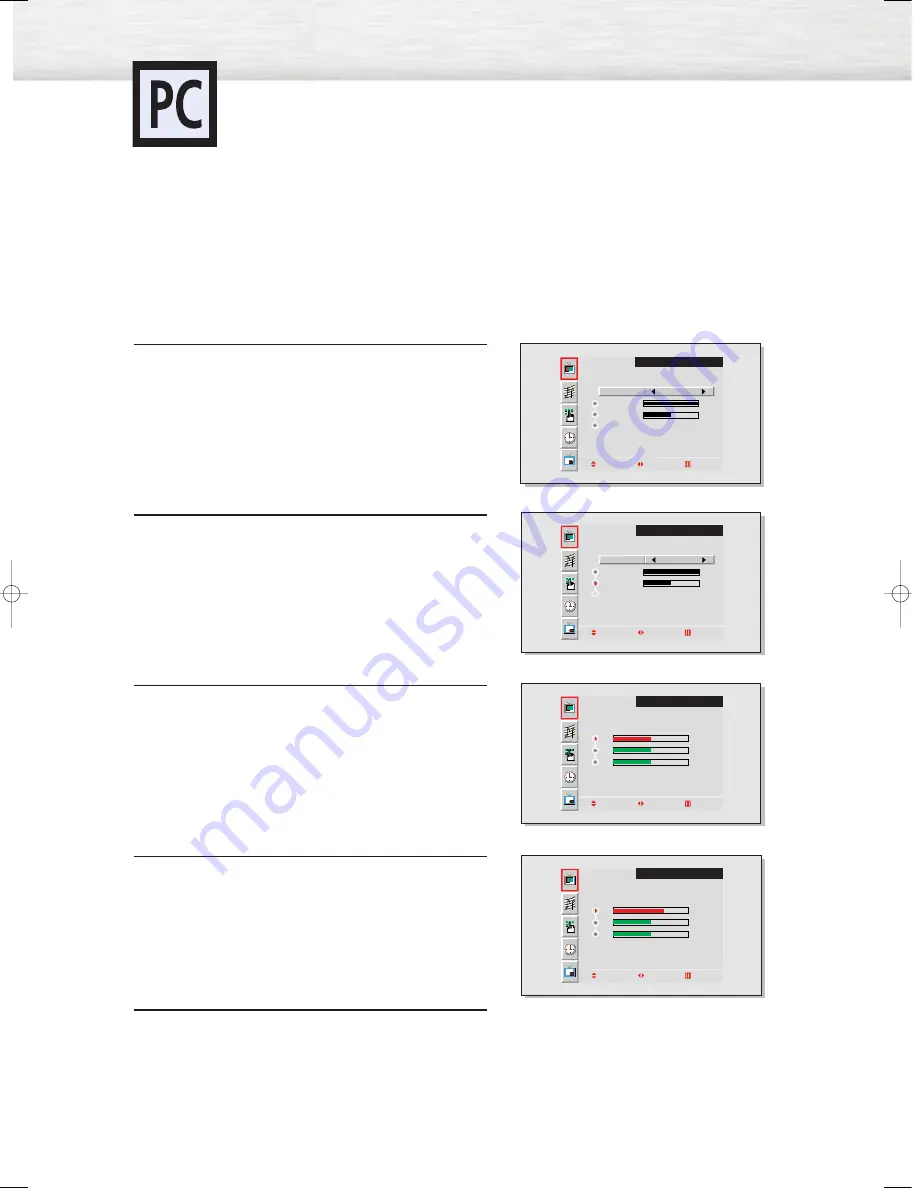
50
Adjusting the R.G.B
Preset:
• Press the RGB button to select the PC mode.
1
Press the Menu button, then press the joystick to
enter.
2
Move the joystick up or down to select “Color
Control”, then move the joystick left or right to enter.
3
Move the joystick up or down to select the item you
want to change.
4
Move the joystick right or left to change the value of
the item, using the on-screen gauge as your guide.
5
Press the Menu button to exit.
Adjusting the PC Screen
VIDEO
Select
Contrast
Brightness
Color Control
Move Adjust Exit
Custom
100
50
VIDEO
Select
Contrast
Brightness
Color Control
Move Adjust Exit
Custom
100
50
VIDEO
R
G
B
50
50
50
Move Adjust Exit
VIDEO
R
G
B
70
50
50
Move Adjust Exit
BN68-00262A-01Eng_44-59 12/17/04 11:40 AM Page 50
Содержание SPL4225D
Страница 1: ...Owner s Instructions SPL4225...
Страница 8: ......
Страница 20: ......
Страница 26: ......
Страница 44: ......
Страница 60: ......
Страница 66: ...66 Remote Control Codes VCR Codes Cable Box Codes DVD Codes...
Страница 67: ...P L A S M A D I S P L A Y P A N E L Appendix Troubleshooting 68 Care and Maintenance 69 Specifications 70...
Страница 71: ...71 Memo...