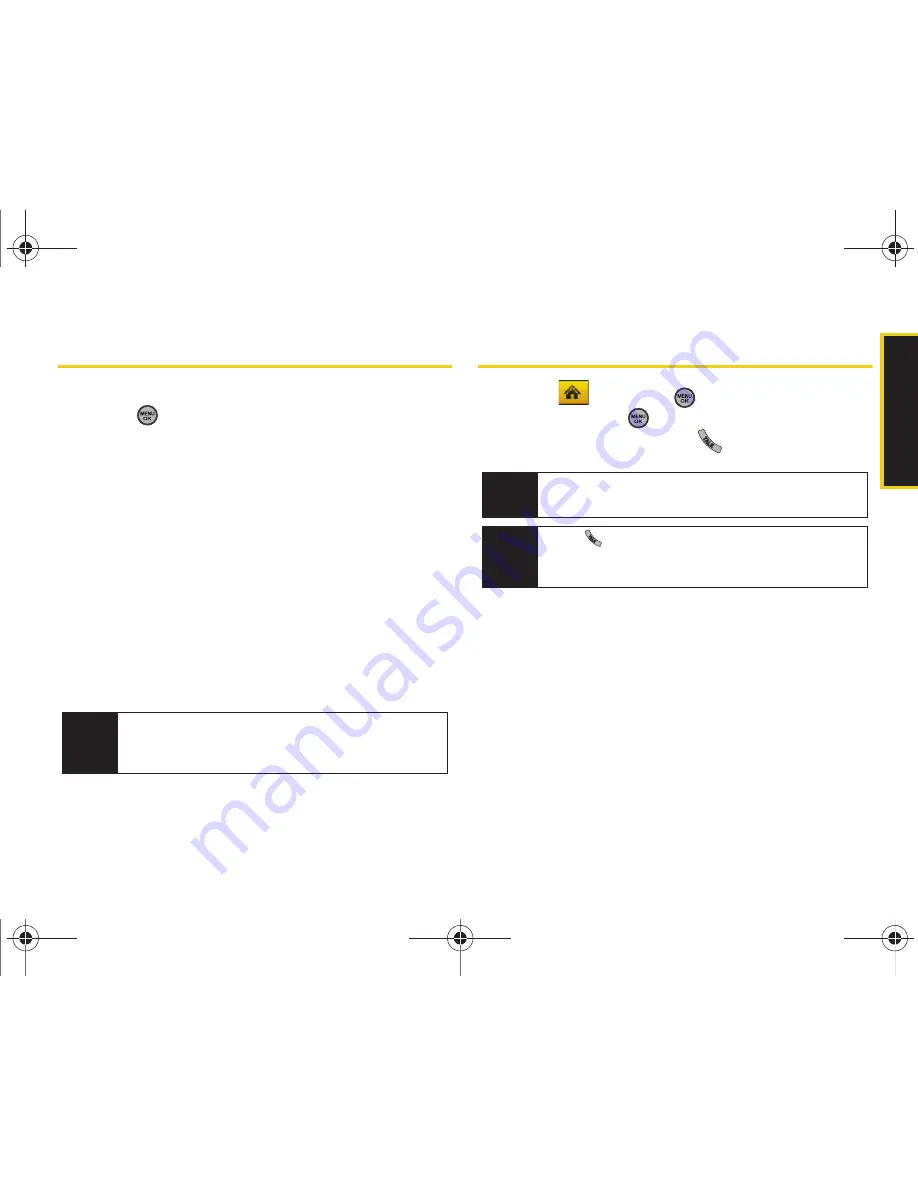
Histor
y
Section 2F. History
73
History Options
Select a History entry from the Recent History screen
and press
to display the date and time of the call,
the phone number (if available), and the caller’s name
(if the number is already in your Contacts).
Press
Options
(right softkey) from the Recent History
screen to display the following options:
䢇
New Group
to save the current history entry to a new
group.
䢇
Save
to save the number if it is not already in your
Contacts. (See “Saving a Phone Number From
History” on page 74.)
䢇
Contact Details
to display the Contact entries’ details.
䢇
Delete
to delete the entry.
䢇
Delete All
to delete all History entries.
Making a Call From History
1.
Select
and press
>
History
, highlight an
entry and press
.
2.
Select an entry and press
.
Tip
You can also view the next History entry by pressing
the navigation key down or view the previous entry
by pressing the navigation key up.
Note
You cannot make calls from History to entries
identified as
Blocked ID
,
Unknown
or
Restricted
.
Tip
Press
from the main screen to also bring up the
Recent History screen where you can then select an
entry.
Sprint M630.book Page 73 Thursday, January 8, 2009 10:33 AM
Содержание SPH-M630
Страница 2: ...M630_CA06_PS_010809_F6 Sprint M630 book Page B Thursday January 8 2009 10 33 AM ...
Страница 16: ...Sprint M630 book Page x Thursday January 8 2009 10 33 AM ...
Страница 17: ...Section 1 Getting Started Sprint M630 book Page 1 Thursday January 8 2009 10 33 AM ...
Страница 23: ...Section 2 Your Phone Sprint M630 book Page 7 Thursday January 8 2009 10 33 AM ...
Страница 153: ...Section 3 Sprint Service Sprint M630 book Page 137 Thursday January 8 2009 10 33 AM ...
Страница 202: ...Sprint M630 book Page 186 Thursday January 8 2009 10 33 AM ...
Страница 203: ...Section 4 Safety and Warranty Information Sprint M630 book Page 187 Thursday January 8 2009 10 33 AM ...






























