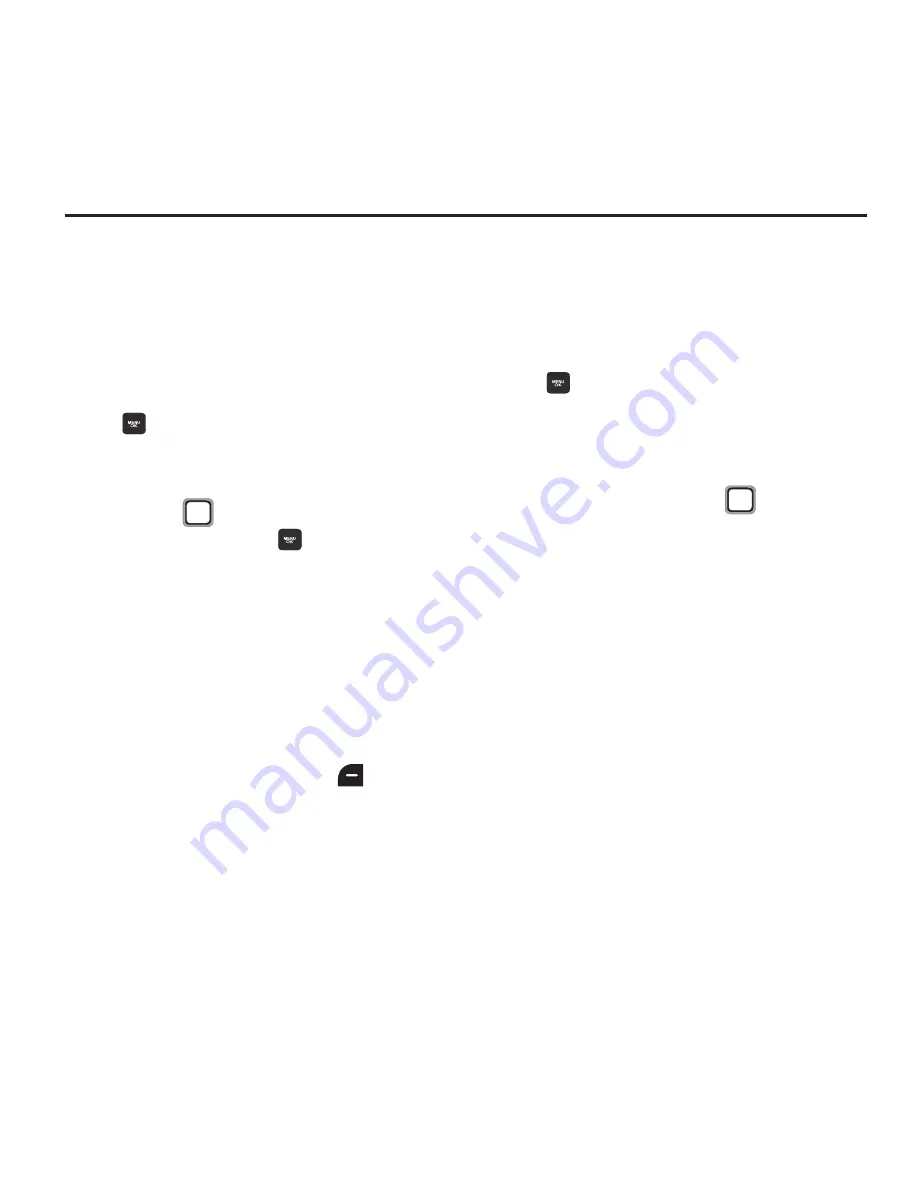
52
Section 10: Settings
Display
Main Screen
Customize the Main Screen by changing the
Wallpaper and selecting Foreground options.
Wallpaper
1.
From the Main screen, press the
MENU/OK Key
➔
TOOLS + SETTINGS
➔
Settings
➔
Display
➔
Main Screen
➔
Wallpaper
.
2.
Use the
Navigation Key
to highlight an
item, then press the
MENU/OK Key
to
make a selection:
• No Image
: Display the default background.
• My Photos
: Select an image from your album.
• Downloaded
: Select an image you’ve
downloaded.
• Preloaded
: Select from images preloaded on
your phone.
3.
Select an image, then press
ASSIGN
.
Foreground
Foregrounds are items that appear on top of the
Wallpaper. You can configure your phone to
display a clock or calendar, or a greeting.
1.
From the Main screen, press the
MENU/OK Key
➔
TOOLS + SETTINGS
➔
Settings
➔
Display
➔
Main Screen
➔
Foreground
.
2.
Select one of the following:
• Clock/Calendar
: Use the
Navigation Key
to scroll right or left to highlight a selection, from
Digital Clock
,
Large Digital
,
Dual Clock
,
Calendar
,
Scheduler_1
, or
Scheduler_2
, then
press
DONE
.
• Greeting
: Enter a greeting, then press
DONE
.
For more information about entering text, see
“Entering Text”
on page 32.
• None
: No foreground items display.






























