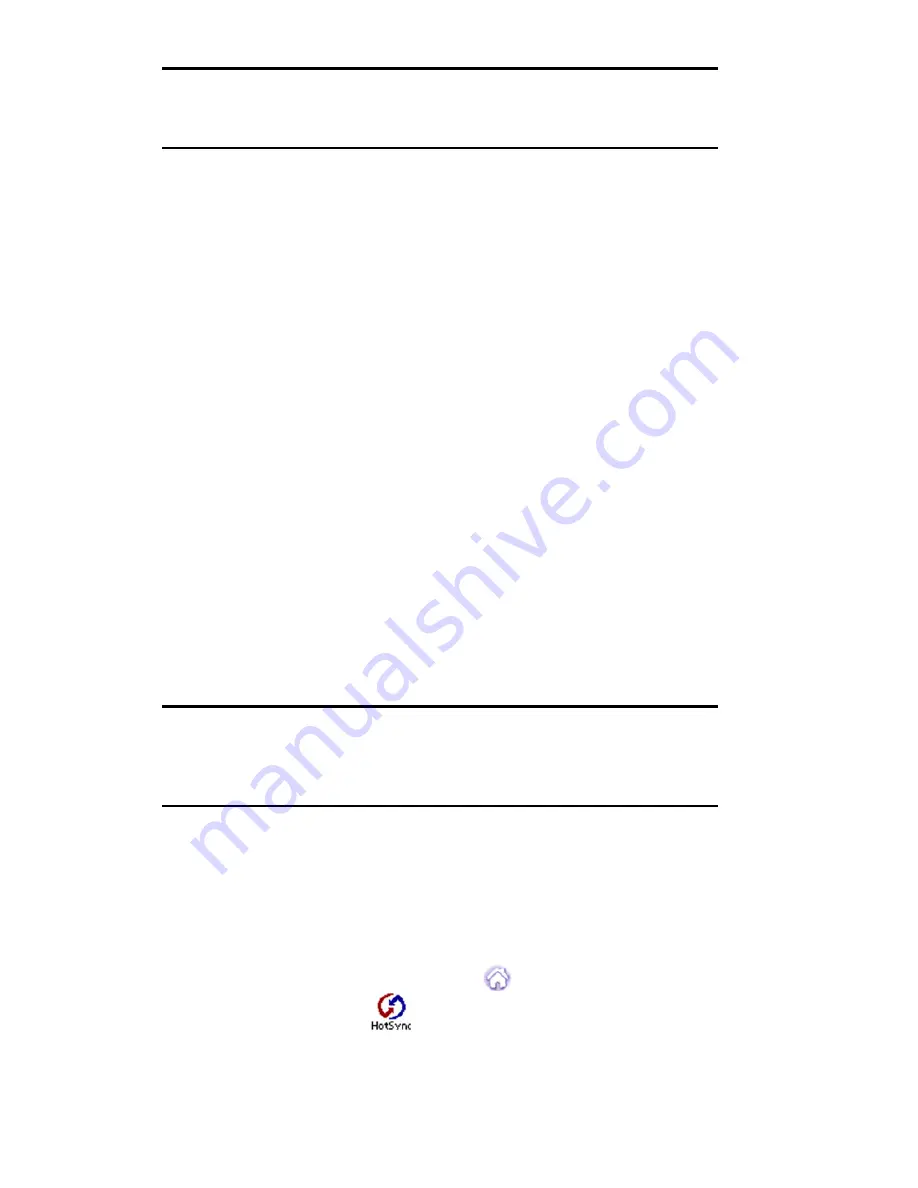
Section 2: Understanding Your Phone
2Q: Advanced HotSync 159
Note:
The COM port displayed in the drop-down box is the port where your
infrared device is attached. It should be different from any port used by the
HotSync Manager.
5.
Make a note of which port is listed as “providing application
support.” You need this information to configure the HotSync
Manager for infrared communication.
6.
Deselect any other check boxes in the
Options
tab.
7.
Click
Apply
and
OK
to exit.
Configuring HotSync Manager for infrared communication
Next, you need to go to the HotSync Manager and specify the simulated
port used for infrared communication. To configure HotSync Manager
for infrared communication:
1.
Click the HotSync Manager icon in the Windows system tray.
2.
Make sure
Local
is checked on the menu.
3.
Select
Setup
.
4.
Click the
Local
tab.
5.
In the Serial Port drop-down box, select the COM port that was given
as the simulated port in the “Options” tab of the Infrared Monitor.
6.
Click
OK
.
Note:
The HotSync Manager is now communicating with the simulated
port defined for infrared communication. This means that you cannot use
your cradle again until you reconfigure the HotSync Manager to
communicate with the port defined for cradle synchronization.
Performing an IR HotSync operation
After you complete the steps to prepare for performing an IR HotSync
operation, it is easy to perform the actual operation.
To perform an IR HotSync operation:
1.
Tap the Applications Launcher icon
.
2.
Tap the HotSync icon
.
3.
Tap
Local
.
Содержание SPH-I330
Страница 1: ...LMI330_112102_F5 Online User s Guide Dual Band Tri Mode PCS Phone Model SPH I330 ...
Страница 12: ...LMI330_103002_F3 ...
Страница 13: ...Section 1 Getting Started 9 Section 1 Getting Started ...
Страница 18: ...Section 2 Understanding Your Phone 14 Section 2 Understanding Your Phone ...
Страница 20: ...Section 2 Understanding Your Phone 2A Your PCS Phone The Basics 16 Front View of Phone ...
Страница 144: ...140 3 When you have finished reviewing the calculations tap OK ...
Страница 166: ...Section 3 Using PCS Service Features 162 Section 3 Using PCS Service Features ...
Страница 184: ...Section 4 Safety Guidelines and Warranty Information 180 Section 4 Safety Guidelines and Warranty Information ...
Страница 204: ...LMI330_103102_F4 Y Your PCS Phone The Basics 15 ...
Страница 205: ...LMI330_103102_F4 ...
Страница 206: ...LMI330_103102_F4 ...






























