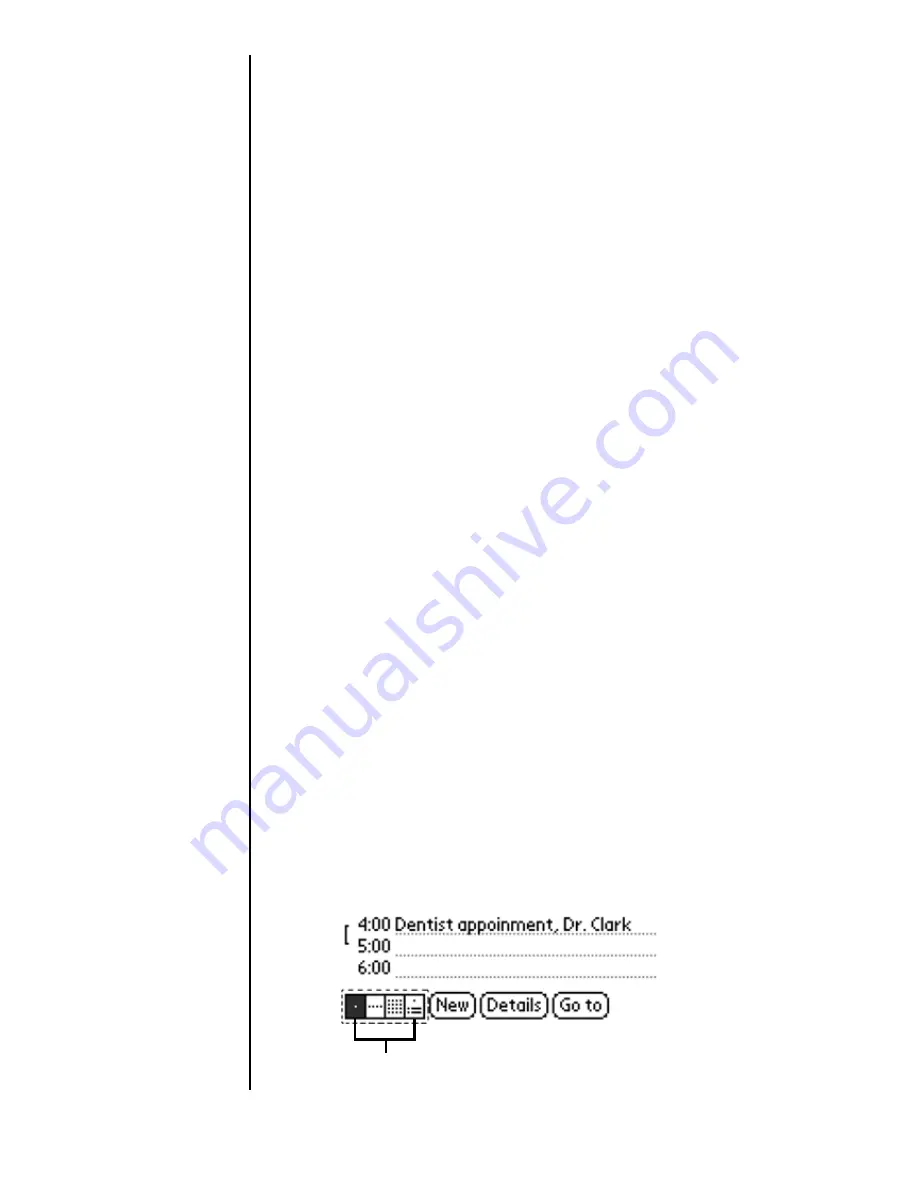
Section 12
142
Date Book
Marking an Event As Private
Events can also be marked as Private when the security
features are configured. (For more information, see “Allowing
Calls” on page 214.) Your phone hides or masks (depending
on your selection) all private entries and requires a password if
you want to view the entries.
Marking an Event Private
1.
Tap the desired event.
2.
Tap “Details” to open the Event Details screen.
3.
Tap the “Private” check box.
Note:
If you do not have the
security features setup, a
popup dialog box is
displayed that tells you
the security options are
not configured.
4.
Tap “OK” to exit.
Changing the Date Book View
There are four different views associated with the date book.
They are:
䊳
Day View
䊳
Week View
䊳
Month View
䊳
Agenda View
Displaying Different Views
1.
Choose one of the following options to change the view:
䊳
Press the Date Book application button repeatedly to
cycle through all the date book views.
䊳
Tap the view icons in the lower left area of the date
book screen.
View Icons
Содержание SPH-I300SS
Страница 1: ...Document Number 010505D5 Sprint PCS The clear alternative to cellular SM ...
Страница 3: ......
Страница 5: ...2 Understanding Roaming Getting Started Understanding Roaming Getting Started Getting Started ...
Страница 15: ...Getting to Know Your Sprint PCS Phone 12 Front View of Phone ...
Страница 29: ...Section 1 26 Getting to Know Your Sprint PCS Phone ...
Страница 39: ...Section 2 36 Getting to Know the Handheld Computer ...
Страница 95: ...Section 7 92 Using Sprint PCS Service Features ...
Страница 107: ...Section 8 104 Application Menus and Entering Text ...
Страница 111: ...Section 9 108 Adjusting Volume ...
Страница 151: ...Section 12 150 Date Book ...
Страница 195: ...Section 15 194 Memo Pad ...
Страница 209: ...Section 17 208 Calculator ...
Страница 217: ...Section 18 216 Security ...
Страница 231: ...Section 19 230 Experiencing Sprint PCS Wireless Web ...
Страница 237: ...Section 20 236 Web Clipping Applications ...






























