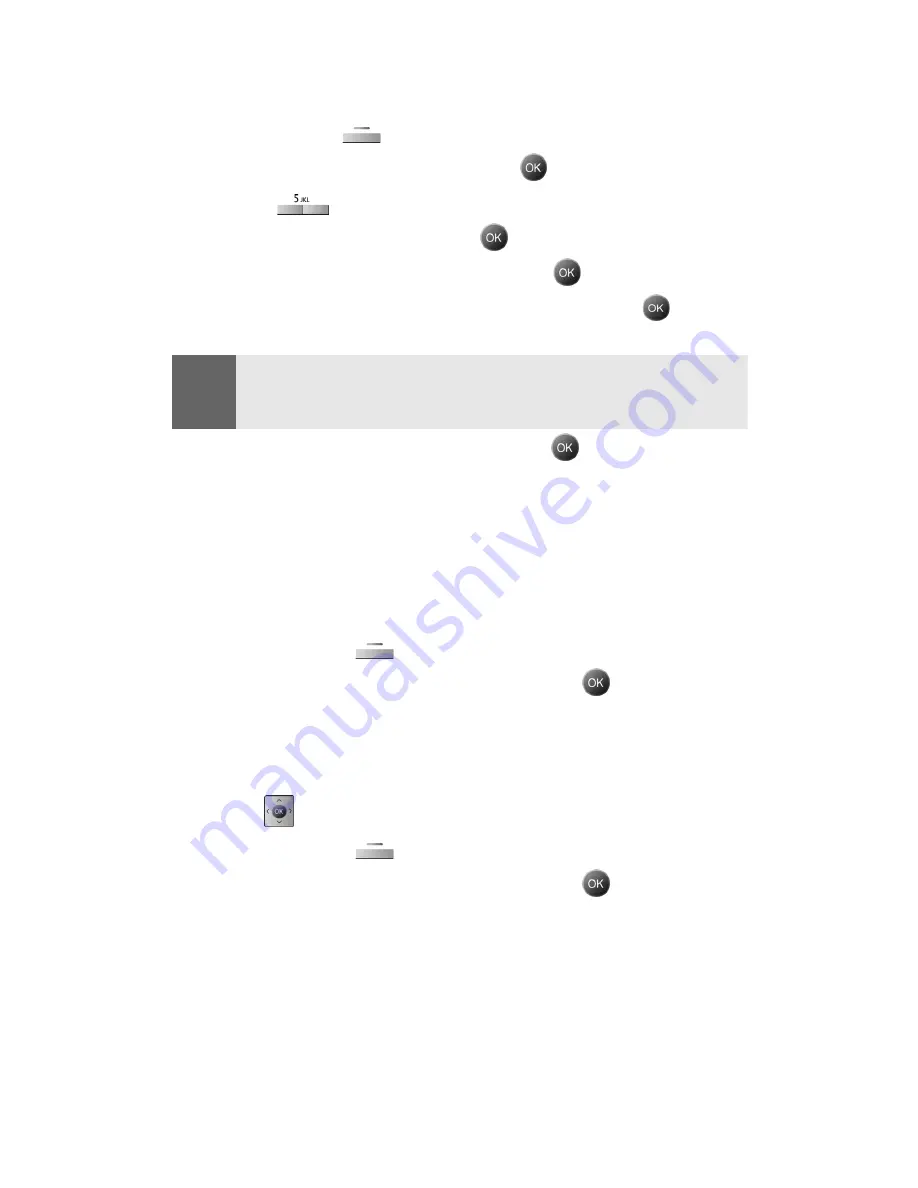
Section 2J: Using Your Phone’s Built-in Camera
126
Sharing Online Sprint PCS Picture Mail
To share an album or picture:
1.
Press the left
for
Menu
.
2.
Highlight
Pictures Video
and press
.
3.
Press
for
Online Albums
.
4.
Select
View Albums
and press
.
5.
Highlight the desired album and press
.
6.
Select
All
,
Pictures Only
, or
Videos Only
and press
.
Note:
If each pic or video is upload, Press
OK
and then go to the store screen.
If all, press
OK
and then
All
,
Pictures only
, or
Videos only
will be
displayed
7.
Highlight the desired image and press
to select.
8.
Finish steps 6-12 listed on page 119 under
Sharing Sprint PCS
Picture Mail From Review/Share Mode
to send the picture.
Accessing Online Picture Options
1.
Select a picture from your online Sprint PCS Picture Mail (see
“Managing Online Pictures From Your Phone” on page 125.)
2.
Press the right
for
Options
.
3.
To select an option, highlight it and press
.
To access your online Albums options from your Sprint PCS Phone:
1.
Display the album list in the online Sprint PCS Picture Mail
menu.
2.
Use
to select an album (or Inbox).
3.
Press the right
for
Options
.
4.
To select an option, highlight it and press
.
New Album
: Allows you to create a new album.
Erase Album
: Deletes the highlighted album
Rename Album
: Renames the highlighted album.
Album Info
: Displays the detailed information associated
with the album.
Содержание SPH-A790
Страница 1: ...XL30 10_LMa790_091305_F2 Sprint PCS International Phone IP A790 by Samsung User s Guide ...
Страница 10: ...Getting Started Section 1 ...
Страница 17: ...Your Sprint PCS Phone Section 2 ...
Страница 19: ...Section 2A Your Sprint PCS Phone The Basics 10 Front View of Your Phone ...
Страница 91: ...Section 2E Navigating Through Menus 82 2 Outside Access Yes No 3 Default Group Yes No ...
Страница 147: ...Sprint PCS Service Features Section 3 ...
Страница 196: ...Safety Guidelines and Warranty Information Section 4 ...
Страница 241: ...Index 232 Volume Settings 39 W Web 168 171 Bookmarks 170 Launching 154 Navigating 156 Welcome i ...






























