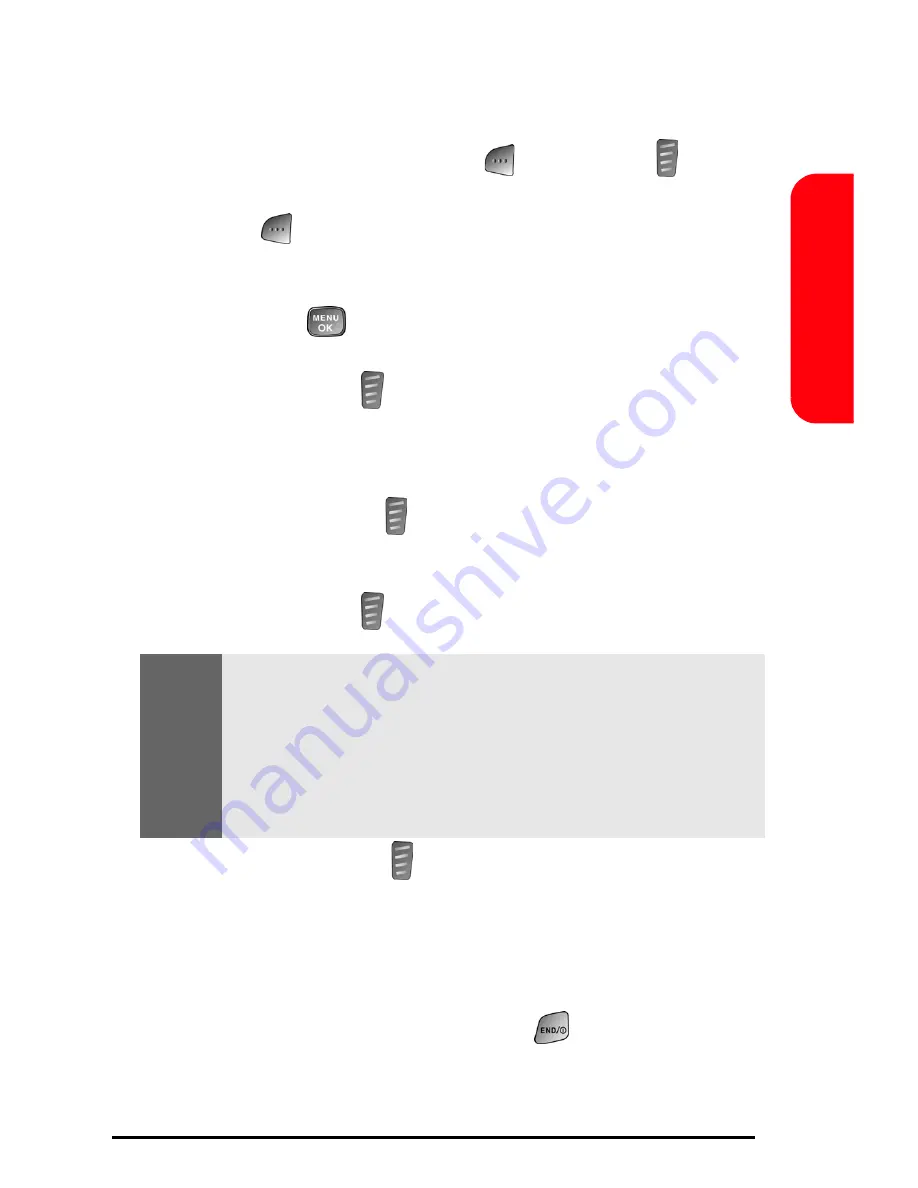
43
Basics
Making a Ready Link Call From Your Ready Link
Contacts Lists
1.
From standby mode, press
for
R-Link
or
to
access the Sprint PCS Ready Link List.
2.
Press
for
Go to
and highlight the desired list
(
Company List
,
Company Groups.
,
Personal List
,
Personal
Groups.
,
Outgoing Calls
,
Incoming Calls
, or
Missed Calls
),
and press
.
3.
Highlight the contact or group you want to call and
press and hold
to place the call and get the floor.
(You will see
R-Link calling...
and
Connecting...
followed
by
“You have floor.”
You can now begin speaking.)
– or –
Press and release
to place the call. (The call will
connect as described above, but
“Floor is open.”
will
display on-screen and either you or your contact may
press and hold
to take the floor and speak.)
4.
Continue holding
as you speak. When you are
finished speaking, release the Ready Link button to
allow other contacts to speak. (When the other party
takes the floor, you will see the speaker’s name and
phone number and the text
“has floor.”
)
5.
When the call is finished, press
to end the call.
Note:
During a Ready Link call, the “floor” is the right to speak.
When you see “Floor is open.,” the first person to press the
Ready Link button can speak (while holding the button). Only
the person who has the floor can speak. The phone beeps if
you press the Ready Link button when another contact has
the floor.
Содержание SPH-A760
Страница 1: ...6XI30 07LM_a760_102804_F9 SprintPCSVision SM ReadyLinkPhone RL A760bySamsung ...
Страница 3: ...6XI30 07LM_a760_102804_F9 ...
Страница 9: ...1 Getting Started Activating and Using Your Sprint PCS Service ...
Страница 18: ...10 ...
Страница 19: ...11 Basics of Your Sprint PCS Phone ...
Страница 20: ...12 Your New Sprint PCS Phone ...
Страница 59: ...51 Safety and Terms Conditions ...






























