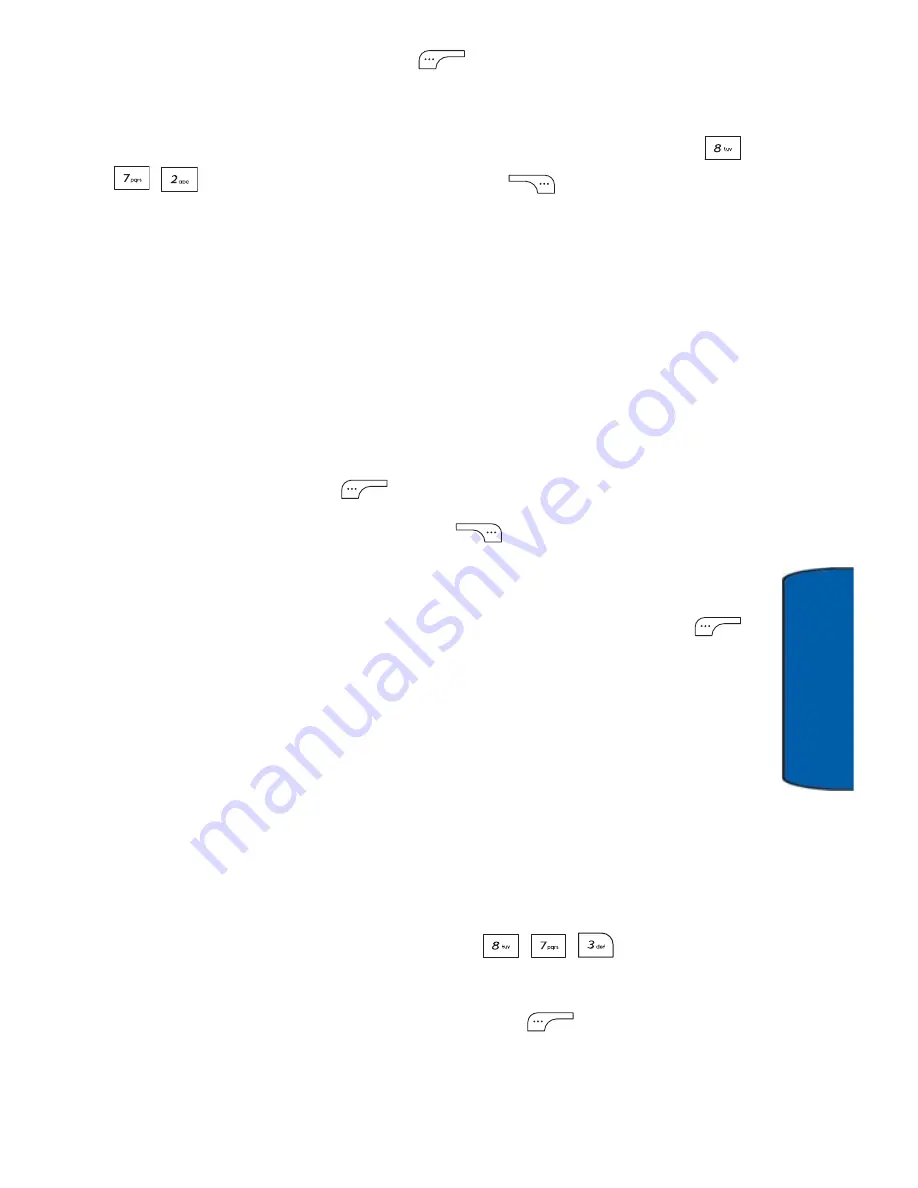
Tools & Apps
99
To
ols & App
s
12. Press the left soft key
to select
Done
.
To view Scheduler options:
You can select the following options in the Scheduler (
Menu
) by pressing the right soft key
for
Options
:
•
Add New
: allows you to create a new Scheduler event.
•
View Type
: allows you to switch the Scheduler view to
Monthly
,
Weekly
, or
Daily
.
•
Jump to Date
: allows you to view the events for a specific day.
Press the Left or Right navigation key to select an option. Then
press the Down navigation key to enter the date information:
•
By Date
: allows you to enter a date to jump to. Press the
left soft key
for
OK
.
•
Press the right soft key
to go to today’s date.
•
By Term
: allows you to enter a range. Select either
Before
or
After
, press Down, and use the keypad to
enter the number of days. Press the left soft key
for
OK
.
•
Erase All
: allows you to erase all events. Use the Up or Down
navigation key to select either
Yes
or
No
.
Using the Task List
You can use the Task function in the same way you would use a to-do
list. When the task has been completed, you can check it off as done.
To enter a Task:
1. Display the
Task List
(
Menu
.)
2. If this is the first entry, enter a description of the task.
Otherwise, press the left soft key
for
Add New
and
enter the text. See "Entering Text" on page 27.






























