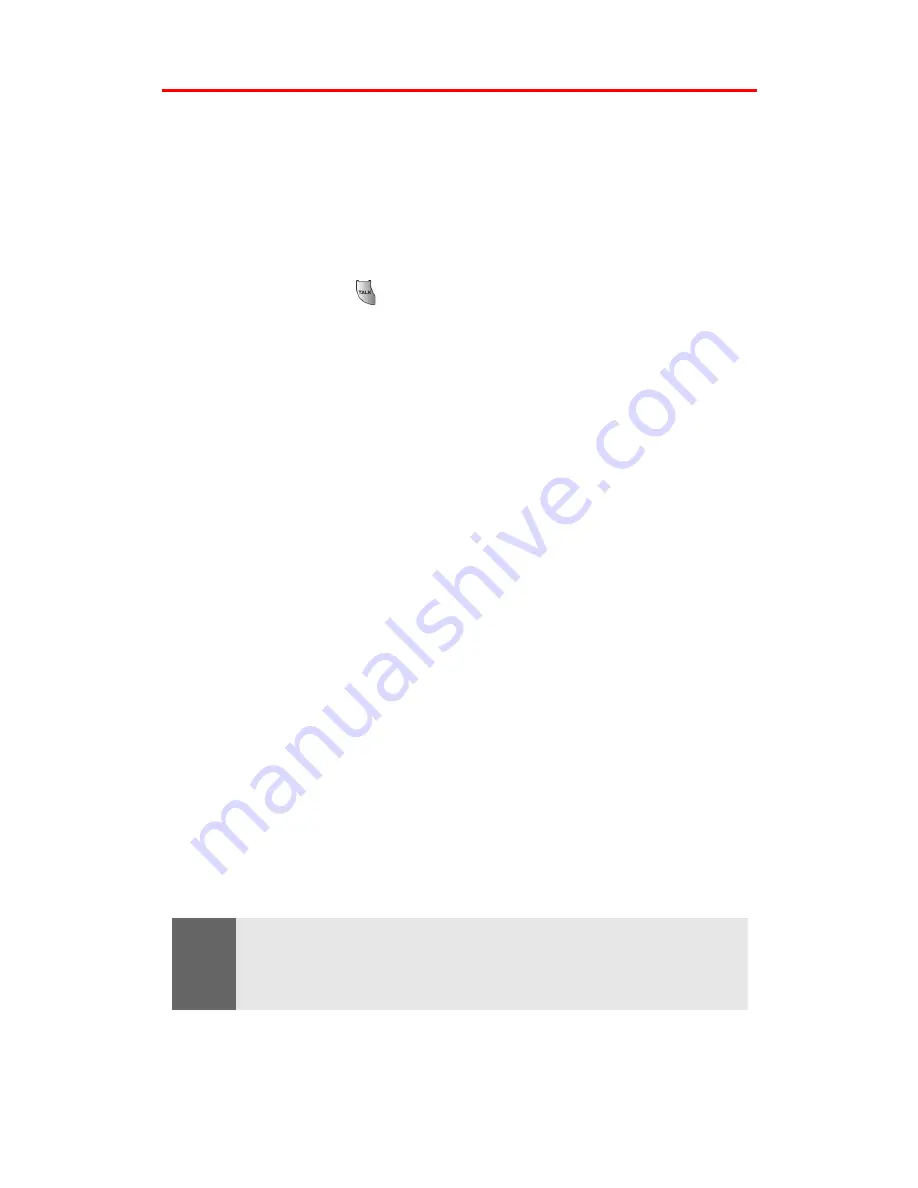
Section 2I: Using Your Phone’s Voice Services
106
Call <Name or #>
You can voice dial your phone with a single command by saying
"Call" followed by a name or nickname (see contact list
documentations for details) and (optionally) a label stored in your
contact list, or "Call" followed by a valid phone number. You can also
say "Call" by itself and be prompted for the name or number.
To place a call using Call <Name or #>:
1.
Press and hold
.
2.
Say "Call" followed by the name and the label for that number.
For example, say "Call John Mobile." The phone dials the
number stored for the contact "John" with the label "Mobile."
If the location recognized for the name does not have a number
stored in contacts, VoiceSignal will play the message "No number
available, John Smith, Mobile," and then launch the Contacts
application for that name.
If a name has only a single number, or if you know the name but are
not sure which number to call, say "Call" followed by the name only.
For example, say "Call John." If the name is recognized and there is
only one number for the name, VoiceSignal immediately places the
call. If there are multiple numbers stored for the contact, the phone
prompts you with "Which Number?" and displays a list of options.
You can select an option by saying it or by using your keypad.
Calling Nick Names
Your Contact List incorporates a new field called "Nickname." When
you add a nickname to a contact, you can say the contact's name or
nickname when using the voice features. For example, if you have a
contact, "John Smith" stored in your contact list, and you add, "Dad"
to the nickname field, you can call that contact by saying, "Call John
Smith" or by saying "Call Dad."
Tip:
If your contact list contains a name that you have difficulty using with the
voice features (such as some unusual or foreign names), you can add a
nickname for that contact that spells out the proper pronunciation of
that name.
Содержание SPH-A700BSS
Страница 1: ...XG23 07_LMa700_080404_D4 Sprint PCS VisionSM Multimedia Phone MM A700 by Samsung User s Guide ...
Страница 9: ...Getting Started Section 1 ...
Страница 16: ...Your Sprint PCS Vision Phone Section 2 ...
Страница 18: ...Section 2A Your PCS Vision Phone The Basics 10 Front View of Your Phone ...
Страница 137: ...Sprint PCS Service Features Section 3 ...
Страница 178: ...Safety Guidelines and Warranty Information Section 4 ...
















































