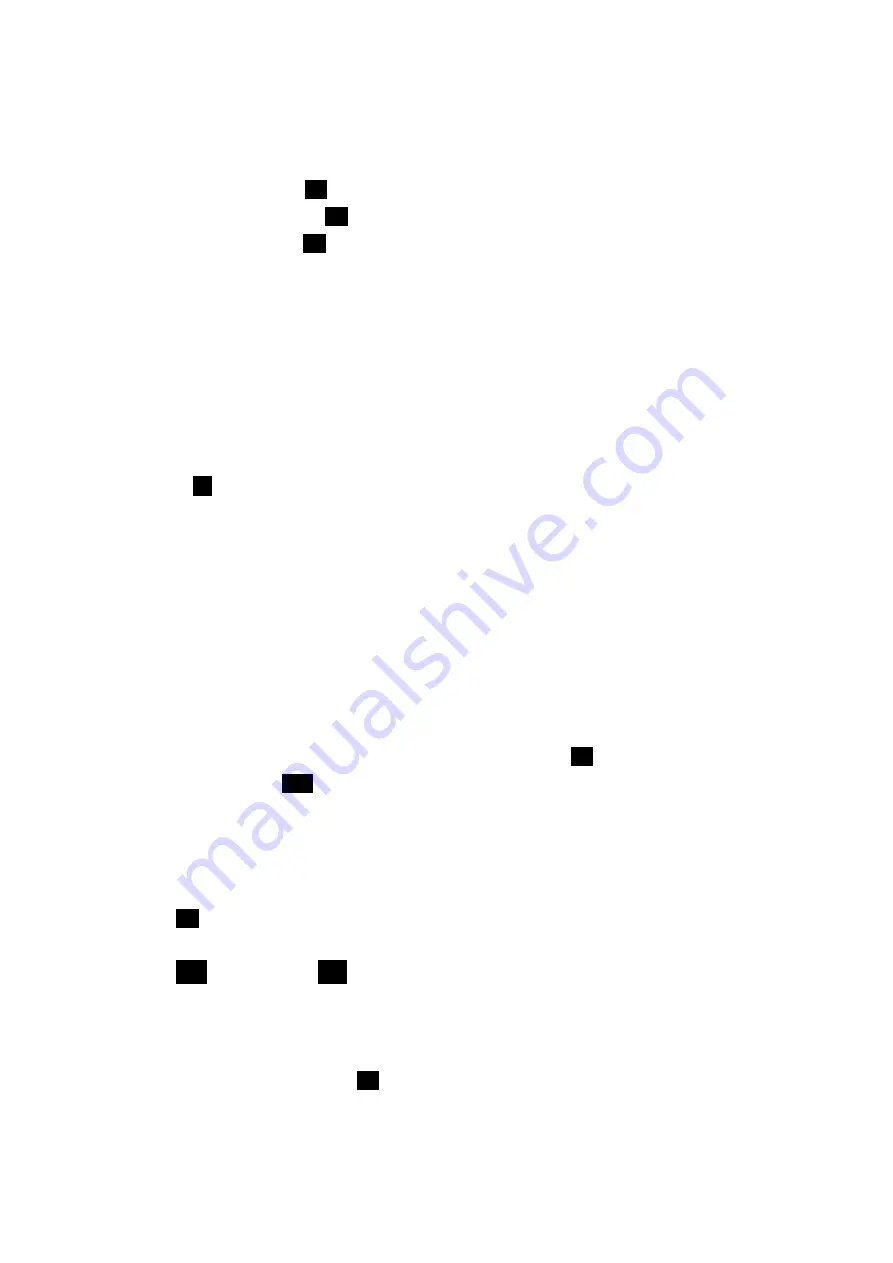
35
To clear the icon from the display screen:
1.
From standby mode press
OK
.
2.
Highlight
Voicemail
and press
OK
.
3.
Highlight
Reset
and press
OK
.
Incoming messages
Your phone receives incoming messages in both standby and talk modes. When you are on a call and
receive a message, your phone sounds a tone (this is to avoid ringing in your ear while you are trying
to talk).
Receiving a Message in standby mode
When your phone receives a message in standby mode, the ringer sounds (unless turned off), and the
screen displays (“New Voicemail”, “New Text”, “New Page” or “New BrowserMsg”). The message
indicator (
!
) displays and remains on the screen until you listen to the new voicemail message, or
read the new Wireless Web message, numeric page, or Web Alert.
Receiving a Message While on a Call
If you receive a new Wireless Web message, Web Alert, or numeric page while on a voice call, a
tone sounds and a message header displays. You can easily review the new message while on the
call by just pressing . Your will not be disconnected, and you can ask the other party to wait while
you review the message. If you are using the optional hands-free headset, then you can read the
message while continuing your conversation.
Reviewing Numeric Pages and Sprint PCS Wireless We messages
When the message arrives, you can immediately review it by pressing
OK
, or store the message for
later review by pressing
CLR
. The Messages menu provides options for reviewing the sender’s
name, phone number, time / date stamp and the message. Sprint PCS Wireless Web Message
notification may not be available at time of printing.
To review a stored (or old) numeric page, Sprint PCS Wireless Web Message, or Web Alert from standby
mode:
1.
Press
OK
to display the Messages menu. The number of new (unread) messages displays next to
the associated message type in the menu.
2.
Press
2
ABC
for Page/Text or
3
DEF
for Web Alerts. A list of messages displays. An exclamation
point ( ! ) next to an entry indicates an urgent message. A check mark (
ϒ
) next to an entry indicates
that you have read the message.
3.
Use the scroll keys to scroll the list of messages.
4.
When the message displays, press
OK
to review the message. While reviewing the message, the
scroll keys operate like this:






























