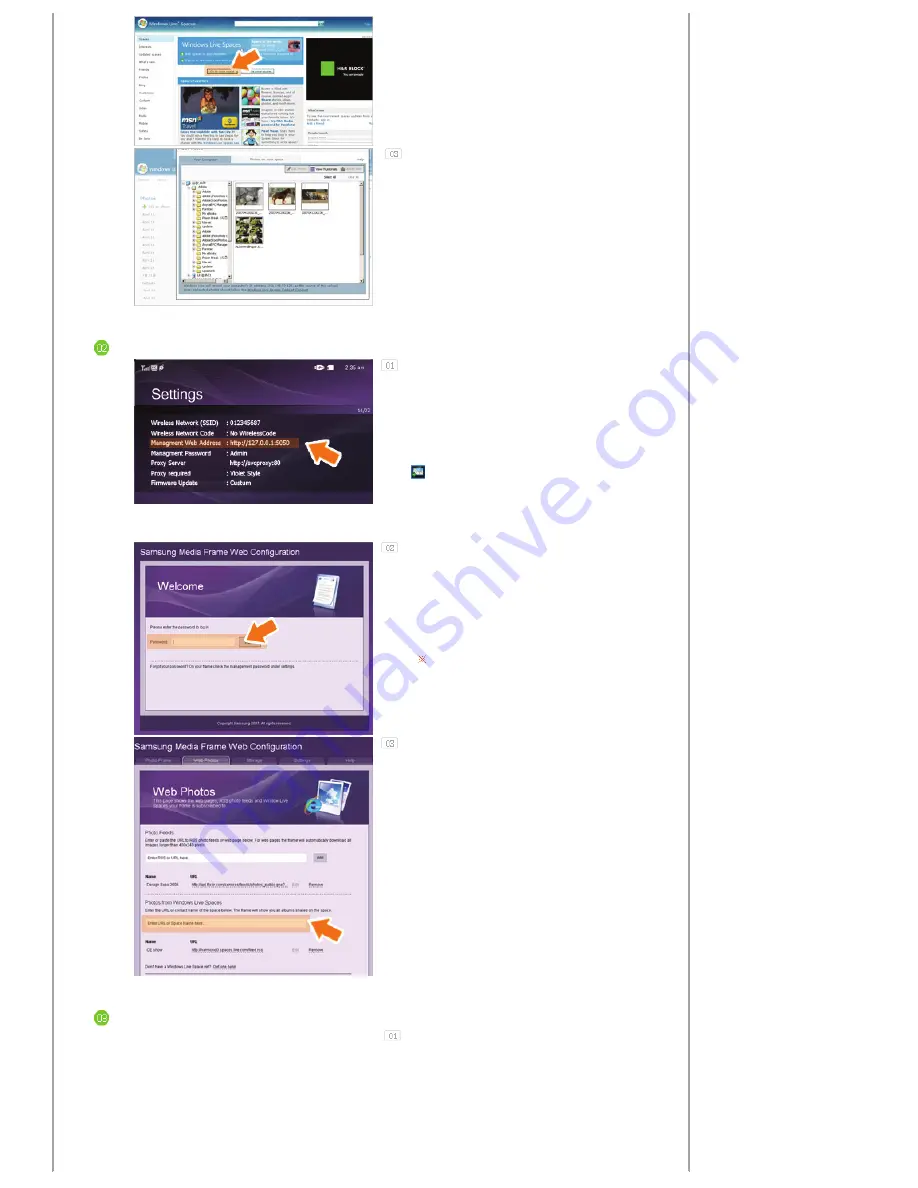
In your space, change to edit mode. Add albums
and photos by clicking on Add under the Photos
category.
Setting up the Web Configuration
In your Digital Photo Frame, go to [Settings]-
[Management Web Address]. Make a note of the web
address (URL) displayed in the Management Web
Address window. Connect to that address using
Internet Explorer on your PC.
Alternatively, if you click the
Frame Manager
icon (
) in the tray menu at the bottom right of the PC
screen, a linked frame list will be displayed. If you
select a frame name, the
Samsung Photo Frame
Web Configuration
screen for the corresponding
frame appears.
When connected, the Welcome page will be
displayed. On the Welcome page, enter the password
displayed in the [Settings]-[Management Password]
screen of your Digital Photo Frame in the [Password]
box and click [Sign in].
You can change the password (default: Admin)
in the Settings of the Samsung Photo Frame
Web Configuration.
On the Samsung Photo Frame Web Configuration
page, click the [Web Photos] tab and add the space
address (for example, if it is
'http://test.space.live.com', you have only to type
'test'.) to the URL input box for the Photos From
Windows Live Spaces list and click [Add].
Checking your Space Photos on your Digital Photo Frame
First check the network connections. (Refer to
Viewing the Photos Shared from Vista Windows on
your Digital Photo Frame - What You Should Do on
Your Digital Photo Frame - Checking Network
Connections.)
Содержание SPF-72V
Страница 1: ......


























