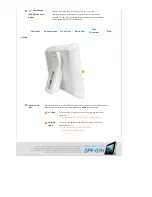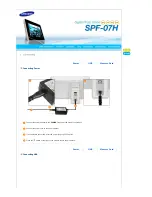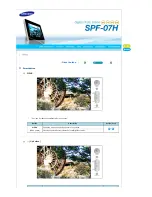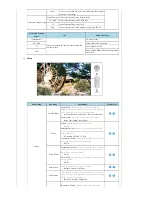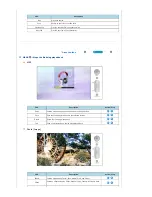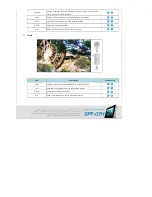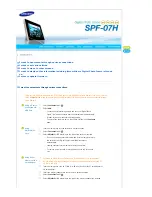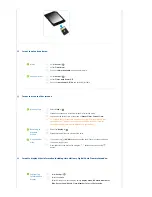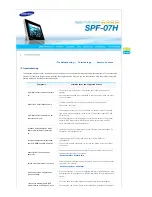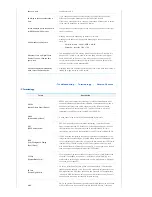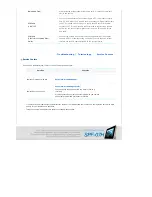I want to update firmware.
Preparations
Digital Photo Frame (SPL-07)
Firmware update file (M-BT07A4KR-1005.exe)
USB memory card or USB compatible external storage media
Connect USB
memory card to
PC
If you are ready, connect the USB memory card to your PC.
Copy the firmware update file you downloaded to the USB memory card.
(Make sure to copy the firmware update file to the root directory. ex) H: M
\
-
BT07A4KR-1005.exe)
Decompress the
Firmware
Update File
Double-click the M-BT07A4KR-1005.exe file. The 'firmware' directory will be created
and these three files will be extracted in it.
- Samsung-M-BT07A4KR-1005.lst.sodi
- kernel-M-BT07A4KR-1005.img.sodi
- system-M-BT07A4KR-1005.img.sodi
For extraction of these files, the USB memory card must have about 30-MB free
space.
Connect USB
Memory Card to
Digital Photo
Frame
Remove the USB memory card from your PC, and connect it to your Digital Photo
Frame.
If your Digital Photo Frame is off, turn it on.
Select Update
Select
Setup
of
.
Select Product
Info
.
Select
Update
.
The USB memory card must remain connected during the update operation.
Updating
The update progression is displayed on the screen.
When the update finishes, your Digital Photo Frame will be restarted automatically.
After boot-up, turn your Digital Photo Frame off, remove the USB memory card, and
turn your Digital Photo Frame on again, for maximum safety.
Do not remove the USB memory card during the update operation.
Do not press any key during the update operation.
Do not insert any other card during the update operation.
Do not turn your Digital Photo Frame off during the update operation.
You can identify whether the update operation has finished successfully or not by
checking the firmware version of your Digital Photo Frame is changed to the version
of the firmware update.
Содержание SPF-07H
Страница 1: ......