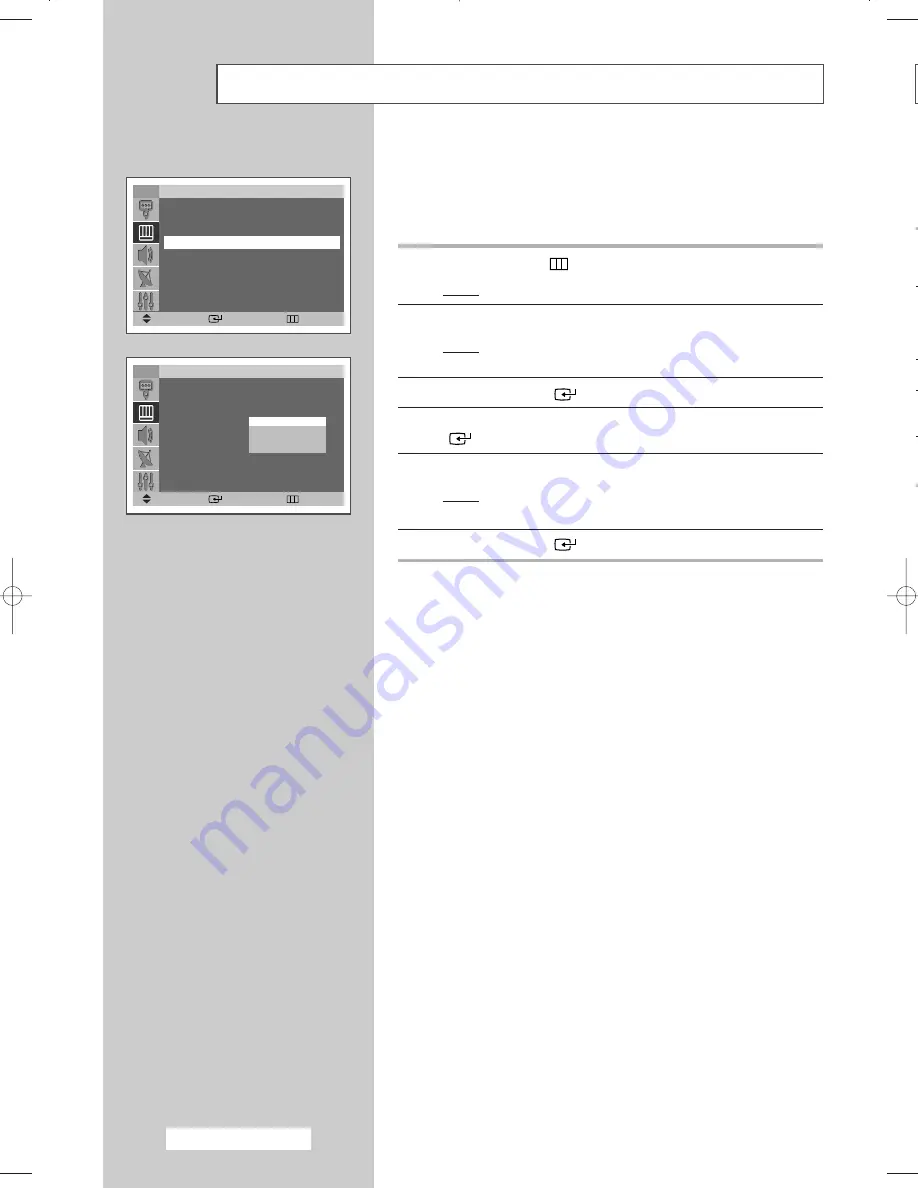
English - 58
If
th
o
TV
Move
Enter
Return
Picture
Mode
:
Dynamic
Size
:
Auto Wide
Scan Mode
:
Auto
Digital NR
:
Off
You will normally find that scan mode is best set to
Natural
to
reduce any slight picture flicker. However, it is possible that some
occasional broadcasts (NTSC-M) may benefit by changing the scan
mode.
1
Press the
MENU
(
) button.
Result:
The main menu is displayed.
2
Press the
▲
or
▼
button to select
Picture
.
Result:
The options available in the
Picture
group are
displayed.
3
Press the
ENTER
(
) button.
4
Press the
▲
or
▼
button to select
Scan Mode
. Press the
ENTER
(
) button.
5
Select the required option by pressing the
▲
or
▼
button.
Result:
The following modes are available:
Auto - Natural - Digital - Progressive
6
Press the
ENTER
(
) button.
Selecting the Scan Mode
Auto
Natural
Digital
Progressive
TV
Move
Enter
Return
Picture
Mode
:
Dynamic
√
√
Size
:
Auto Wide
√
√
Scan Mode
:
Auto
√
√
Digital NR
:
Off
√
√
BP68-00491A (J60C_UK) 2005/04/18 05:11 PM Page 58






























