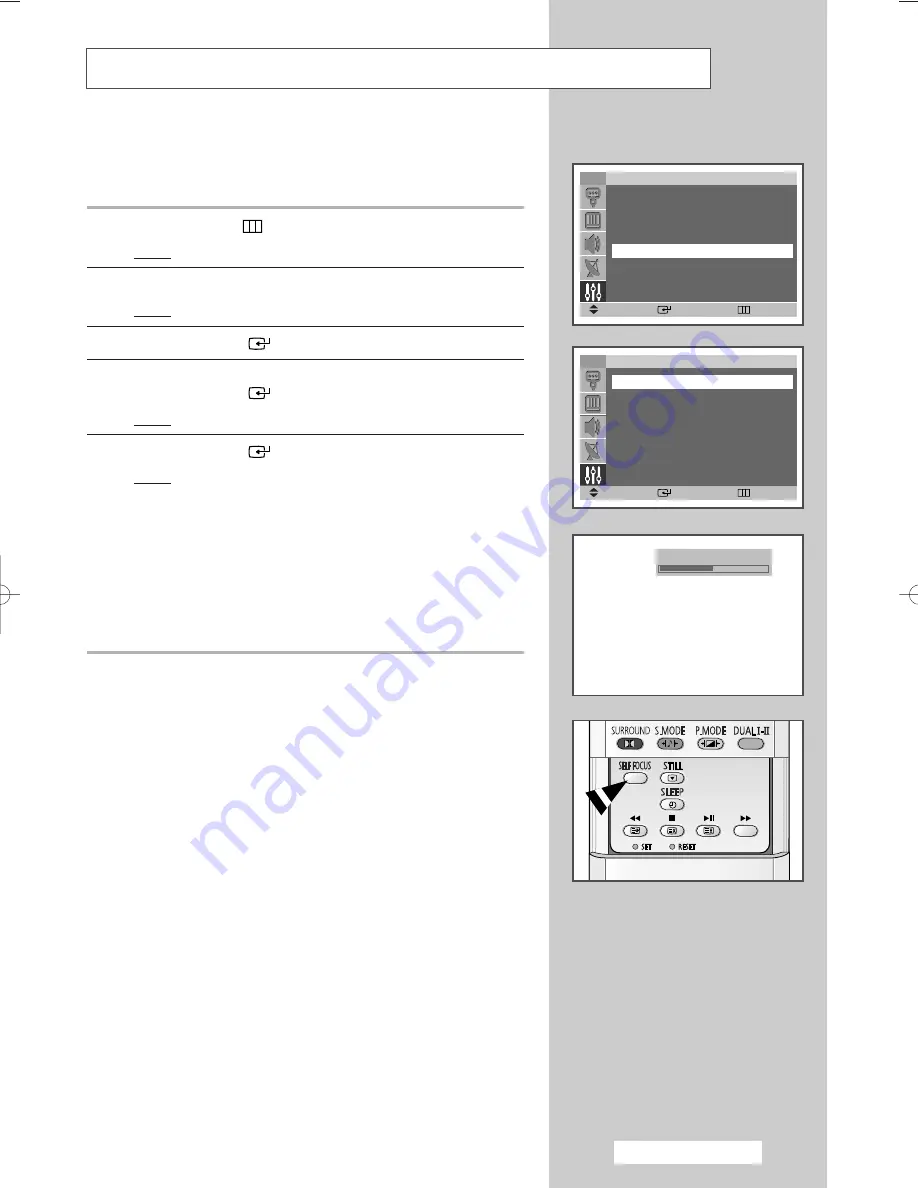
English - 19
d.
e
The “Self Focus” feature automatically finds the optimum picture
quality when blurring, overlapping colours or incorrect focus
occurs. These conditions may be caused by moving your TV.
1
Press the
MENU
(
) button.
Result:
The main menu is displayed.
2
Press the
▲
or
▼
button until the
Setup
is selected.
Result:
The options available in the
Setup
group are displayed.
3
Press the
ENTER
(
) button.
4
Press the
▲
or
▼
button until the
Self Focus
is selected.
Press the
ENTER
(
) button.
Result:
The
Self Focus
is selected.
5
Press the
ENTER
(
) button again
Result:
The self focus process begins with the message
Self
Focus
and horizontal bar is displayed. During the
process, minor distortions of the picture may occur. At
this time, the colors may diffuse and a searching action
will appear on the edges of the screen. This is a normal
part of the adjustment. When it is finished, all of things
will disappear and the optimum picture quality can be
enjoyed.
➢
You can also set these options simply by pressing the
SELF FOCUS
button.
➢
◆
Changing channels and any other signal changes will
pause the self focus until a stable signal has returned.
It resumes after the signal has been stabilised. This
feature will not work without a signal.
◆
Ambient light that is too bright may affect the self focus.
If this occurs, darken the environment and try again.
Adjusting the Screen Automatically (Self Focus)
Self Focus
TV
Setup
Time
√
√
Plug & Play
√
√
Language
:
English
√
√
Self Focus
√
√
Blue Screen
:
Off
√
√
▼
More
Move
Enter
Return
TV
Self Focus
Self Focus
√
√
Auto
:
On
√
√
Message Display
:
On
√
√
Move
Enter
Return
BP68-00457A-03(J60B_Euro_ENG) 7/12/05 5:00 PM Page 19
















































