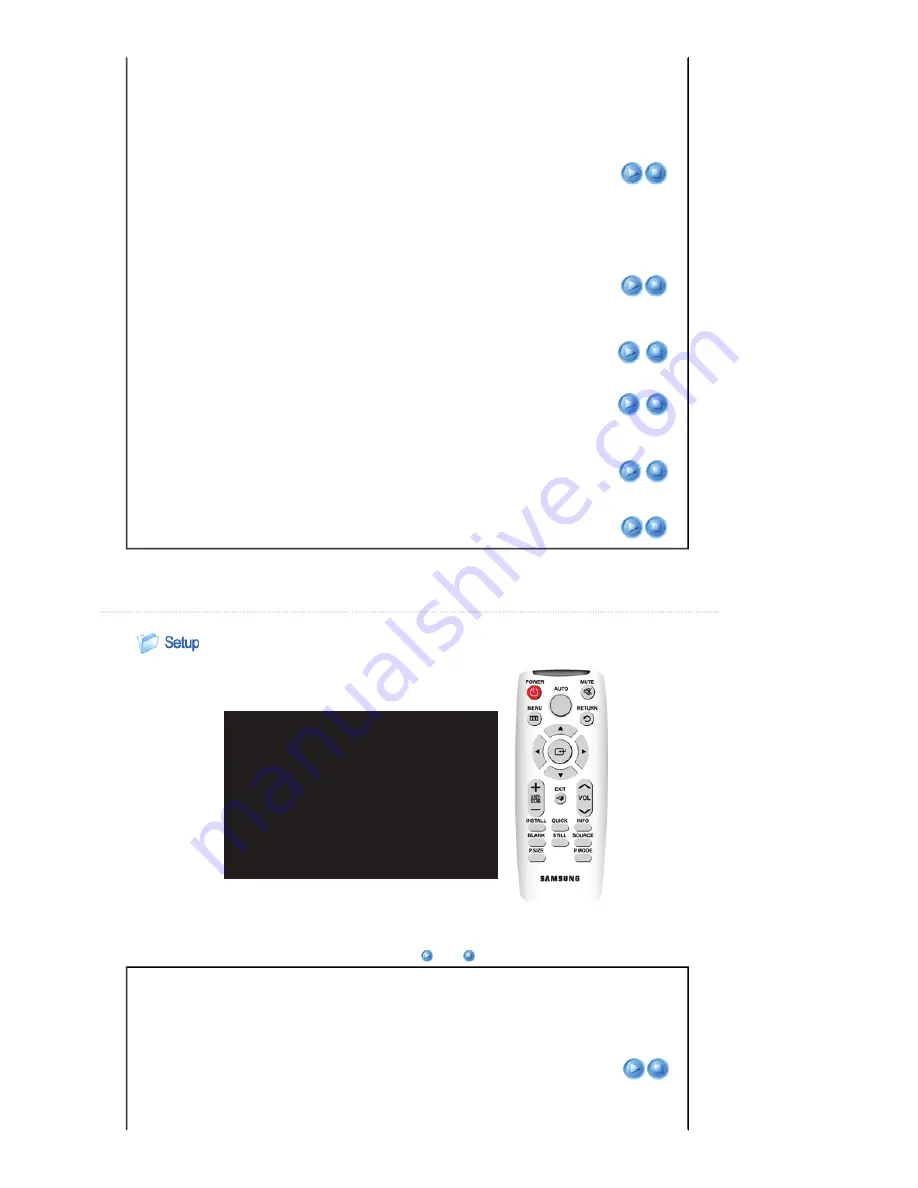
Film Mode
Using this function, you can set the display mode optimized for playing movies.
▶ Film Mode can only be supported for the [AV], [S-Video], 480i, and 576i signals.
1) Off
2) On
PC
Eliminates or reduces noise that causes unstable screen quality, such as screen
shaking. If the noise is not removed using Fine Adjustment, adjust the frequency to the
maximum and then perform Fine Adjustment again.
▶ It is only enabled for the PC Timing input of the D-Sub terminal.
▶ Refer to
" PC Timing (D-Sub/HDMI) "
.
1) Auto Adjustment : Used to adjust frequency and phase of PC screen automatically.
2) Coarse : Used to adjust frequency when vertical lines appear on PC screen.
3) Fine : Used to fine tune the PC screen.
4) Reset : Using this function, you can reset the PC menu settings to the factory
default settings.
Auto
Adjustment
Coarse
Fine
Reset
Zoom
Enlarges the PC screen to 2X, 4X, or 8X.
▶ This can only be adjusted when the input signal is
PC Timing(D-Sub/HDMI)
.
|
Basic Functions
|
Input
|
Picture
|
Setup
|
Option
|
* Click the Play(
)/Stop(
) button in the table below to view the video file.
Screen
Adjustment
Description
Play/Stop
Install
To tailor the picture to the installation location, you can invert the projected images
vertically/horizontally.
1) Front-Floor : Normal Image
2) Front-Ceiling : Horizontal/Vertical Reversed Image
3) Rear-Floor : Horizontally Reversed Image
Overscan
Using this function, you can cut the edge of the picture when unnecessary information,
images appear on the edge of the picture.
▶
This is not supported in [AV] and [S-Video] modes.
▶
This is supported only when the input signal is
AV Timing(D-Sub)
or
AV Timing
(HDMI)
.
▶
If Overscan is turned off, unnecessary extra parts at the edges of an image may
also be shown though you can view more of the area.
In this case, turn Overscan on.
1) Normal
: Used in a normal environment.
2) Low
: Used when the dark part is shown too bright.


























