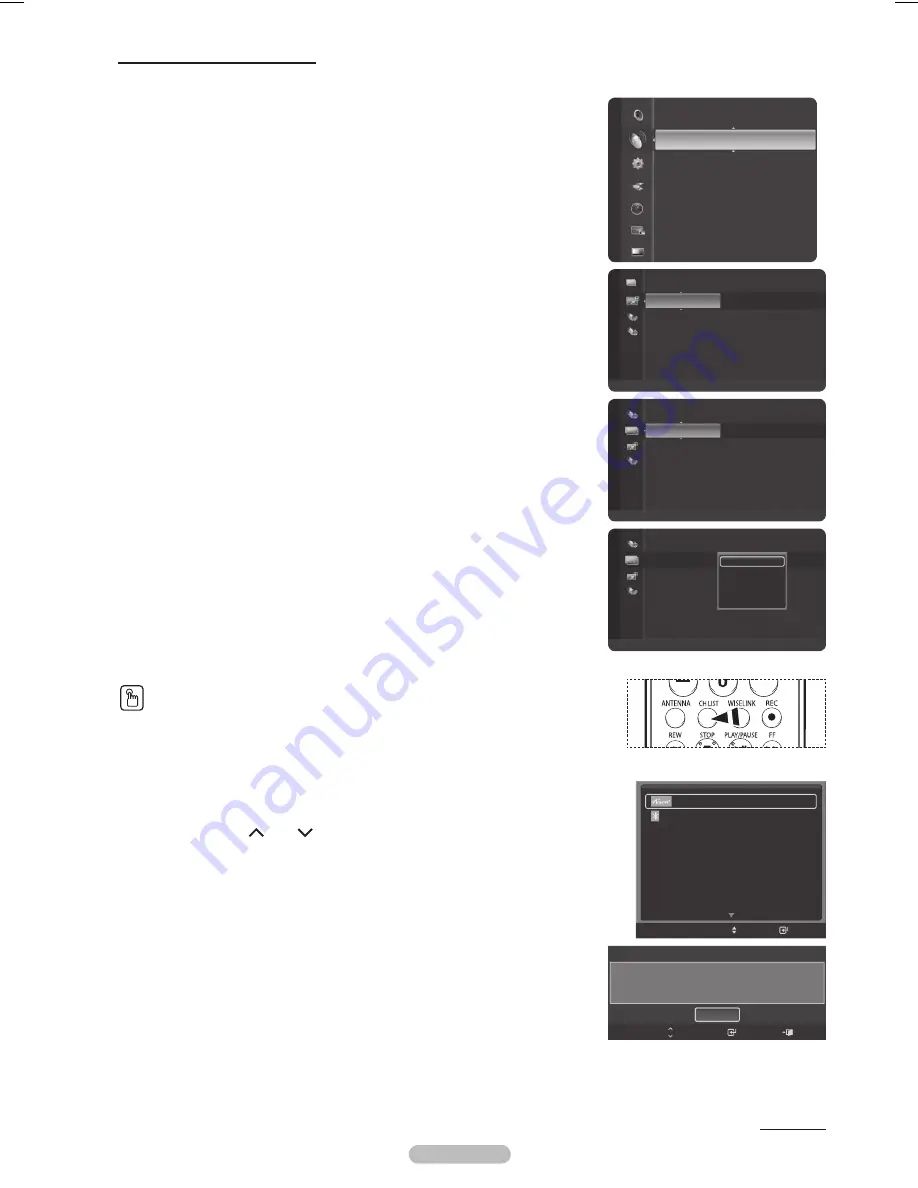
Español - 42
Adición y supresión de canales
Puede añadir o suprimir un canal para que se muestren los canales que desee.
1
Pulse el botón
MENU
.
Pulse los botones ▲ o ▼ para seleccionar
Canal
y, a continuación, pulse el botón
ENTER
.
Pulse los botones ▲ o ▼ para seleccionar
Lista de canales
y, a continuación, pulse el
botón
ENTER
.
2
Pulse el botón ◄ para seleccionar
Canales agregados
.
3
Pulse los botones ▲ o ▼ para seleccionar
Todos los canales
y, a continuación, pulse
el botón
ENTER
.
Puede ver todos los canales que tiene disponibles.
4
Pulse los botones ▲ o ▼ para seleccionar el canal que desea agregar y, a
continuación, pulse el botón azul.
5
Pulse el botón
ENTER
para seleccionar
Agregar
.
➢
Todos los canales añadidos se mostrarán en el menú
Canales agregados
.
6
Pulse los botones ▲ o ▼ para seleccionar el canal que desea borrar y, a continuación,
pulse el botón azul.
Pulse el botón
ENTER
para seleccionar
Borrar
.
Pulse el botón
EXIT
para salir.
➢
Puede ver todos los canales borrados en el menú
Canales agregados
de la misma
manera.
También puede pulsar el botón
CH LIST
del mando a distancia para mostrar las listas
de canales.
Configuración sencilla
1. Pulse el botón
TOOLS
en el mando a distancia.
2. Pulse los botones ▲/▼ para seleccionar
Agregar/borrar canal
; a continuación pulse el botón
ENTER
.
3. Pulse los botones
CH
y
CH
para seleccionar el canal que desea añadir o borrar; a
continuación pulse el botón
ENTER
.
Continúa…
Lista Disp.
Conexión del auricular
Configuración de la imagen
Configuración del sonido
Temporizador Apagado
Subtítulo Apagado
Agregar/borrar canal
Agregar a Favoritos
Mover
Ingresar
Agregar/borrar canal
DTV Aire 6-1 No está en la Memoria
Salir
Ingresar
Añadir
CH
Cambiar
Canal
Antena
: Aire
Lista de canales
Prog. Auto
Borrar canal encriptado
Sintonia Fina
Intensidad señal
LNA
: Encendido
6
Aire
6-1
Aire
7
Aire
7-1
♥ Aire
9
Aire
9-1
♥ Aire
10
Aire
10-1
♥ Aire
11
Aire
Canales agregados
Aire
Antena
Zoom
Selección
Opción
6
Aire
6-1
Aire
7
Aire
7-1
♥ Aire
9
Aire
9-1
♥ Aire
10
Aire
10-1
♥ Aire
11
Aire
Todos los canales
Aire
Antena
Zoom
Selección
Opción
6
Aire
6-1
Aire
7
Aire
7-1
♥ Aire
9
Aire
9-1
♥ Aire
10
Aire
10-1
♥ Aire
11
Aire
Agregar
Agregar a Favoritos
Visualización con temporizador
Edición de nombre de canal
Deseleccionar todos
Todos los canales
Aire
Antena
Zoom
Selección
Opción
BP68-00640B-00Spa.indb 42
2007-04-23 ¿ÀÈÄ 4:48:24






























