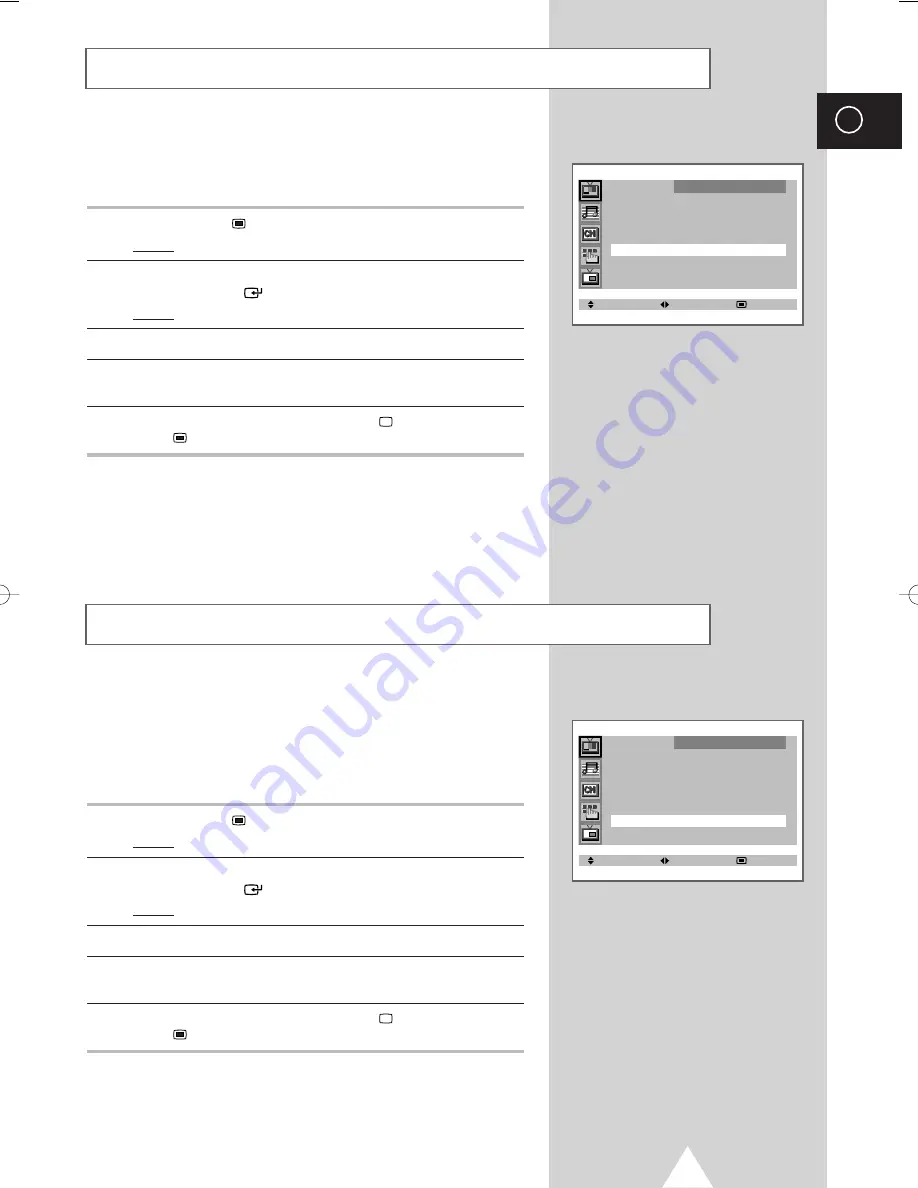
25
ENG
You will normally find that Natural scan is best set to on to reduce
any slight picture flicker. However, it is possible that some
occasional broadcasts may benefit by selecting the off position.
1
Press the
MENU
button.
Result:
The main menu is displayed.
2
Move the joystick up or down until the
FUNCTION
is selected and
press the joystick (
) button.
Result:
The
FUNCTION
menu is displayed.
3
Move the joystick up or down to select the
NATURAL SCAN
.
4
Select the required option (
ON
/
OFF
) by moving the joystick left or
right.
5
When you have finished, press the
TV
button, or press the
MENU
button repeatedly to return to normal viewing.
This function is very useful in the situation that the TV is used in
weak signal. LNA amplifies the TV signal in the weak signal area,
but not noise.
This feature is working only weak signal condition, and that is
memorized on current channel, additional.
1
Press the
MENU
button.
Result:
The main menu is displayed.
2
Move the joystick up or down until the
FUNCTION
is selected and
press the joystick (
) button.
Result:
The
FUNCTION
menu is displayed.
3
Move the joystick up or down to select the
LNA
.
4
Select the required option (
ON
/
OFF
) by moving the joystick left or
right.
5
When you have finished, press the
TV
button, or press the
MENU
button repeatedly to return to normal viewing.
Using the Natural Scan Feature
Using the LNA (Low Noise Amplifier) Feature
n
or
e
d
or
e
SELECT ADJUST EXIT
PICTURE
MODE
œ
œ
CUSTOM
√
√
ADJUST
√
√
DIGITAL NR : OFF
NATURAL SCAN : OFF
LNA
: ON
SELECT ADJUST EXIT
PICTURE
MODE
œ
œ
CUSTOM
√
√
ADJUST
√
√
DIGITAL NR : OFF
NATURAL SCAN : ON
LNA
: OFF
01772A-03_AUS 7/10/06 2:28 PM Page 25
Содержание SP-65W3HF
Страница 42: ...42 ENG Memo ...
Страница 43: ...43 ENG Memo ...






























