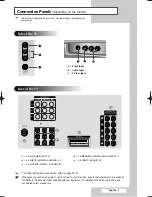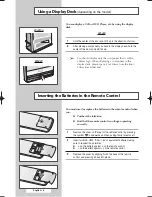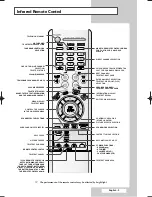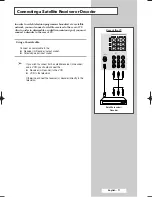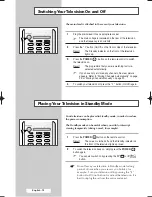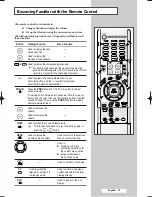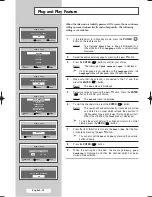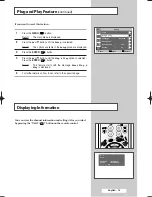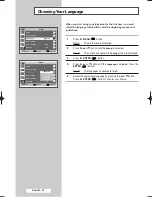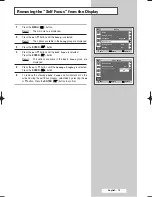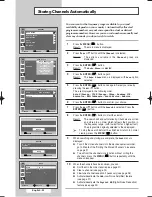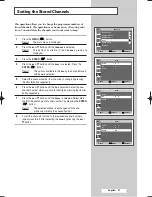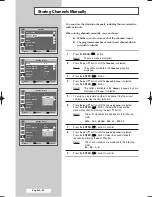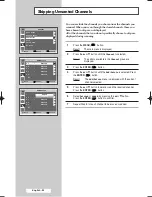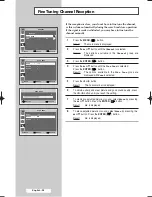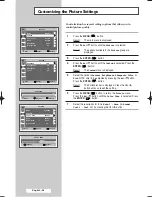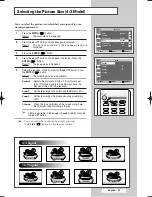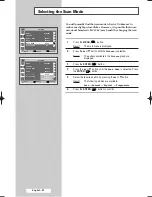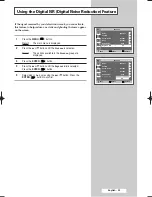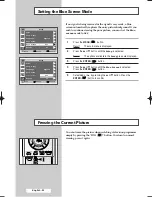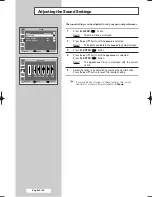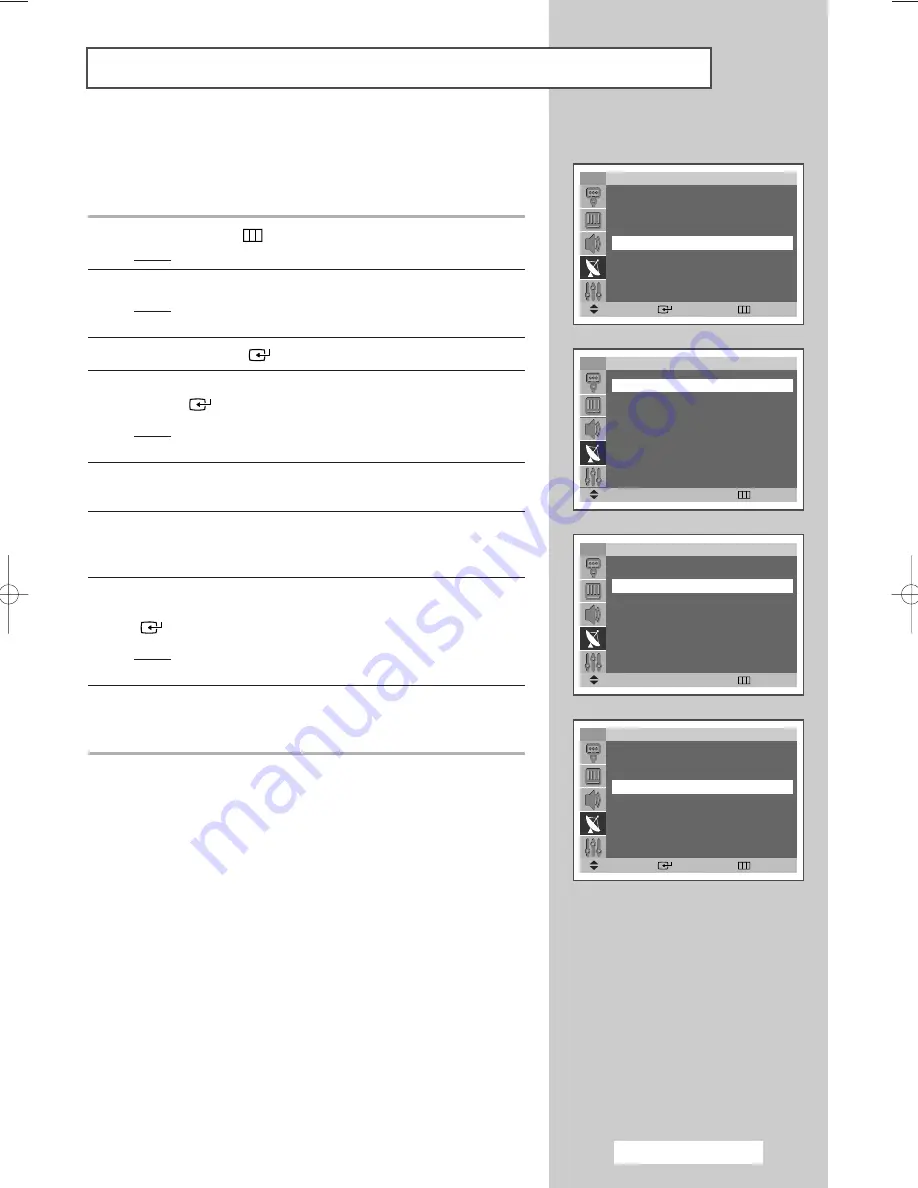
English - 21
This operation allows you to change the programme numbers of
stored channels. This operation may be necessary after using auto
store. You can delete the channels you do not want to keep.
1
Press the
MENU
(
) button.
Result:
The main menu is displayed.
2
Press the
▲
or
▼
button until the
Channel
is selected.
Result:
The options available in the
Channel
group are
displayed.
3
Press the
ENTER
(
) button.
4
Press the
▲
or
▼
button until the
Sort
is selected. Press the
ENTER
(
) button.
Result:
The options available in the
Sort
group are displayed
with
From
is selected.
5
Select the channel number that you wish to change by pressing
the
œ
or
√
button repeatedly.
6
Press the
▲
or
▼
button until the
To
is selected. Select the new
channel number which you wish to identify by pressing the
œ
or
√
button repeatedly.
7
Press the
▲
or
▼
button until the
Store
is selected. Select
OK
to
confirm the exchange of channel numbers by pressing the
ENTER
(
) button.
Result:
The selected channel is exchanged with the one
previously stored to the chosen number.
8
For all the channels to move to the required channel numbers,
repeat steps
5
to
7
after selecting the
From
by pressing the
▲
or
▼
button.
Sorting the Stored Channels
TV
Channel
Auto Store
√
√
Manual Store
√
√
Add/Delete
√
√
Sort
√
√
Child Lock
√
√
▼
More
Move
Enter
Return
TV
Sort
From
:
P 1
To
:
P---
Store
:
?
Move
œ
œ √
√
Adjust
Return
TV
Sort
From
:
P 1
To
:
P 3
Store
:
?
Move
œ
œ √
√
Adjust
Return
TV
Sort
From
:
P 3
To
:
P 1
Store
:
OK
Move
Enter
Return
BP68-00357A(J60A_ENG_M Asia) 5/17/04 11:07 AM Page 21
Содержание SP-54T8HL
Страница 2: ......