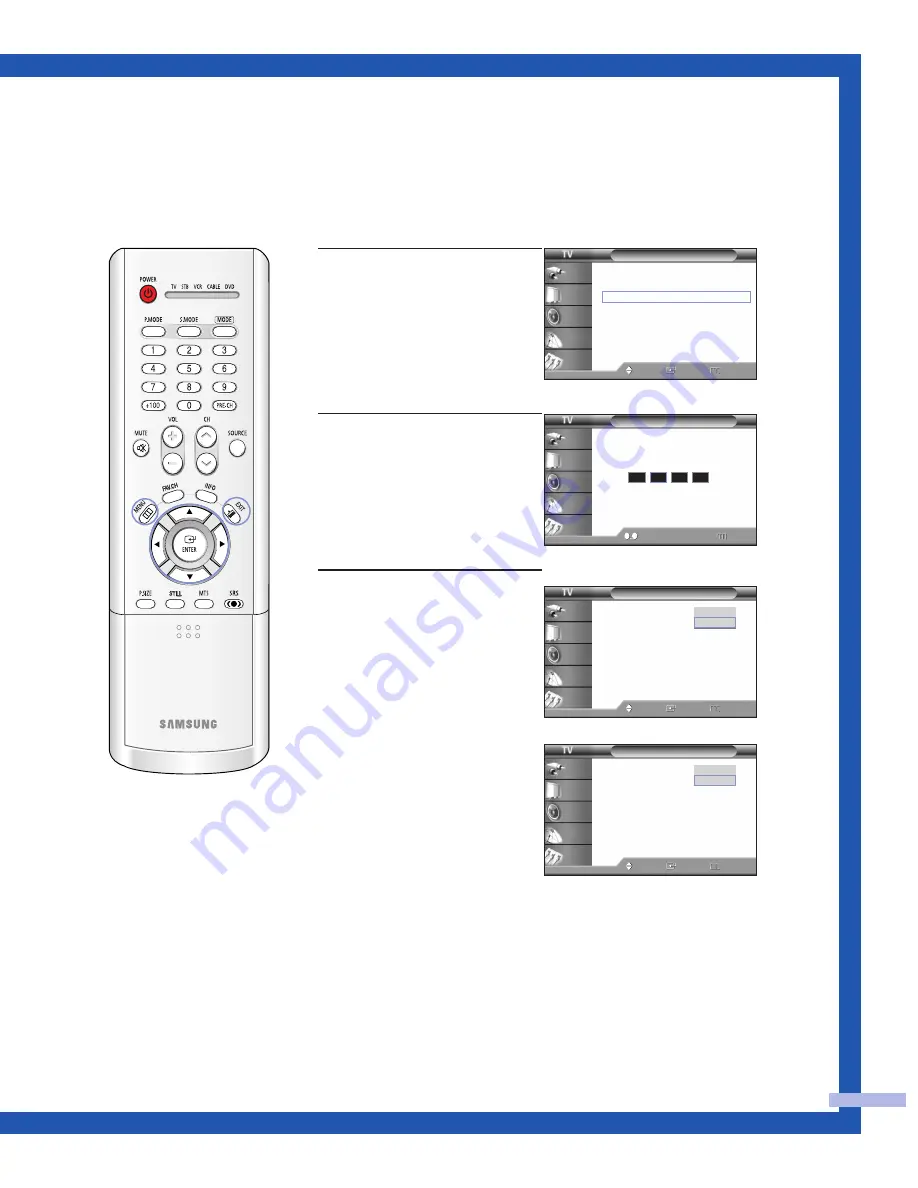
English - 67
How to Enable/Disable the Rating Controls
1
Press the MENU button.
Press the
…
or
†
button to
select “Setup”, then press the
ENTER button.
Press the
…
or
†
button to
select “V-Chip”, then press
the ENTER button.
2
Press the number buttons to
enter your current 4-digit pin
number.
(The default pin number for
a new TV set is “0000”.)
The “V-Chip” menu is
displayed.
3
Press the ENTER button to
select “V-Chip Lock”.
Press the
…
or
†
button to
select “On”, then press the
ENTER button.
Press the EXIT button to exit.
Setup
Language
: English
√
Time
√
V-Chip
√
Caption
√
Blue Screen
: Off
√
Melody
: On
√
Color Weakness
√
PC
√
Move
Enter
Return
Input
Picture
Sound
Channel
Setup
V-Chip
0 9
Enter PIN
Return
Input
Picture
Sound
Channel
Setup
Enter PIN
*
V-Chip
V-Chip Lock
: Off
TV Parental Guidelines
MPAA Rating
Canadian English
Canadian French
Change PIN
Move
Enter
Return
Input
Picture
Sound
Channel
Setup
Off
On
V-Chip
V-Chip Lock
: Off
TV Parental Guidelines
MPAA Rating
Change PIN
Move
Enter
Return
Input
Picture
Sound
Channel
Setup
Off
On
<Canada only>
<USA only>
Содержание SP-50L7HR
Страница 4: ...SAMSUNG ...
Страница 5: ...Your New Wide TV ...
Страница 12: ...SAMSUNG ...
Страница 13: ...Connections ...
Страница 22: ...SAMSUNG ...
Страница 23: ...Operation ...
Страница 42: ...SAMSUNG ...
Страница 43: ...Special Features ...
Страница 45: ...English 45 Remote Control Codes VCR Codes DVD Codes Cable Box Codes ...
Страница 81: ...PC Display ...
Страница 90: ...SAMSUNG ...
Страница 91: ...Appendix ...
Страница 96: ...BP68 00414A 01 DLPTV ...






























