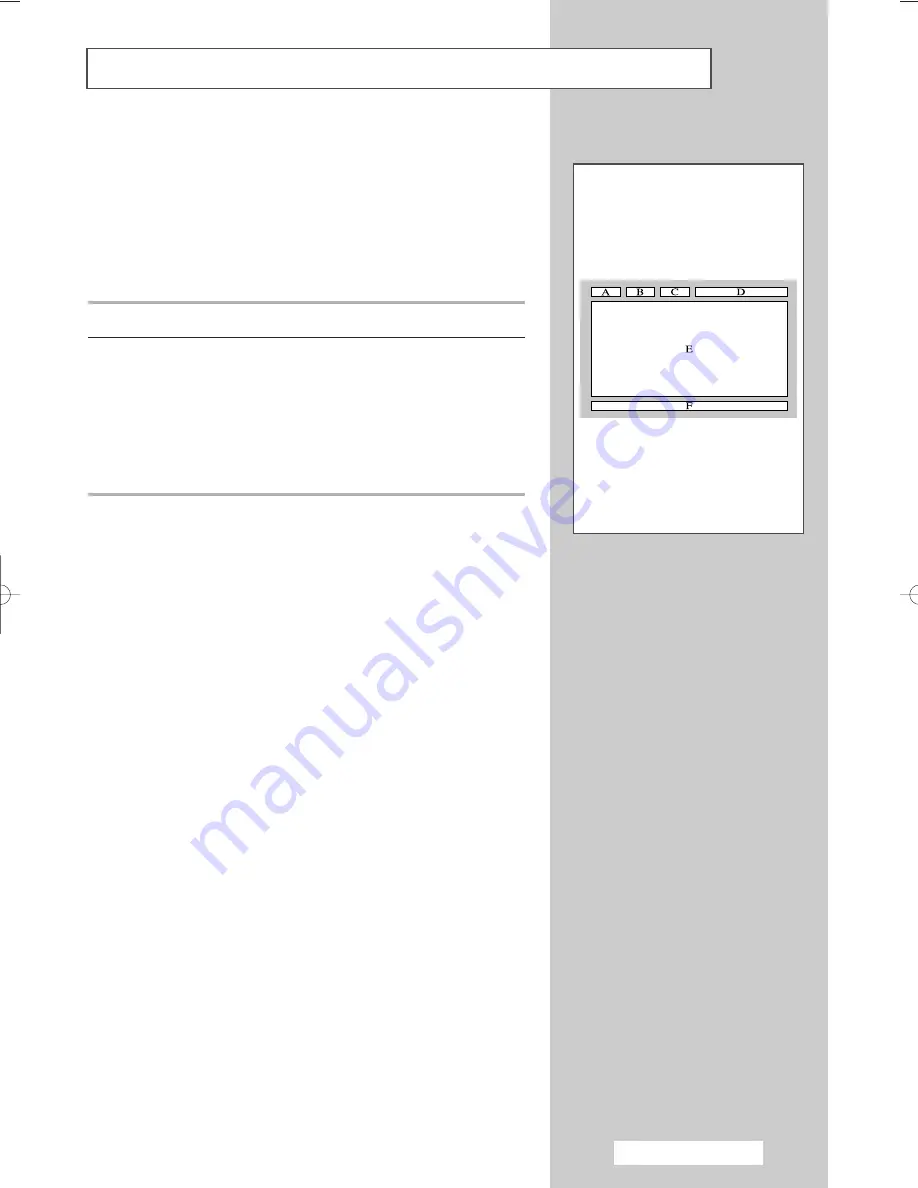
English - 47
Most television channels provide written information services via
teletext. Information provided includes:
◆
Television programme times
◆
News bulletins and weather forecasts
◆
Sports results
◆
Travel information
This information is divided into numbered pages (see diagram).
Part
Contents
A
Selected page number.
B
Broadcasting channel identity.
C
Current page number or search indications.
D
Date and time.
E
Text.
F
Status information.
FASTEXT information.
➢
Teletext information is often divided between several
pages displayed in sequence, which can be accessed by:
◆
Entering the page number
◆
Selecting a title in a list
◆
Selecting a colored heading (FASTEXT system)
Teletext Feature
d.
)
BP68-00478E-00Eng_0826 8/26/05 6:08 PM Page 47






























