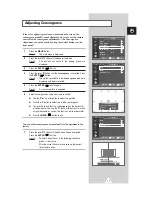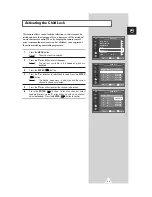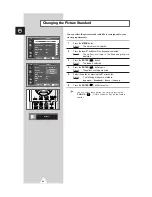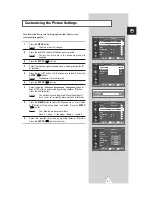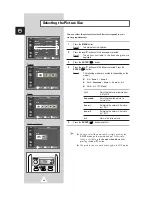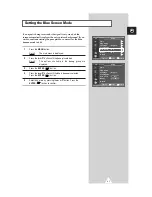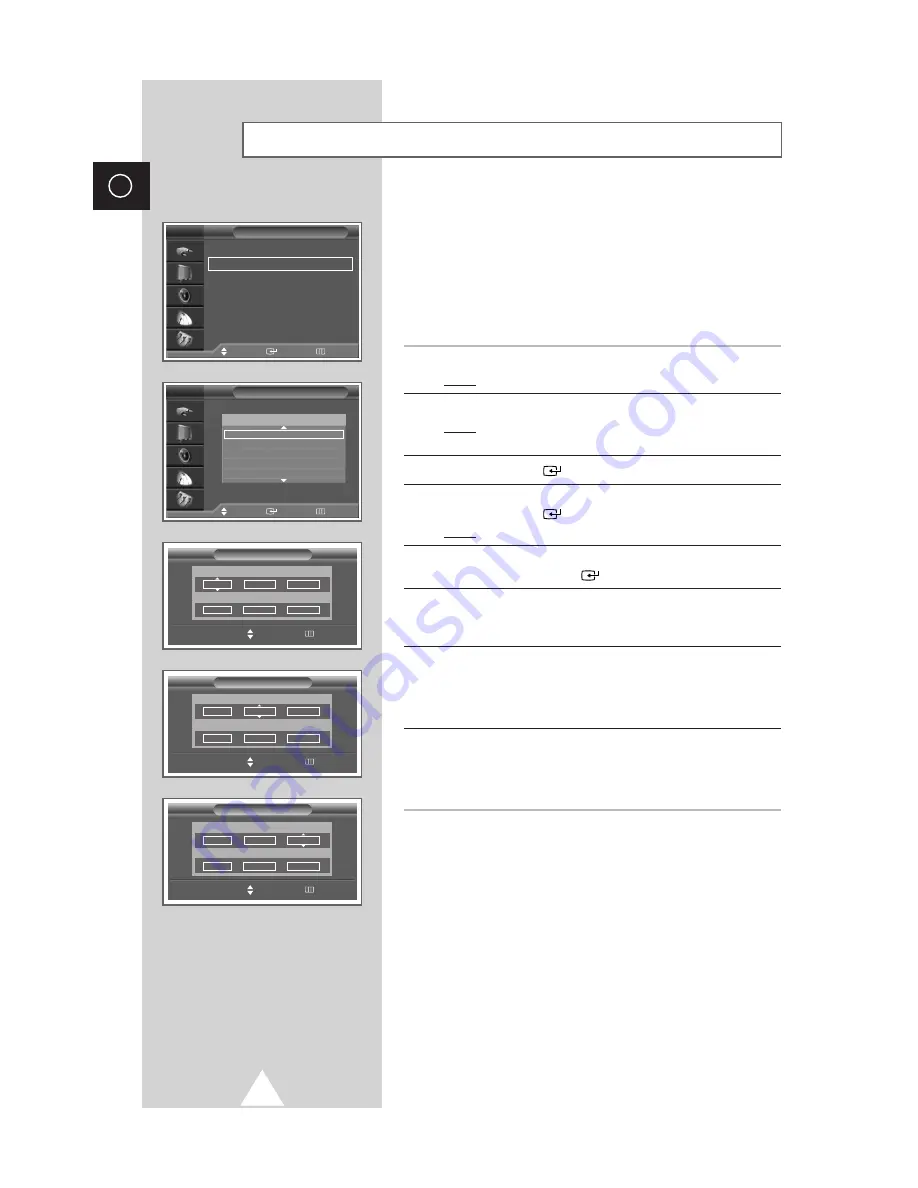
20
ENG
Storing Channels Manually
You can store the television channels, including those received via
cable networks.
When storing channels manually, you can choose:
◆
Whether or not to store each of the channels found
◆
The programme number of each stored channel which
you wish to identify
1
Press the
MENU
button.
Result:
The main menu is displayed.
2
Press the
▲
or
▼
button until the
Channel
is selected.
Result:
The options available in the
Channel
group are
displayed.
3
Press the
ENTER
(
) button.
4
Press the
▲
or
▼
button until the
Manual Store
is selected.
Press the
ENTER
(
) button.
Result:
The current channels are displayed.
5
Select the channel that you wish to move by pressing the
▲
or
▼
button. Press the
ENTER
(
) button.
6
To assign a programme number to a channel, select the
Prog.
by
pressing the
œ
or
√
button. Press the
▲
or
▼
button until you find
the correct number.
7
If necessary, select the broadcasting standard required. Press the
œ
or
√
button until the
Color
is selected and press the
▲
or
▼
button. The color standards are displayed in the following order.
Auto - PAL - SECAM - NT4.43 - NT3.58
8
Press the
œ
or
√
button until the
Sound
is selected and press the
▲
or
▼
button. The sound standards are displayed in the following
order.
BG - DK - I - M
Channel
Move
Enter
Return
Auto Store
√
√
Manual Store
√
√
Add/Delete
√
√
Sort
√
√
Child Lock
√
√
Fine Tune
√
√
LNA
: Off
√
√
TV
Manual Store
Move
Enter
Return
TV
1
Auto
BG
C - -
2
Auto
BG
C - -
3
Auto
BG
C - -
4
Auto
BG
C - -
5
Auto
BG
C - -
Prog.
Color
Sound
CH
Manual Store
œ
œ √
√
Move
Adjust
Return
Prog.
Color
Sound
1
Auto
BG
CH
Search
Store
C - -
83Mhz
?
Manual Store
œ
œ √
√
Move
Adjust
Return
Prog.
Color
Sound
1
Auto
BG
CH
Search
Store
C - -
83Mhz
?
Manual Store
œ
œ √
√
Move
Adjust
Return
Prog.
Color
Sound
1
Auto
BG
CH
Search
Store
C - -
83Mhz
?