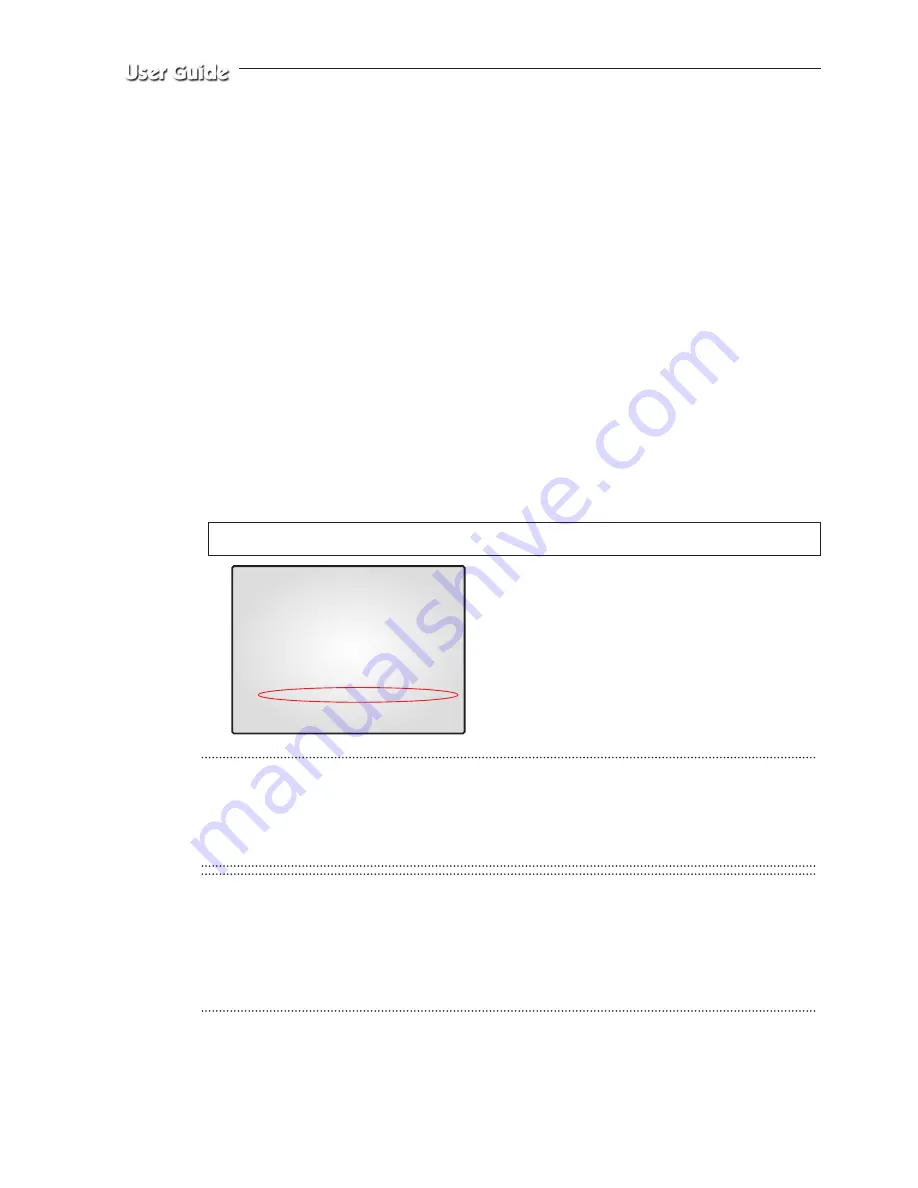
Eng-42
10) You can view the video source of the SMO-151QN from a remote location PC.
11) Make sure the remote PC meets the minimum specification requirements described in
Chapter 5. Each product feature (Eng-91), and make sure that the PC is internet capable
and set up to able to browse the internet.
12) Open your Internet Explorer web browser, type in the following in the URL window and
press ENTER.
http://sff0000.websamsung.net (Indicate all by URL picture)
Where ff0000 is the MAC address of your SMO-151QN in this example.
If your SMO-151QN’s MAC address is ff0001, then type in ff0001 instead of ff0000.
* Note : MAC Address.
Locate the MAC Address of the SMO-151QN (each SMO-151QN has its own
unique MAC address) It can be checked in ‘7.NETWORK SETUP” of SETUP
MENU’. It is the last 6 digits as shown below.
CAUTION
If you change the HTTP port number 80 to 82 then must type like below in address bar.
http://sff0000.websamsung.net:82
CAUTION
In cases where DNS server address of PC is not set and the connection using domain
name is not available, Please consult with the network administrator and be sure to set
DNS server address.
06/01/03
13:14:00
NETWORK ACCESS
NETWORK STATUS
IP
ADDR
192.168.1.200
GATEWAY
192.168.1.65
SUBNETMASK
255.255.255.0
DNS 1
168.126.63.001
DNS 2
168.126.63.002
MAC ADDR
00:30:6f:ff00:00
At this time, you should add “s” in front of “mac address”.
Содержание SOC-C120
Страница 1: ...EZ View Kit Remote Monitoring Video Surveillance SYSTEM SMO 151QN XAAV User Guide ...
Страница 24: ...Eng 24 Total System Configuration ...
Страница 44: ...Eng 44 6 When you enter properly a window appears as shown below ...
Страница 54: ...Eng 54 Type in the phrase you added in Description Then press the OK button Select Print and press OK ...
















































