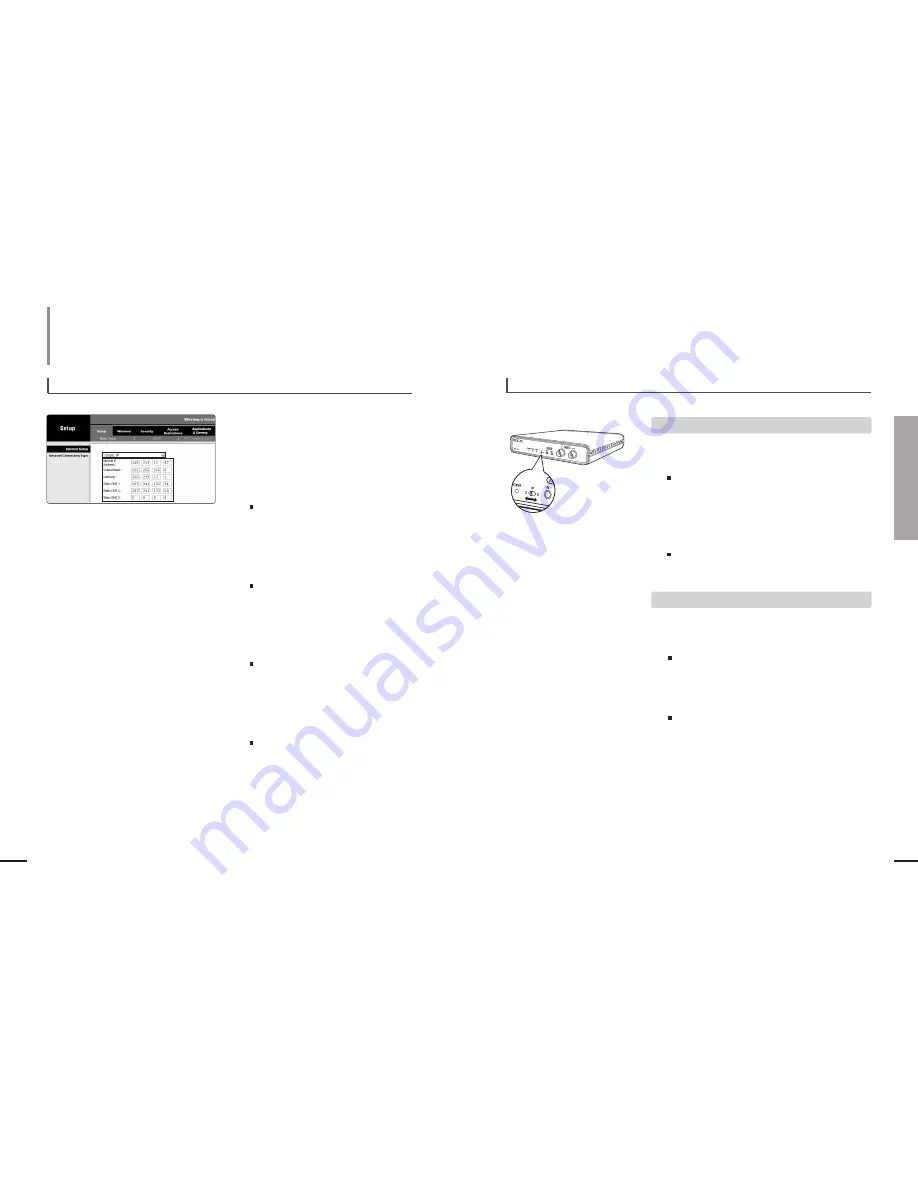
27
Chapter 3 Network Connection &Setup
Connect SNT-1010 to an IP sharer with local area networking
26
1
Launch an Internet browser on the local PC
connected to the IP Sharer.
2
Enter the IP Sharer’s address in the
address bar of the browser.
ex) http://192.168.1.1 ,http://192.168.0.1 or
http://192.168.xxx.1
For the address of the IP sharer, refer to the
product’s documentation.
3
When the IP Sharer is connected, the login
window appears and prompts you to enter
the password.
For the login IP and the password, refer to the
IP sharer’s documentation.
4
When done, you will see the setup window
of the IP sharer. In the setup menu, select
“Static IP” for Internet Connection Type.
For the menu location of Internet Connection
Type, refer to the IP sharer’s documentation.
5
Enter <IP Address>, <Subnet Mask>,
<Gateway> and <DNS> to connect to the
Internet.
For the value for each of the fields, contact your
network administrator.
6
When done, click the <Save> or <Apply>
button to save the settings.
[ STEP 2 ] To configure the network settings of the IP Sharer
4
5
Network Connection & Setup
Connect SNT-1010 to an IP sharer with local area networking
(Continued)
[ STEP 3 ] To connect SNT-1010 to the IP sharer
A. If using Dynamic IP mode of SNT-1010
B. If using Static IP mode of SNT-1010
1.
Position the IP selection switch to D (Dynamic IP).
2.
SNT-1010 is connected to the IP sharer using the Direct LAN
Cable (UTP cable).
SNT-1010 does not come with the Direct LAN cable.
You have to purchase it separately.
3.
Connect SNT-1010 to the power source.
4.
When SNT-1010 starts, it automatically obtains an IP address from
the IP sharer.
5.
You can check the dynamic IP address from the IP sharer by using
the IP installer on your PC.
For how to use the IP installer, refer to “Dynamic IP Setting:
Check Dynamic IP” on page 38.
1.
Position the IP selection switch to S (Static IP).
2.
SNT-1010 is connected to the IP sharer using the Direct LAN
Cable (UTP cable).
SNT-1010 does not come with the Direct LAN cable.
You have to purchase it separately.
3.
Connect SNT-1010 to the power source.
4.
Use the IP installer on your local PC to configure the
<IP address>, <Subnet Mask>, <Gateway>and <Port>settings.
For how to use the IP installer, refer to “Static IP Setting” on
page 33.















































