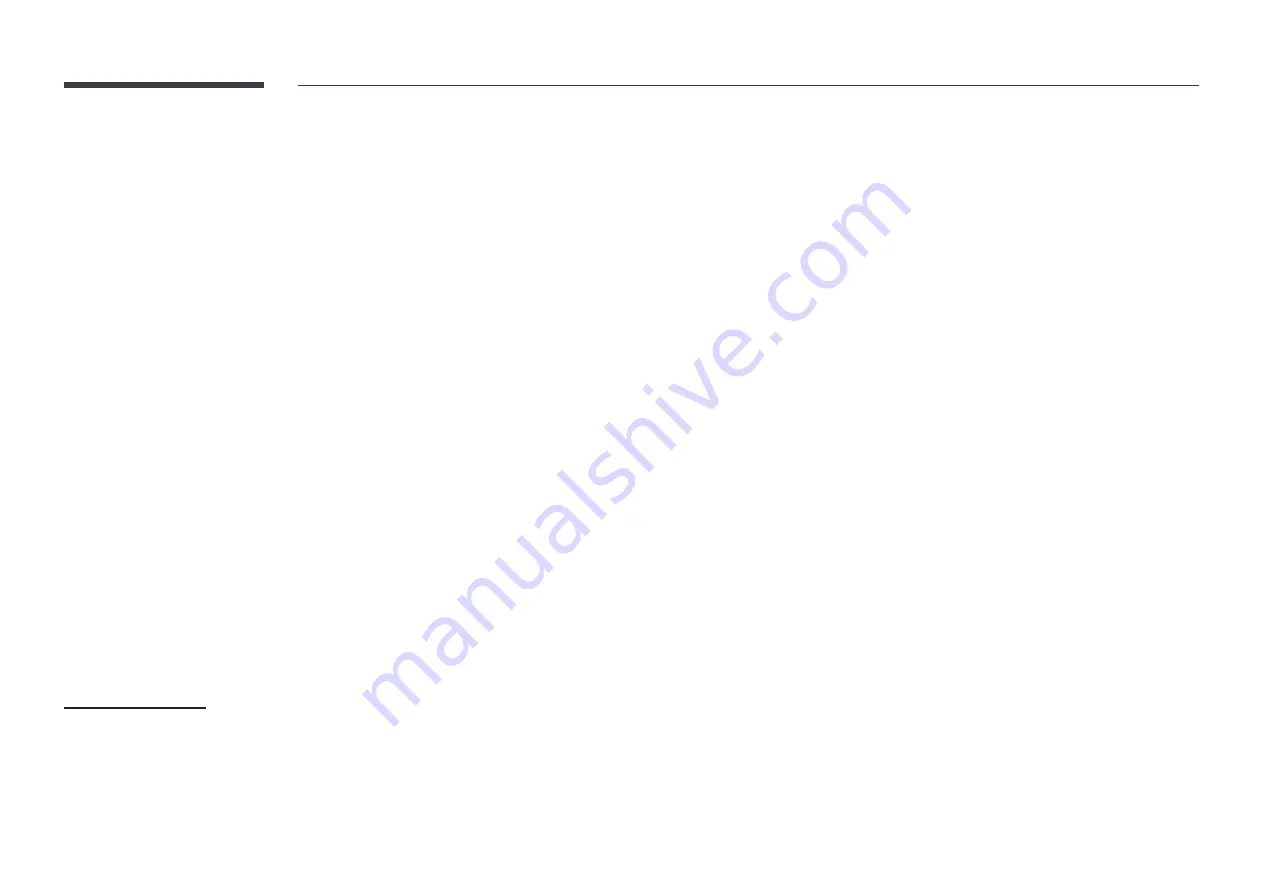
76
Change PIN
m
MENU
→
System
→
Change PIN
→
E
The
Change PIN
screen will appear.
Choose any 4 digits for your PIN and enter it in
Enter New PIN
. Reenter the same 4 digits in
Confirm New PIN
.
The product has memorized your new PIN.
"
Default password: 0 - 0 - 0 - 0
Security
m
MENU
→
System
→
Security
→
E
"
Enter your 4 digit PIN number. The default PIN number is "0-0-0-0".
If you want to change the PIN number, use the
Change PIN
function.
Safety Lock On
All the menus and buttons of the product and remote control, except for the Power button on
the remote control, will be locked by the
Safety Lock On
function.
To unlock the menus and buttons, press any button and then enter the password (default
password: 0-0-0-0).
Turn on
Power On Button
the enable the remote control's Power button to turn on the device
while
Safety Lock On
is enabled.
Power On Button
Turn on this feature to enable the remote control's Power button to turn on the device while
Safety Lock On
is enabled.
•
Off
/
On
Button Lock
This menu can be used to lock the buttons on the product.
Only the remote control can control the product if
Button Lock
is set to
On
.
•
Off
/
On
USB Auto Play Lock
Select whether to automatically play
MagicInfo
content saved on a connected USB device.
•
Off
Play
MagicInfo
content saved on the USB device automatically.
•
On
Do not play
MagicInfo
content saved on the USB device automatically.
"
Connecting a USB device containing
MagicInfo
content displays "
USB Auto Play Lock :
On
" for five seconds.
Remote Management
You can
Allow
or
Deny
external commands to access your device via a network.
The changed setting remains even after the product is turned off and on using the Panel key or
Power switch.
•
Deny
/
Allow






























