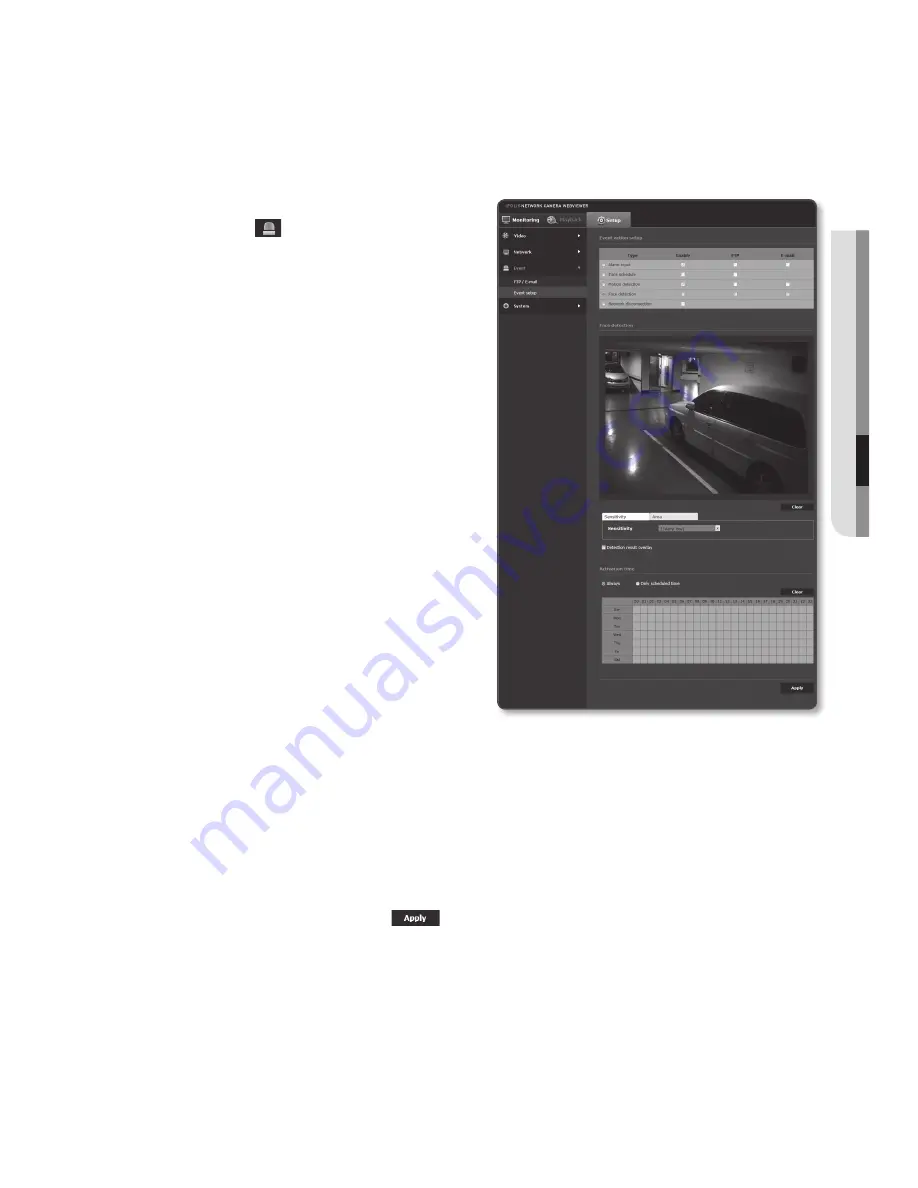
face detection
You can set to detect recognized face and trigger an event accordingly.
1.
From the Setup menu, select the
<
event ( )
> tab.
2.
Click <
event setup
>.
3.
Select <
face detection
> from <
event
action setup
>.
4.
Set whether or not to <
enable
>.
5.
Select <
Sensitivity
> tab to set the
sensitivity level.
`
As the sensitivity grows, face detection
becomes more close and detailed.
6.
Select <
area
> tab and drag on the
screen to define the desired detection
area. You can specify up to 4 detection
areas.
M
`
If the face on the screen is rotated more
than +, - 45°, the motion detection may
not recognize it.
`
If the screen is in mirroring mode, the
motion detection cannot operate properly.
In such cases, turn off the <
Filp mode
>
or <
Mirror mode
> in <
Video setup
>.
7.
To delete a defined area, click [
clear
] button while the Area tab is selected.
8.
Set whether to use <
Detection result overlay
>.
When faces are detected, their positions and sizes are marked with rectangles on
the screen.
9.
Specify the activation time and activation condition.
`
For more information about <
Activation time
> and <
Action
>, refer to “
Alarm input
”. (page 61)
10.
When done, click [
apply (
)
].
English
_67
●
Setup
Screen
















































