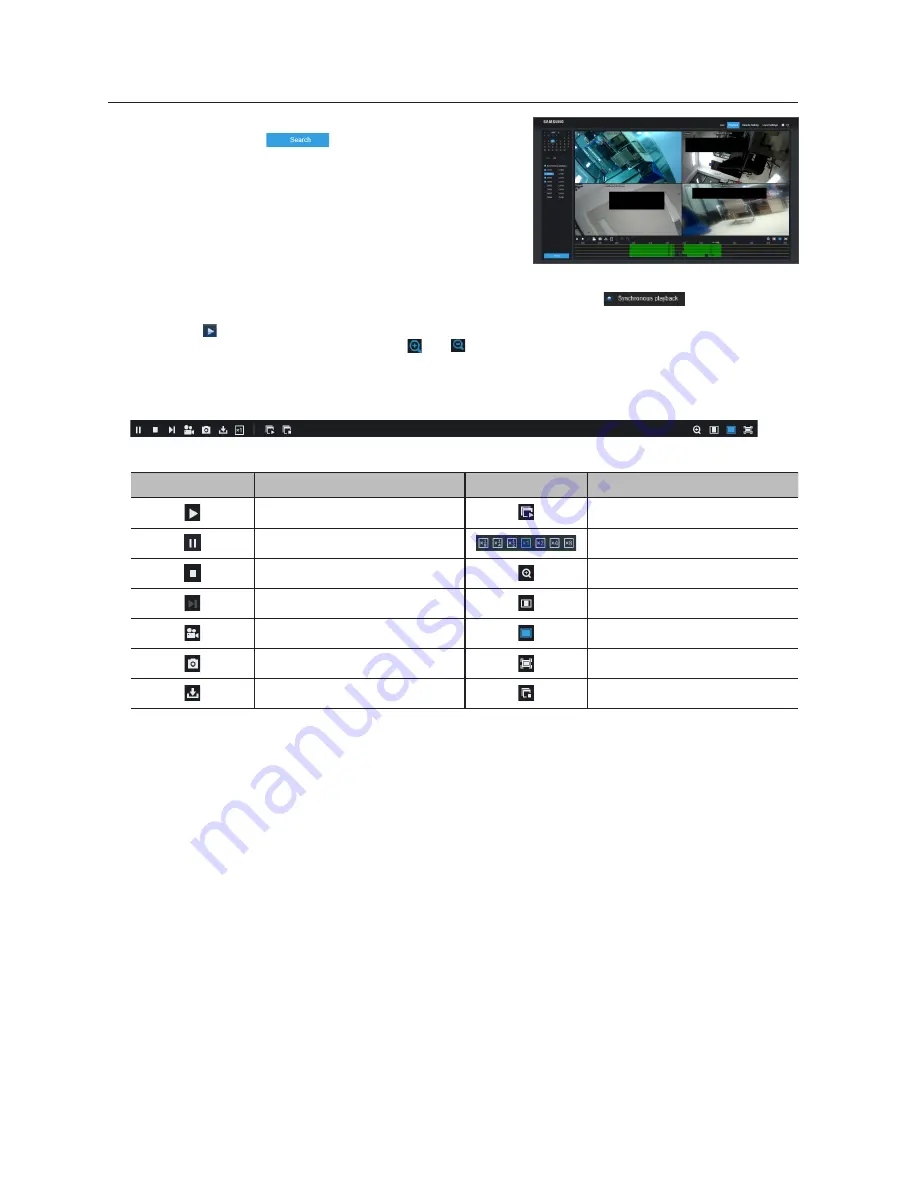
Secondly, select record type (Normal record, Motion record and All) and
channels, and then click [
],and time axis panel will display
specific time quantum. On the time axis, green part stands for normal
record, yellow stands for motion record and original part stands for no
record during this period.
Before playback, choose to enable playback 4 channels synchronously. If you tick-select [
], that means the
selected channel will playback synchronously; otherwise, you could separately control the channels playback.
Thirdly, click [ ] to start record playback. When mouse curse is moving on the time axis, the time point of current position will
be displayed on the time axis screen. Click the icon [ ] or [ ] to zoom in/out the time bar display ratio.
playback Control
Playback control bar
Detailed brief description is shown as below list
Key
Description
Key
Description
Play
Open all the playback channels
Pause
Slow playing 1/2, 1/4, 1/8, Fast playing 1/2/4/8
Stop
Digital ZOOM
By frame
Original proportions
Record Clip
Stretch
Snap
Full Screen
Download
Stop playing all the playback
Web Application Manager
42_
Web Application Manager
Содержание SNK-D85121BF
Страница 1: ...SNK D85121BF NETWORK VIDEO RECORDER User Manual...
Страница 58: ...Dimension CAMERA Unit mm inch Appendix 58_ Appendix...
Страница 59: ...NVR Unit mm inch...















































