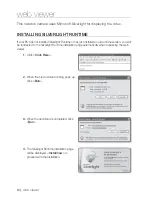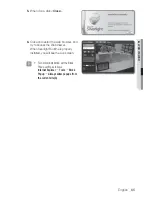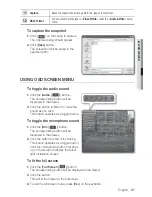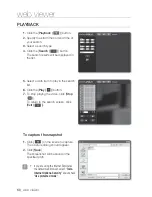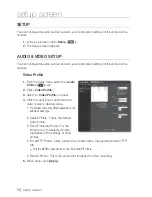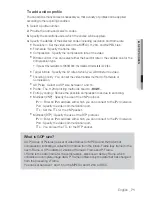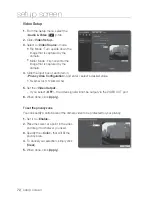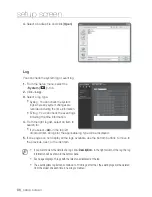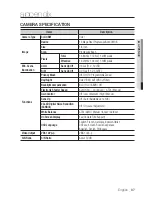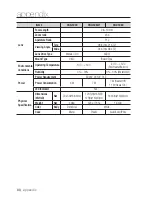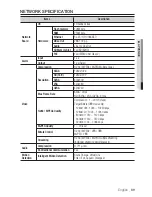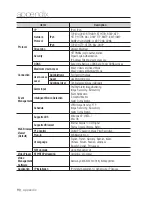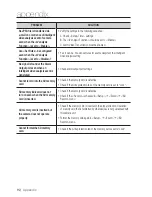English
_77
M
SETUP
SCREEN
To connect to the Samsung DDNS in camera setup
From the DDNS setup page, set <
DDNS
> to <
Samsung DDNS
>.
Provide the <
User Name
> and <
Password
> that you registered with the DDNS
site.
Click [
Apply
].
When the connection is successfully
made, you will see the message of
<
Success
> on the screen.
EVENT SETUP
FTP/Email
You can configure the FTP/Email server settings so that you can transfer the images stored
in the camera to your PC if an event occurs.
From the Setup menu, select the
<
Event (
)
> tab.
Click <
FTP/Email
>.
Select <
FTP Configuration
> or
<
Email Configuration
> and enter /
select a desired value.
FTP Configuration
Server Address : Enter the IP ad-
dress of the FTP server that you
transfer the alarm images to.
User ID : Enter the user ID with
which you will log in to the FTP
server.
Password : Enter the user account password for logging into the FTP server.
Upload Directory : Specify the FTP path where you will transfer the alarm
images.
Port : The default port of the FTP server is 21; however, you can use a different
port number according to the FTP server settings.
Passive Mode : Select <
On
> if you need to connect in passive mode due to the
firewall or the FTP server settings.
1.
2.
3.
1.
2.
3.
y
-
-
-
-
-
-