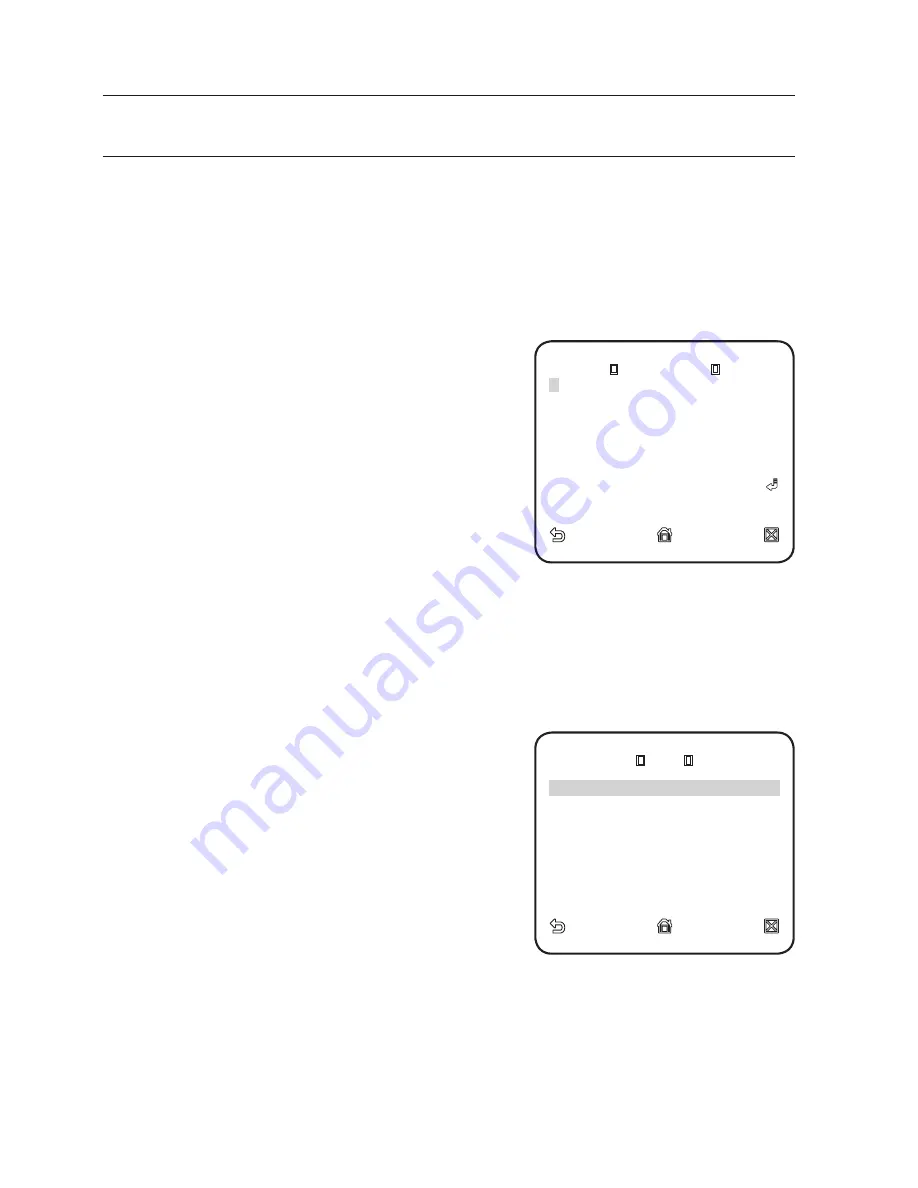
22_
camera setup
camera setup
CAMERA SETUP
You can configure the general settings of the camera module.
Use the four direction (
▲▼◄ ►
) buttons to select a desired item.
CAMERA ID
Provide the ID and position for a camera that displays on the screen.
For selecting and saving each menu item, refer to "
How to use the keyboard controller
". (page 20)
Select <
CAMERA SET
> - <
CAMERA ID
>.
Use the four direction (
▲▼◄ ►
) buttons to
select a desired character.
In the lower input box of the screen, the
selected character will be entered.
You can enter up to 54 characters including alphabets,
numbers and special characters.
When done, continue to select <
LOCATION
>
to specify the display position of the camera ID.
IRIS
You can set the iris to control the intensity of radiation incoming to the camera.
For selecting and saving each menu item, refer to "
How to use the keyboard controller
". (page 20)
Select <
CAMERA SET
> - <
IRIS
>.
Use the left/right (
◄ ►
) buttons to select <
ALC
>.
LEVEL : Select an overall brightness level.
BACKLIGHT : Select either <
BLC
> or <
WDR
>.
WDR : Specify the synthesis level in
the WEIGHT, and shutter speed in the
WDR LEVEL, or select <
OUTDOOR
> or
<
INDOOR
> in the WHITE BAL.
BLC : Set the <
BLC
> area by specifying the
<
SIZE
> and <
POSITION
>.
If the iris is set to <
ALC
>, fi xing the iris is your priority when you adjust AE and the shutter speed.
1.
2.
3.
1.
2.
y
y
-
-
M
CAMERA ID
CAMERA ID
ABCDEFGHIJKLMNOPQRSTUVWXYZO
BCDEFGHIJKLMNOPQRSTUVWXYZO
123456789
123456789 : ?
: ?__+
+
*()/
*()/
SP
►►
◄◄
SP
LOCATION
SP
►►
◄◄
SP
LOCATION
- - - - - - - - - - - - - - - - - - - - - - - - -
- - - - - - - - - - - - - - - - - - - - - - - -
- - - - - - - - - - - - - - - - - - - - - - - - -
- - - - - - - - - - - - - - - - - - - - - - - - -
ALC
ALC
LEVEL
[ 00] ---- I ----
BACKLIGHT
OFF
BACKLIGHT OFF






























