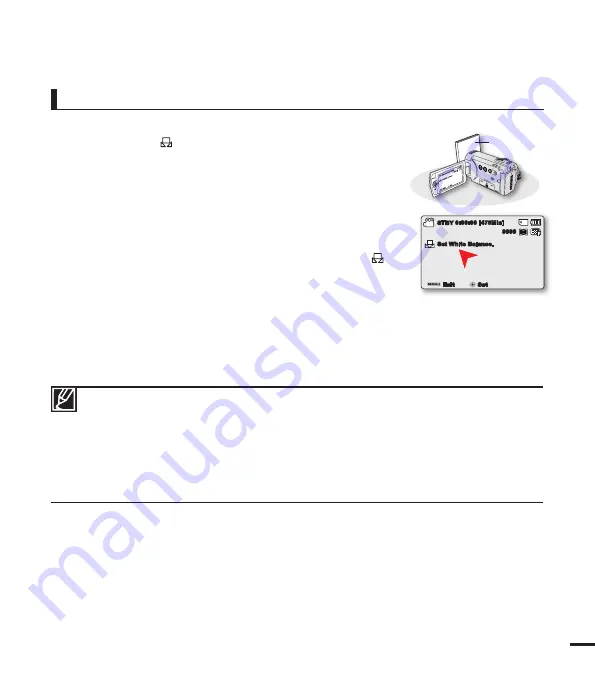
51
To set the white balance manually
1.
Select
“Custom WB.”
• The indicator (
) and the message
“Set White Balance.”
are
displayed.
2.
Frame a white object such as a piece of paper so that it fi lls the
screen. Use an object that is not transparent.
• If the object that fi lls the screen is not focused, correct the
focus using
“Manual Focus.”
page 58
3.
Press the
OK
button.
• The white balance setting will be applied and indicator (
) is
displayed.
4.
Press the
MENU
button to exit the menu.
Understanding White Balance:
White balance (WB) is the process of removing unrealistic colour casts, so that objects which
appear white are rendered white in your photo. Proper white balance has to take into account
the “colour temperature” of a light source, which refers to the relative warmth or coolness of
white light.
• A subject can be recorded under various types of lighting conditions indoors (natural, fl uorescent,
candlelight, etc.). Because the colour the white balance settings. Use this function for a more
natural result.
• When setting the white balance manually, the subject must be white, otherwise, your camcorder
may not detect an appropriate setting value.
• The adjusted setting remains until you set the white balance again.
• During normal outdoor recording, setting to “
Auto
” may provide better results.
• Cancel the digital zoom function for clear and precise setting.
• Reset the white balance if light conditions change.
1.6M
9999
0:00:00 [475Min]
STBY
Set White Balance.
Set
Exit
STBY
VIEW
W
T
1.6M
999
9
0:00
:00
[475
Min
]
STBY
Set
Whi
te B
alan
ce.
Set
Exit
White thick paper
















































