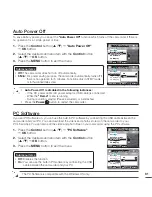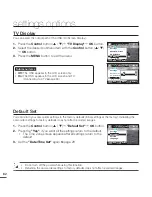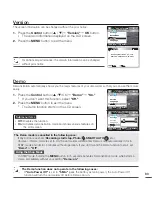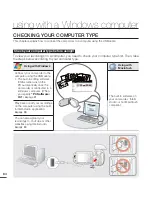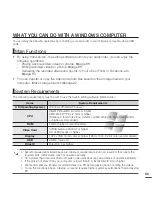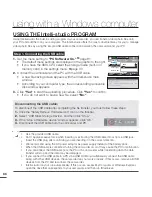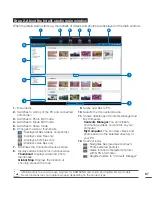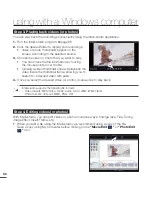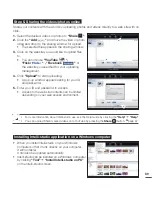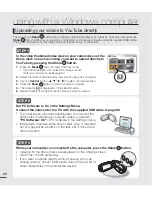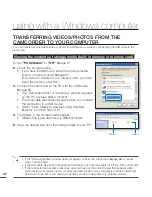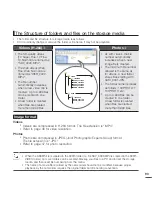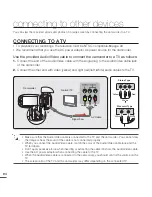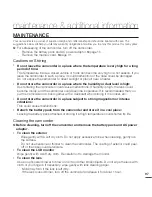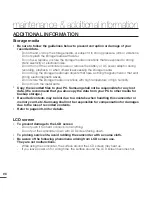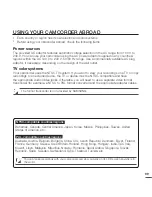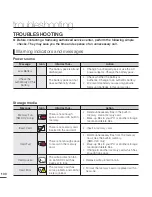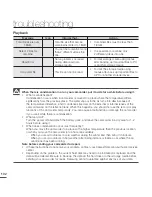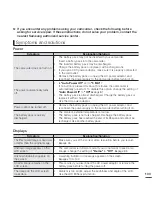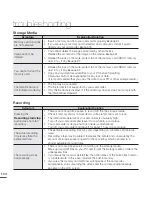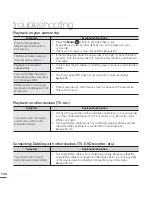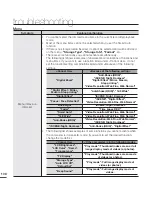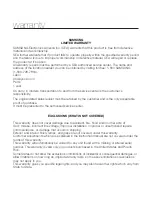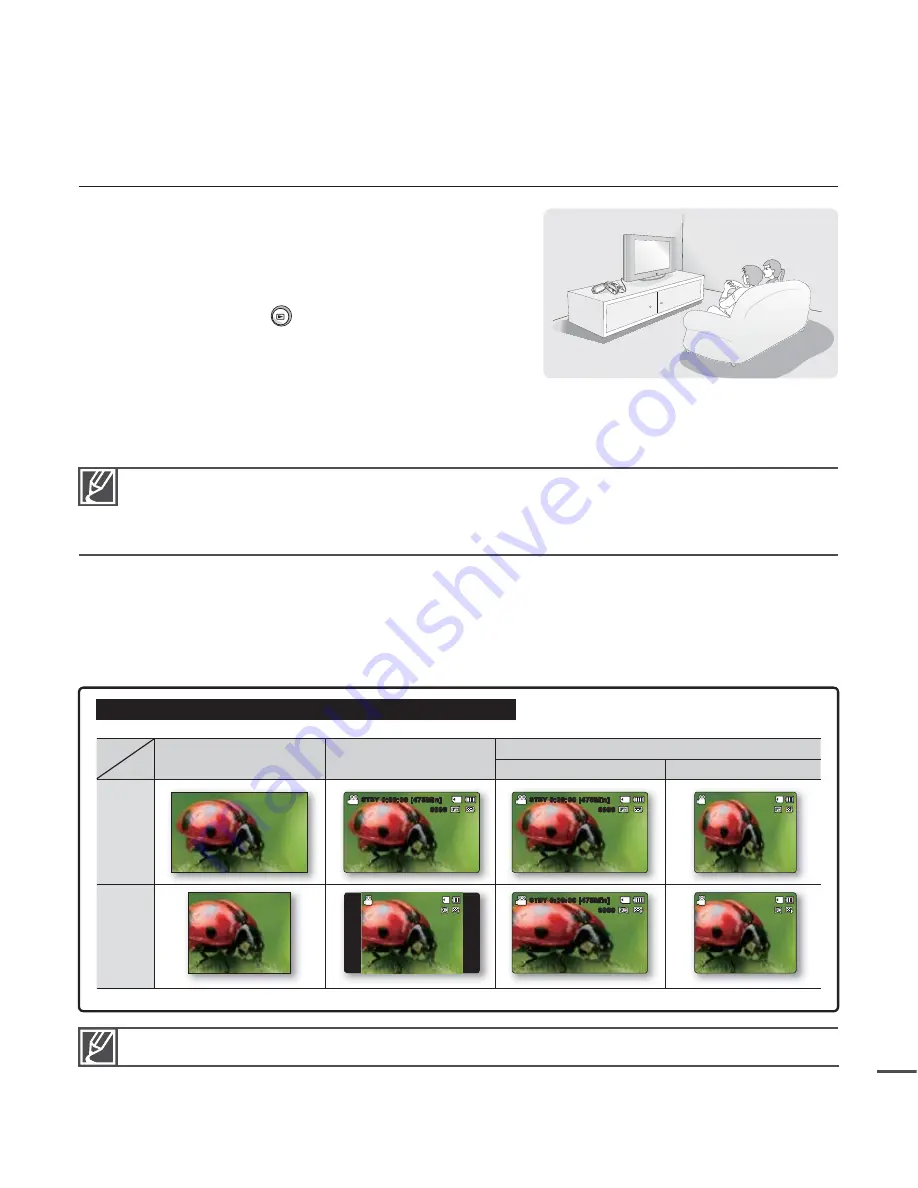
95
VIEWING ON A TV SCREEN
1.
Turn on the TV and set the input selector to the Input
connection the camcorder is connected to.
This is often referred to as "line." Refer to the TV
instruction manual for how to switch the TV input.
2.
Turn the camcorder on.
Press the
Mode
button to select the Play
mode.
²
page 19
The image that the camcorder is displaying will
appear on the TV screen.
You can also monitor the image on the LCD screen of the camcorder.
3.
Play back the video.
You can playback, record, or set options in the menu while viewing on TV screen.
•
•
•
•
•
Image display depending on TV screen aspect ratio
0:00:00 [475Min]
STBY
9999
0:00:00 [475Min]
STBY
9999
0:00:00 [475Min]
STBY
9999
0:00:00 [475Min]
STBY
9999
0:00:00 [475Min]
STBY
9999
0:00:00 [475Min]
STBY
9999
When
"TV Display"
is set to
"Off "
, OSD (On-Screen-Display) does not appear on the TV screen.
²
page 82
When the Audio/Video cable is connected to the camcorder, the built-in speaker will automatically
turn off and you cannot adjust the volume bar.
•
•
Refer to page 47 for the
"16:9 Wide"
setting.
Record
(Video/Photo)
LCD
TV
16:9
4:3
16:9
4:3