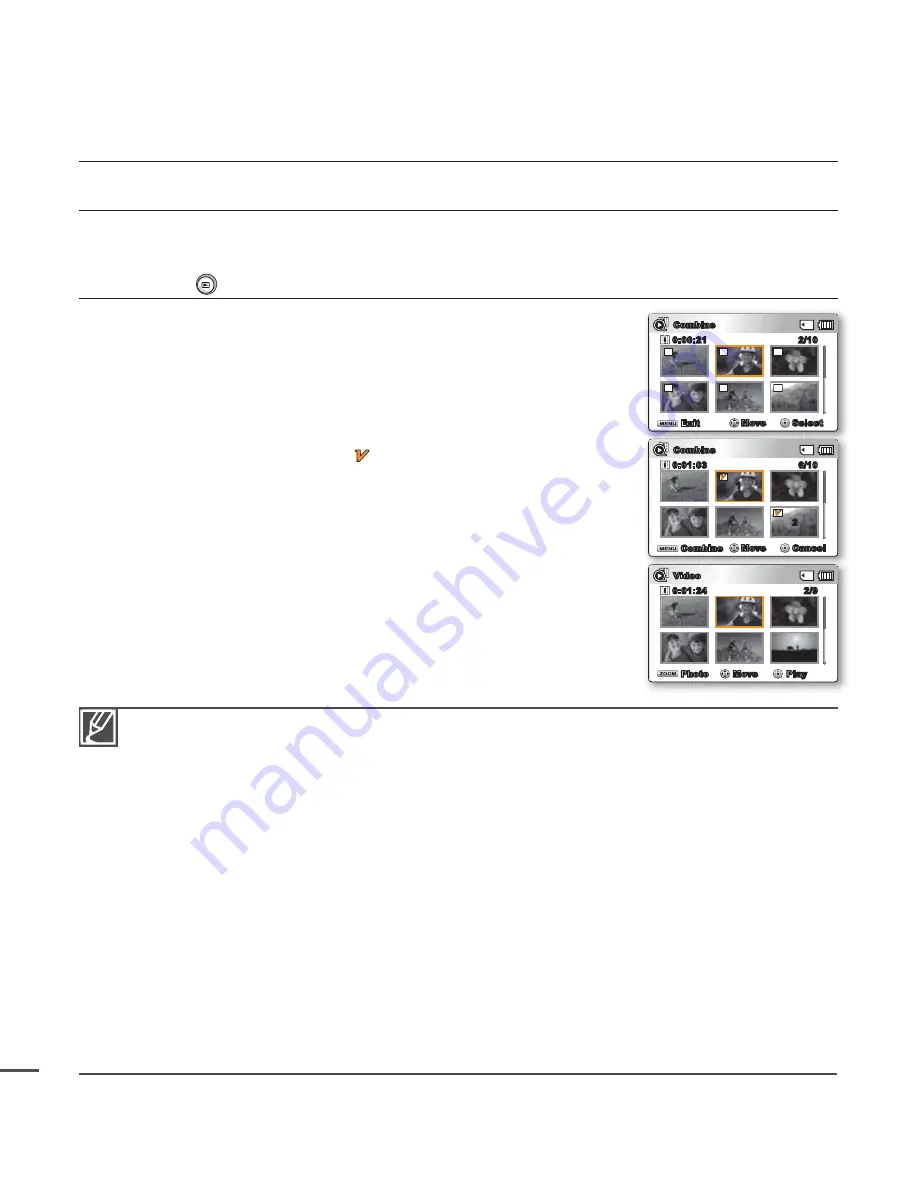
66
Combine
You can combine two different videos.
PRECHECK!
Press the
Mode
button to select the Play mode.
²
page 19
1.
Select the Video thumbnail index view screen.
You can simply switch between video and photo thumbnail view
using the zoom lever.
2.
Press
the
MENU
button
Control
button (
/
/
/
/OK)
"Edit"
"Combine."
3.
Move to the fi rst video clip you want to combine using the
Control
button (
/
/
/
/OK).
4.
Press
OK
to select the clip. The (
) indicator is displayed on the
selected video clip.
Pressing the
OK
button toggles between selected and released.
5.
Repeat Steps 3 and 4 for the second video you want to combine into
this single clip.
6.
Press
the
MENU
button.
A message appears asking for your confi rmation.
7.
Select
"Yes."
The two video clips you selected are combined in the order you
selected them and restored as one video clip.
The thumbnail of the fi rst video clip appears as the thumbnail for
the combined video.
•
•
•
•
•
The combine function is not available in the following conditions:
- Videos in different resolution formats (TV super fi ne/TV fi ne/TV normal vs Web fi ne/Web normal)
cannot be combined.
- Videos in different aspect ratio cannot be combined. (4:3 vs 16:9 wide)
- The video fi le recorded in the Time Lapse REC mode and normal record fi le cannot be combined.
- If the total size of the two fi les to be combined exceeds 1.8GB
- If the remaining section of the storage media space is less than 40MB.
- A maximum of 2 videos can be combined at a time.
- If you combine videos having the same resolution but different qualities, the combined video will
have the lower image quality for playback. (For example, if you combine a video clip of
"TV Super Fine"
with another video clip of
"TV Fine"
, which has the same resolution, then the
combined video will be in
"TV Fine"
resolution and quality.)
- Videos recorded or edited by other devices.
You cannot combine protected images. You must fi rst release the protect function to paste it.
²
page 61
The original videos will not be preserved.
You can use the FF/REW/F.ADV/Slow functions with the
Control
button (
/
) while combining
fi les.
This function is available only in the thumbnail index view screen.
•
•
•
•
•
playback options
Exit
Move
Select
Combine
2/10
0:00:21
Combine
Move
Cancel
Combine
6/10
0:01:03
1
2
Video
2/9
0:01:24
Move
Play
Photo






























