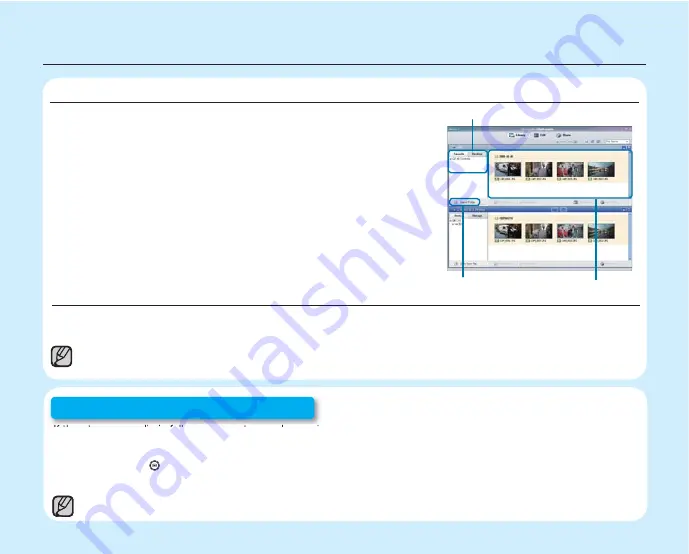
SHARING VIDEOS/PHOTOS ON YouTube/Flickr
Share your contents with the world, by uploading photos and videos directly to a web site with a single click.
Click on the
“Share”
“Upload to Share Site”
tab on the browser.
¬
page 101
The Intelli-studio runs automatically once the camcorder is connected to a Windows computer (when you
specify
“PC Software: On”
).
¬
page 94
If the storage media is full, you cannot record new videos or photos. Delete videos or photos data that have been
saved on a computer from the storage media. Then you can record new videos or photos on newly freed-up space.
Press the Mode ( ) button to switch the Play mode
Press the MENU button
Control button
(
S
/
T
/
W
/
X
/OK) to select "Delete."
¬
page 73
Step 5: Delete videos or photos
IMPORTING AND VIEWING VIDEOS/PHOTOS FROM THE CAMCORDER TO YOUR PC
1.
Launch the Intelli-studio program by connecting the camcorder to your
PC via the USB cable.
• A new fi le saving screen appears with the Intelli-studio main window.
Click
“Yes”
, the uploading procedure will start.
2.
Click
“Import folder”
to import the videos or photos from the PC
to the Intelli-studio, you will see the fi les location on the Intelli-studio
browser.
3.
You can double-click on the fi le you would like to start playing.
Imported Files
Folders directory on your PC
“Import folder”
button
quick start guide
The photo function is available with models SMX-C13/C14 only.
10_
English






























