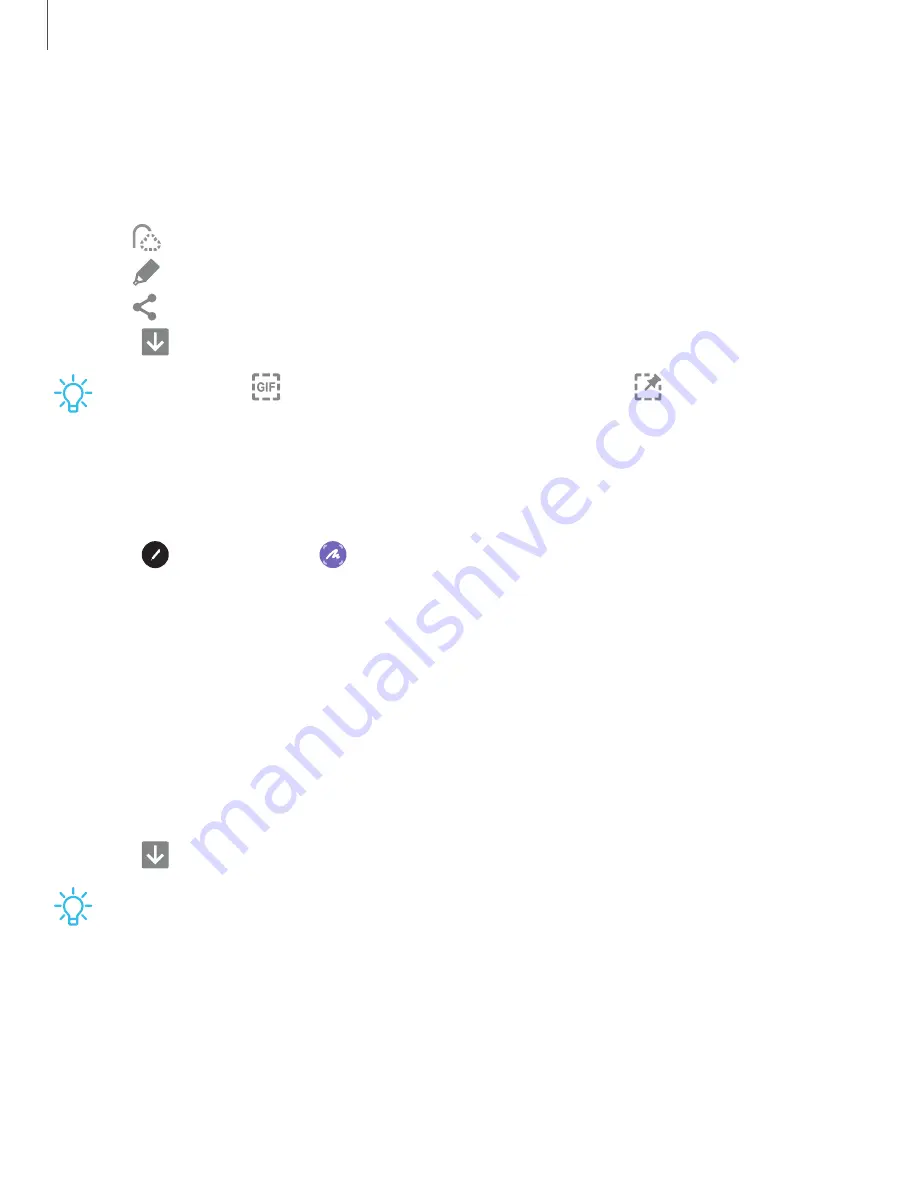
DRAFT–FOR INTERNAL USE ONLY
2. Tap a shape in the menu, and then drag the S Pen to select content. The
following options appear:
•
Extract text: Identify and extract text from the selected content.
•
Pin to screen: Place a shortcut to the collected content on a Home screen.
•
Auto select: Allow Smart select to automatically select content to extract.
•
Draw: Draw on the captured content.
•
Share: Choose a sharing method to share your content.
3. Tap
Save.
TIP
You can tap
Animation to record an animation or
Pin to screen to pin
the content to your screen using Smart select.
Screen write
Screen write allows you to capture screenshots and write or draw on them.
1. Tap
Air command >
Screen write.
2. The current screen is captured, and a pen tool appears. The following editing
tools are provided:
•
Crop: Drag the edges of the screen to crop the captured content.
•
Pen type: Draw on the screenshot. Tap the Pen icon a second time to
change the pen tip, size, and color.
•
Undo: Reverse the last action.
•
Redo: Repeat the last action that was undone.
•
Share: Choose a sharing method to share your content.
3. Tap
Save. The content is saved to the Gallery
app.
TIP
Hold the S Pen button to erase your drawings on the screen memo.
32
Getting started






























