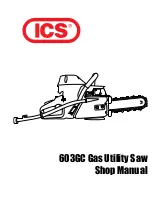Содержание SMT-W5120
Страница 1: ...SMT W5120 User Guide _1 User Guide ...
Страница 2: ...2_ SAMSUNG Electronics Co Ltd ...
Страница 105: ...SMT W5120 User Guide _105 3 Enter the System IP address 4 The next step is the same as step 1 to 9 of System DHCP mode ...
Страница 129: ......
Страница 130: ......
Страница 131: ......
Страница 132: ......