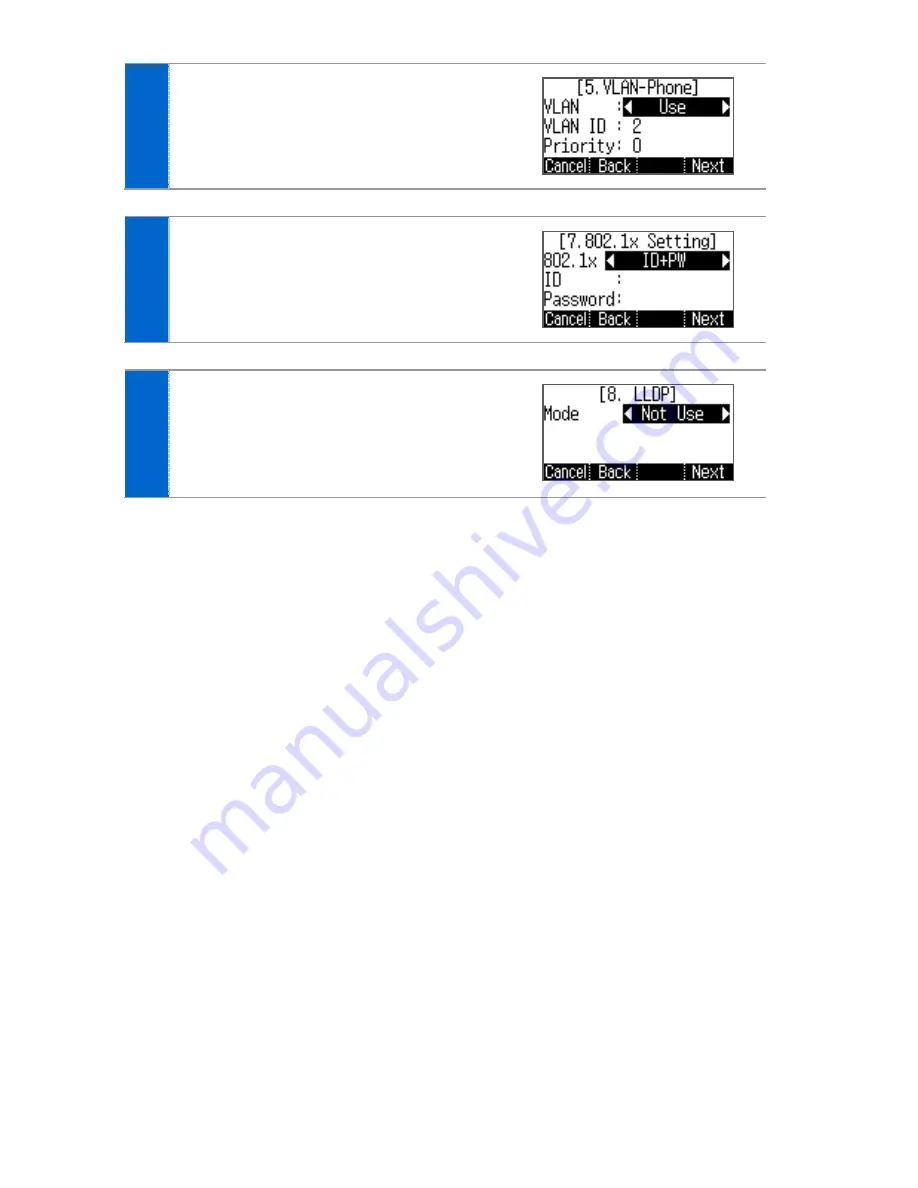
26
_ © SAMSUNG Electronics Co., Ltd.
5
Enter the VLAN information.
- Make sure to contact the system administrator
because network connection may be failed if
incorrect information is entered.
6
Enter the 802.1x information and press
the
[Next]
soft button.
- Make sure to contact the system administrator
because network connection may be failed if
incorrect information is entered.
7
After configuring LLDP, Complete easy
installation by pressing the
[Done]
soft
button, then the phone is restarted.
- To modify already entered information, select
[No]
and press the
[<]
soft button.
Содержание SMT-i6010
Страница 1: ...SMT i6010 6011 User Guide ...
Страница 86: ...84_ SAMSUNG Electronics Co Ltd ...
Страница 91: ......
Страница 92: ......
Страница 93: ......
Страница 94: ......
Страница 97: ...QUESTIONS OR COMMENTS Homepage www samsungnetwork com ...






























