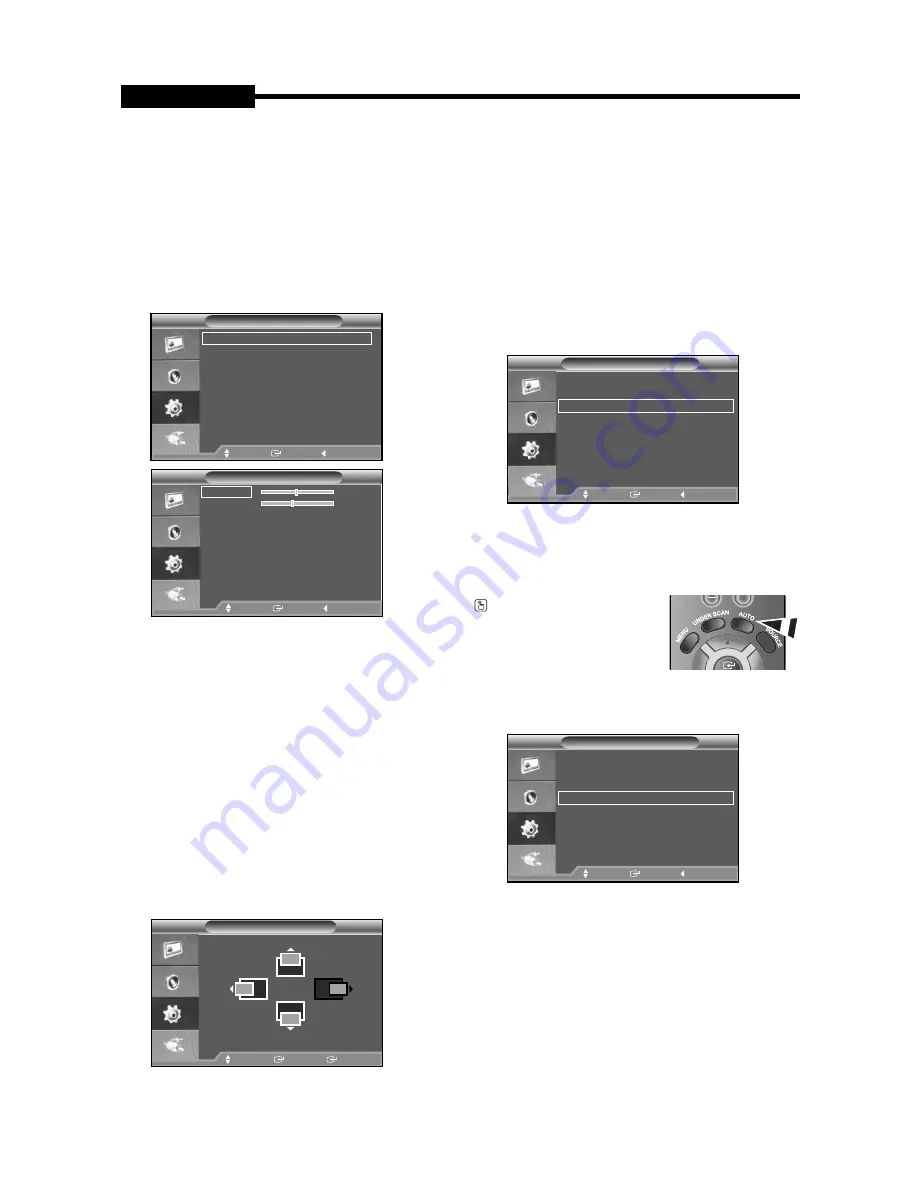
PC
•
Image Lock(Coarse and Fine Tuning of the Image)
The purpose of picture quality adjustment is to
remove or reduce picture noise.
If the noise is not removed by Fine-tuning alone,
then adjust the frequency as best as possible
(coarse) and Fine-tune again.
After the noise has been reduced, re-adjust the
picture so that it is aligned on the center of screen.
1. Preset: Press the SOURCE button to select VGA
mode.
2. Press the MENU and / button to select the
Setup menu.
3. Press the ENTER or button.
4. Press the / and ENTER button to select the
PC menu.
5. Press the / to select "Image Lock",then press the
ENTER button.
6. Press the / button to select "Coarse" or "Fine",
then press the ENTER button.
7. Press the / button to adjust the screen quality.
Press the ENTER button.
8. Press the MENU button to exit.
•
Position
Adjust the PC’s screen positioning if it does not
fi
t the
Monitor screen.
1. Follow the "Image Lock" instructions number 2 to 4.
2. Press the / button to select "Position",then press
the ENTER button.
3. Press the / button to adjust the Vertical-Position.
Press the / button to adjust the Horizontal-Position.
Press the ENTER button.
4. Press the MENU button to exit.
•
Auto Adjustment (Adjusting the PC Screen
Automatically)
Auto adjustment allows the PC screen of set to self-
adjust to the incoming PC video signal. The values of
fi
ne, coarse and position are adjusted automatically.
1. Follow the "Image Lock" instructions number 2 to 4.
2. Press the / button to select "Auto Adjustment",then
press the ENTER button.
3. Press the MENU button to exit.
Press the AUTO button on the
remote control to adjust the
PC screen automatically .
•
Image Reset(Initializing the Image Settings)
You can replace all image settings with the factory
default values.
1. Follow the "Image Lock" instructions number 2 to 4.
2. Press the / button to select "Image Reset",then
press the ENTER button.
3. Press the MENU button to exit.
USER'S MANUAL
USER'S MANUAL
- 15 -
USER'S MANUAL
PC
Image Lock
Position
Auto Adjustment
Image Reset
Move
Enter
Return
Image Lock
Coarse
50
Fine
45
Move
Enter
Return
Position
Move
Enter
Return
PC
Image Lock
Position
Auto Adjustment
Image Reset
Move
Enter
Return
PC
Image Lock
Position
Auto Adjustment
Image Reset
Move
Enter
Return
SMT-1722-1922-Eng.indd 1:15
2008-7-10 9:20:41
Содержание SMT-1722
Страница 1: ...TFT LCD MONITOR SMT 1722 SMT 1922 User Guide ...
Страница 18: ...AB68 00747A ...


















