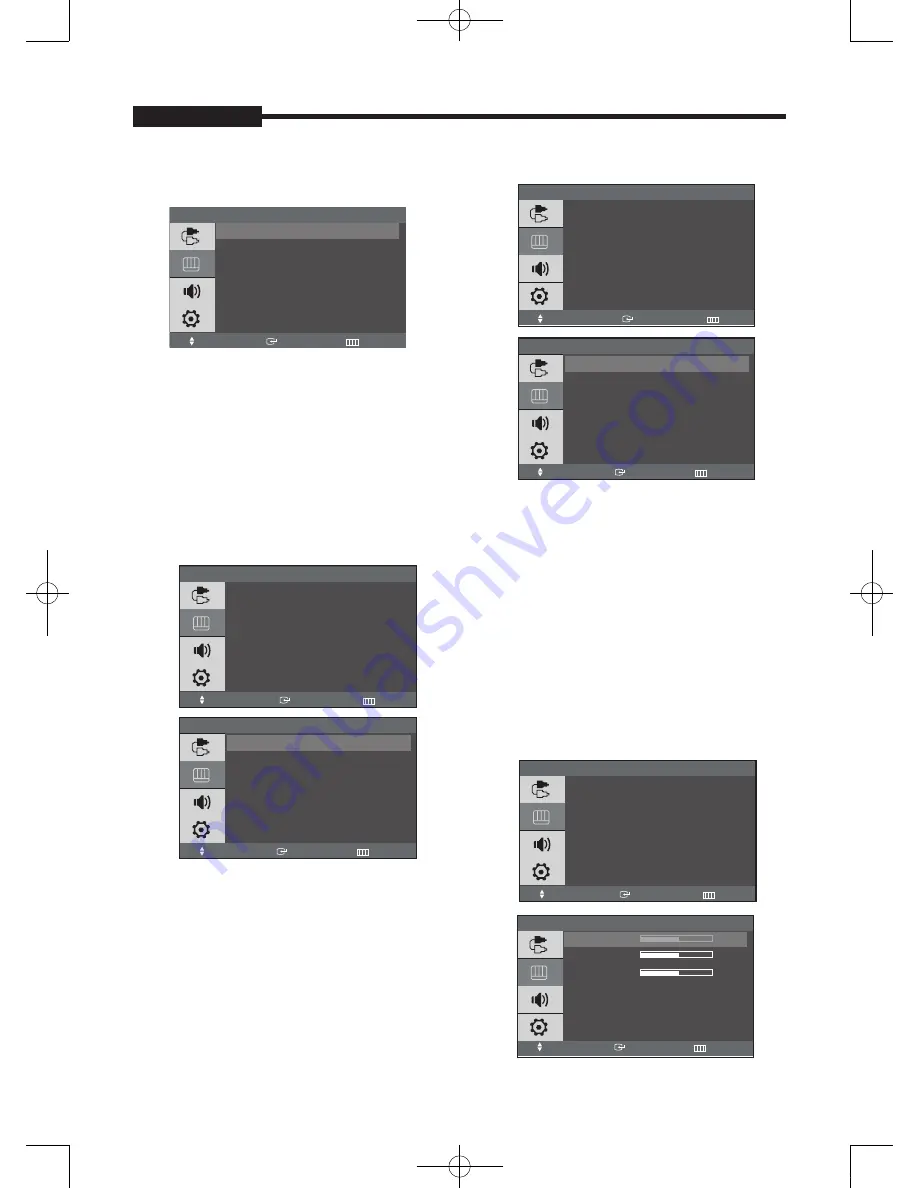
- 1 -
USER'S MANUAL
Color Tone
VGA mode : Cool, Normal, Warm, Custom
1. Press the MENU and
/
button to select the
Picture menu.
. Press the ENTER button.
3. Press the
/
and ENTER button button to select
the Color Tone menu.
4. Press the
/
button to select the setting you
want.
5. Press the MENU or
button repeatedly to exit.
Size : Zoom, 4:3
The menu is available only if you select the over,
Under Scan.
1. Press the MENU and
/
button to select the
Picture menu.
. Press the ENTER or
button.
3. Press the
/
and ENTER button to select the
Size menu.
4. Press the ENTER or
button.
5. Press the
/
button to select the Size you want.
6. Press the MENU or
button repeatedly to exit.
Under Scan : Over, Under
The menu is not available if you select the Zoom,
Picture Size.
1. Press the MENU and
/
button to select the
Picture menu.
. Press the ENTER or
button.
3. Press the
/
button to select the Under Scan
menu.
4. Press the ENTER or
button.
5. Press the
/
button to select the scan mode you
want.
6. Press the MENU or
button repeatedly to exit.
VGA mode
Color Control : Red, Green, Blue
Clor Tone
Cool
Normal
Warm
Custom
Move
Enter
Return
<VGA mode>
USER'S MANUAL
Picture
Move
Enter
Exit
Mode
: Movie
Custom
Color Tone
: Warm
Size
: 4:3
Under Scan
: Under
Size
Move
Enter
Return
Zoom
4:3
Size
Move
Enter
Return
Over
Under
Picture
Move
Enter
Exit
Mode
: Movie
Custom
Color Tone
: Warm
Size
: 4:3
Under Scan
: Under
Picture
Custom
Color Tone
: Normal
Color Control
Image Lock
Auto Adjustment
PIP Picture
Move
Enter
Exit
Color Control
Red
50
Green
50
Blue
50
Move
Enter
Return
1-AB68-00651A-03eng_0607.indd 12
2007-06-07 오후 7:13:29
Содержание SMT-1721
Страница 1: ...TFT LCD MONITOR SMT 1721 SMT 1921 User Guide 1 AB68 00651A 03eng_0607 indd 101 2007 06 07 오후 7 13 04 ...
Страница 2: ...TFT LCD MONITOR SMT 1721 SMT 1921 English 1 AB68 00651A 03eng_0607 indd 102 2007 06 07 오후 7 13 10 ...
Страница 19: ...AB68 00651A 03 1 AB68 00651A 03eng_0607 indd 18 2007 06 07 오후 7 13 31 ...



















