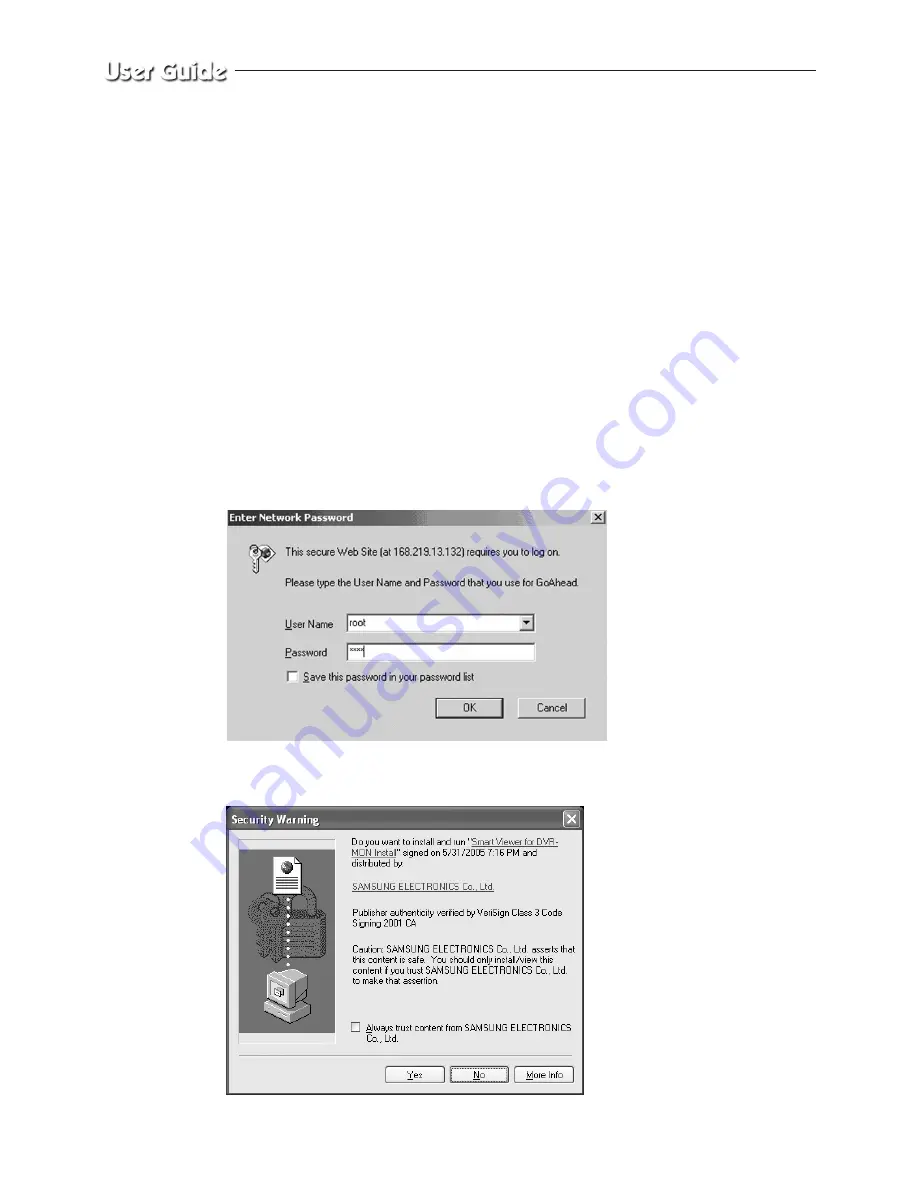
English-8-2
Chapter 8 :REMOTE VIEWER
CONNECTION
8-1) SMO-210DN basic settings
1) Open your Internet Explorer web browser, Type in the Monitor's IP address or MAC
address in the URL window and press ENTER. (for example : http://168.219.13.232 ,
http://wff0000.websamsung.net)
* Note :
Where ff0000 is the MAC address of your SMO-210DN in this example.
If your SMO-210DN MAC address is ff0001, then type in ff0001 instead of ff0000.
Please refer to no. 8) in the 5-16 page.
2) When you choose the Admin menu, it asks you for the Admin ID and password.
3) Type in root / root. On delivery, they are "root" (administrator's ID) /"root"
(administrator'sPassword). The password can then be changed in Admin Menu.
4) Click YES . This will automatically download the necessary Active X Controls to
operate the Remote Viewer. It takes about 20 seconds at the first connection.
Содержание SMO-210DN
Страница 1: ...EZ View Kit Remote MonitoringVideo Surveillance SYSTEM SMO 210DN User Guide ...
Страница 12: ...Memo ...
Страница 13: ...Chapter 1 Overview ...
Страница 15: ...Chapter 2 System Components and Installation ...
Страница 33: ...English 2 19 2 7 Whole System connection and configuration ...
Страница 34: ...English 2 20 2 8 Total System Configuration ...
Страница 38: ...Memo ...
Страница 39: ...Chapter 3 Part names and Features ...
Страница 44: ...Memo ...
Страница 45: ...Chapter 4 Basic Use ...
Страница 49: ...Chapter 5 Setup Menu ...
Страница 71: ...Chapter 6 Recording ...
Страница 74: ...Memo ...
Страница 75: ...Chapter 7 Search Menu Eng 7 1 ...
Страница 82: ...Memo ...
Страница 83: ...Chapter 8 Remote Viewer Connection ...
Страница 116: ...Memo ...
Страница 117: ...Chapter 9 Functions ...
Страница 124: ...Memo ...
Страница 125: ...Chapter 10 Product features ...
Страница 131: ...Chapter 11 Appendix ...






























