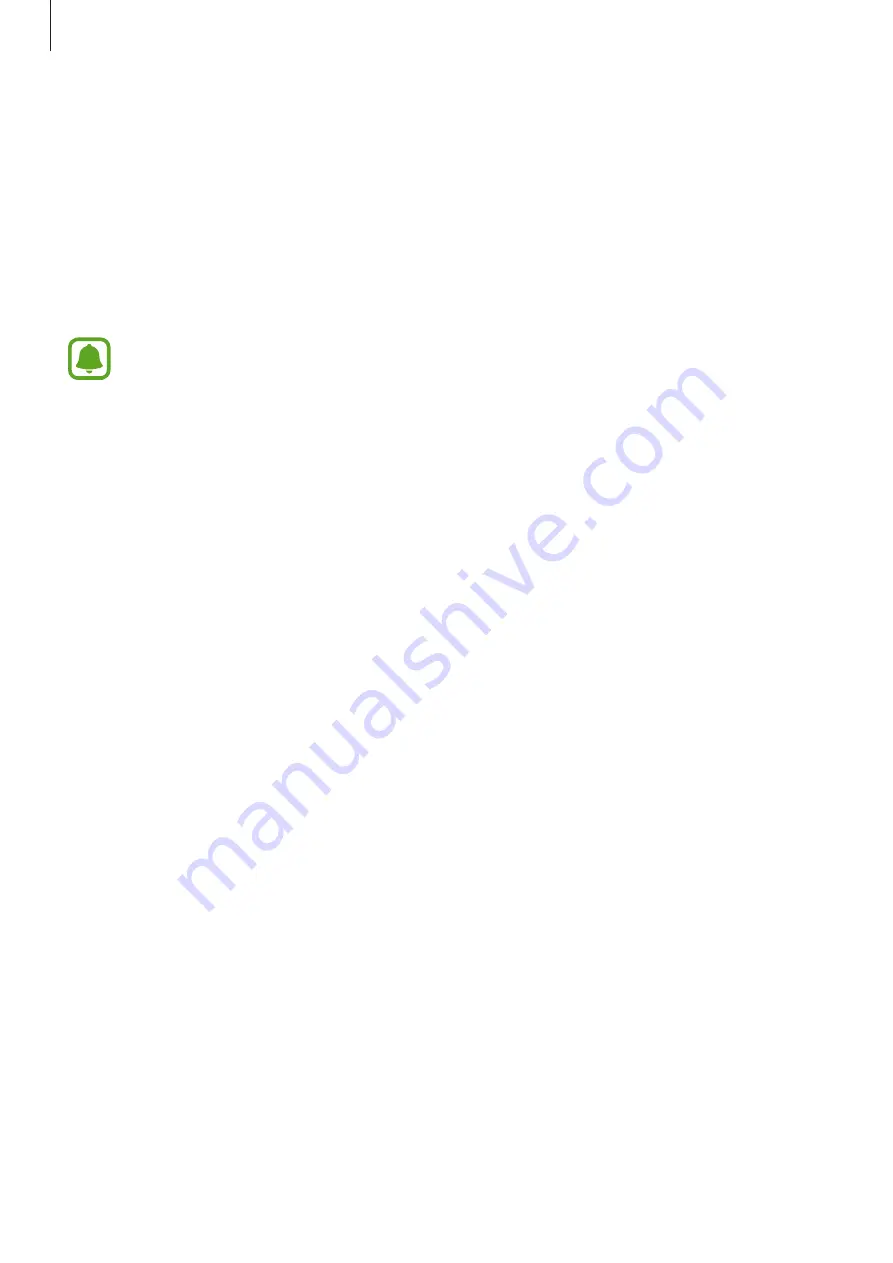
Applications
56
Using secret mode
In secret mode, you can separately save and manage open tabs, bookmarks, and saved pages.
You can lock secret mode using a password.
Activating secret mode
In the toolbar at the bottom of the screen, tap
Tabs
→
ENABLE SECRET
. If you are using this
feature for the first time, set whether to use a password for secret mode.
•
In secret mode, you cannot use some features, such as screen capture.
•
In secret mode, the device will change the colour of the toolbars.
Changing security settings
You can change your password or the lock method.
Tap
MORE
→
Settings
→
Privacy
→
Secret mode security
→
Change password
.
Deactivating secret mode
In the toolbar at the bottom of the screen, tap
Tabs
→
DISABLE SECRET
. Alternatively, close
the Internet app.
Setting up email accounts
Set up an email account when opening
for the first time.
1
Tap
on the Apps screen.
2
Enter the email address and password, and then tap
SIGN IN
.
To manually register a company email account, tap
MANUAL SETUP
.
3
Follow the on-screen instructions to complete the setup.
To set up another email account, tap
MORE
→
Settings
→
Add account
.
If you have more than one email account, you can set one as the default account. Tap
MORE
→
Settings
→
MORE
→
Set default account
.
















































