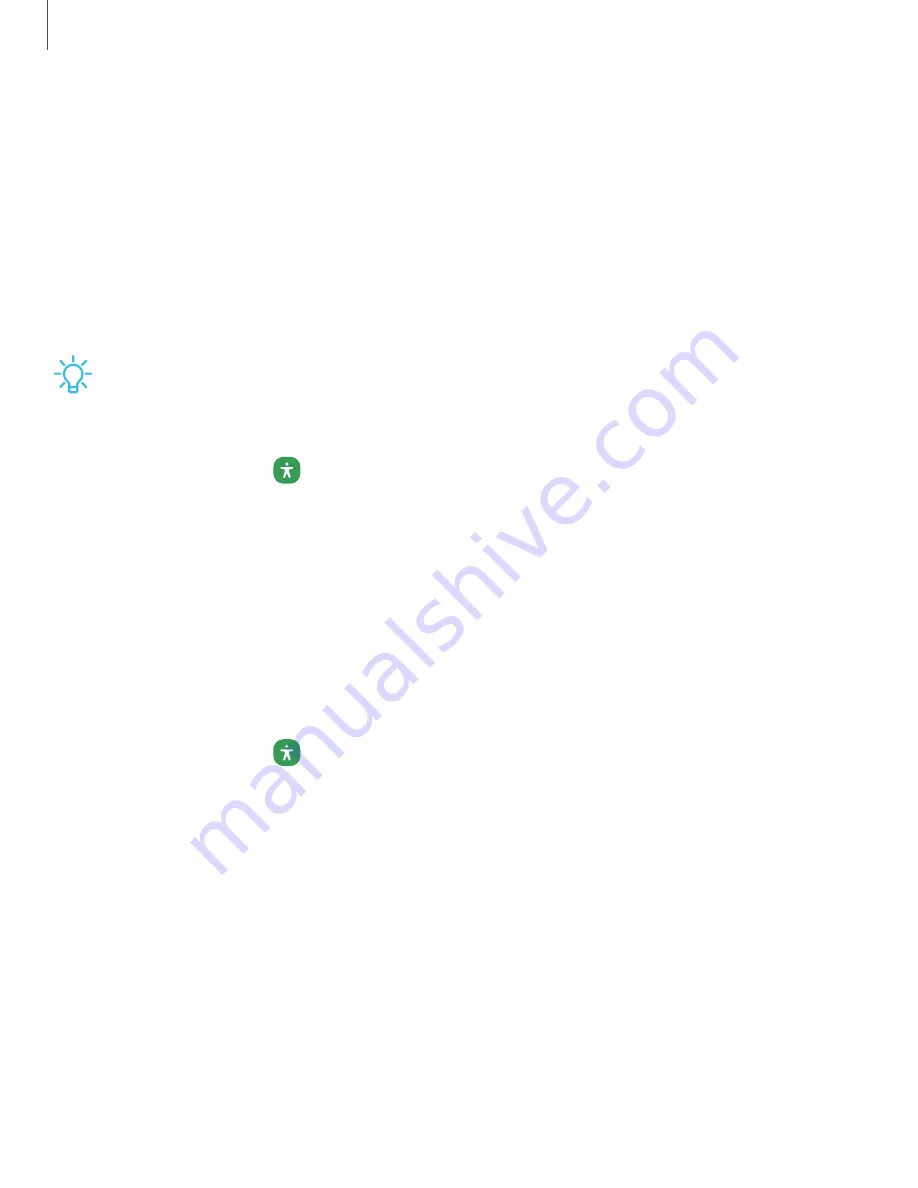
DRAFT–FOR INTERNAL USE ONLY
•
Slow keys: Set how long a key must be held before it is recognized as a press,
which helps avoid accidental key presses.
•
Bounce keys: Set how long to wait before accepting a second press from the
same key, which helps avoid accidentally pressing the same key multiple
times.
Advanced settings
You can customize additional accessibility features and services for your device.
TIP
Additional accessibility apps may be downloaded from the Google Play store.
Accessibility shortcuts
◌
From Settings, tap
Accessibility > Advanced settings and tap an option:
•
Accessibility button: Choose an accessibility shortcut for the Accessibility
button.
•
Side and Volume up keys:
Configure selected Accessibility features to open
by quickly pressing the Side and Volume up keys at the same time.
•
Volume up and down keys:
Configure selected services to turn on when you
press and hold the Volume up and Volume down keys for three seconds.
Notifications
◌
From Settings, tap
Accessibility > Advanced settings and tap an option:
•
Flash notification:
Flash either the camera light or the screen when you
receive notifications or when alarms sound.
•
Time to take action: Choose how long to show messages that ask you to take
action, but are visible only temporarily (like notifications).
•
Speak keyboard input aloud: The device will read aloud what you type on the
keyboard.
•
Bixby Vision for accessibility: Add modes to read text aloud, describe scenes,
detect colors, and more.
•
Voice Label: Write voice recordings to NFC tags (not included) to provide
you with information about objects or locations as you near them.
172
Settings
















































