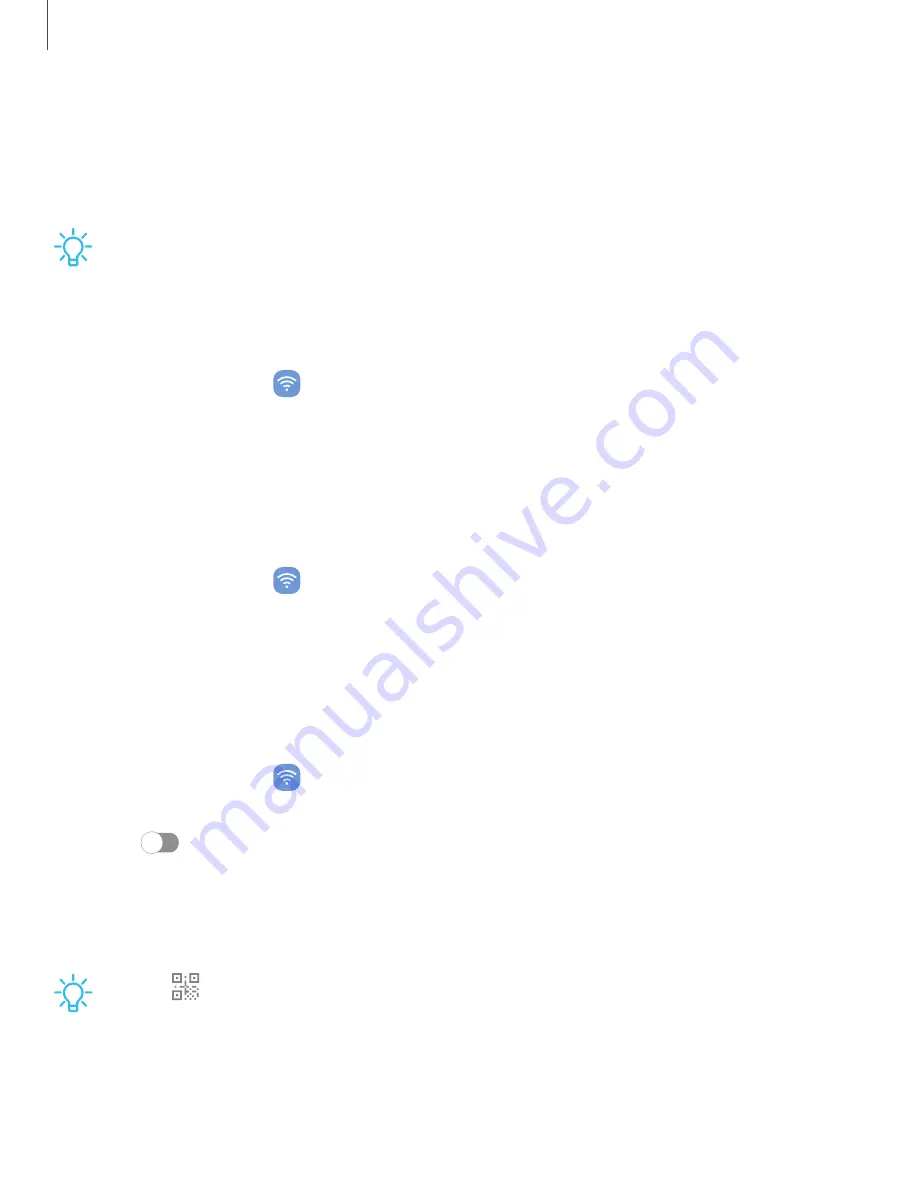
DRAFT–FOR INTERNAL USE ONLY
•
Mobile data usage: View data usage over mobile connections over a period
of time. You can view total usage as well as usage by app.
•
Billing cycle and data warning: Change the monthly date to align with your
carrier’s billing date.
TIP
Use these features to keep an eye on your estimated data usage.
Monitor Wi-Fi data
You can restrict Wi-Fi data access by customizing usage limits and networks.
1. From Settings, tap
Connections > Data usage.
2. Tap Wi-Fi data usage to view data usage over Wi-Fi connections over a period of
time. You can view total usage as well as usage by app.
Roaming data usage
You can monitor data usage when roaming off outside of your carrier’s network.
1. From Settings, tap
Connections > Data usage.
2. Tap Roaming data usage to see data usage if and when your device is roaming.
Mobile hotspot
Mobile hotspot uses your data plan to create a Wi-Fi network that can be used by
multiple devices.
1. From Settings, tap
Connections > Mobile hotspot and tethering
>
Mobile
hotspot.
2. Tap
to turn on Mobile hotspot.
3. On the devices you want to connect, activate Wi-Fi and select your device’s
Mobile hotspot. Enter the Mobile hotspot password to connect.
•
Connected devices are listed under the heading Connected devices.
TIP
Tap
QR code to connect another device to your Mobile hotspot by
scanning a QR code instead of entering a password.
126
Settings






























