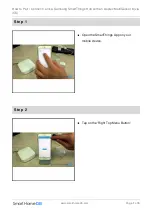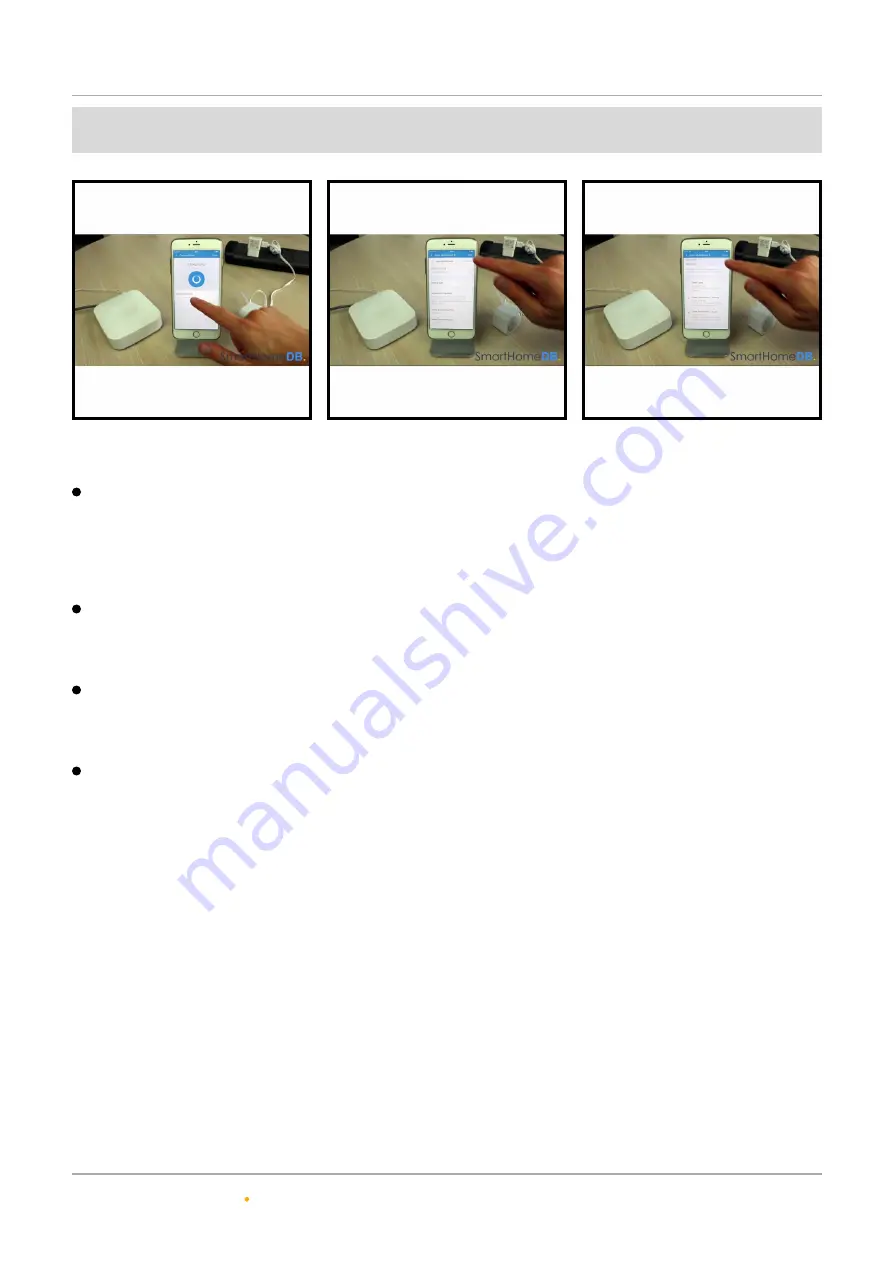
How to Pair / Connect / Link a Samsung SmartThings Hub with an Aeotec MultiSensor 6 (via
iOS)
SmartHome
DB
www.smarthomedb.com
Page
5
of
6
Step 7
The SmartThings App will indicate that it has found the Aeotec MultiSensor 6 and that the
pairing process has been successful.
Tap on 'Aeon MultiSensor 6'.
Tap on 'Next'.
Tap on 'Done'.