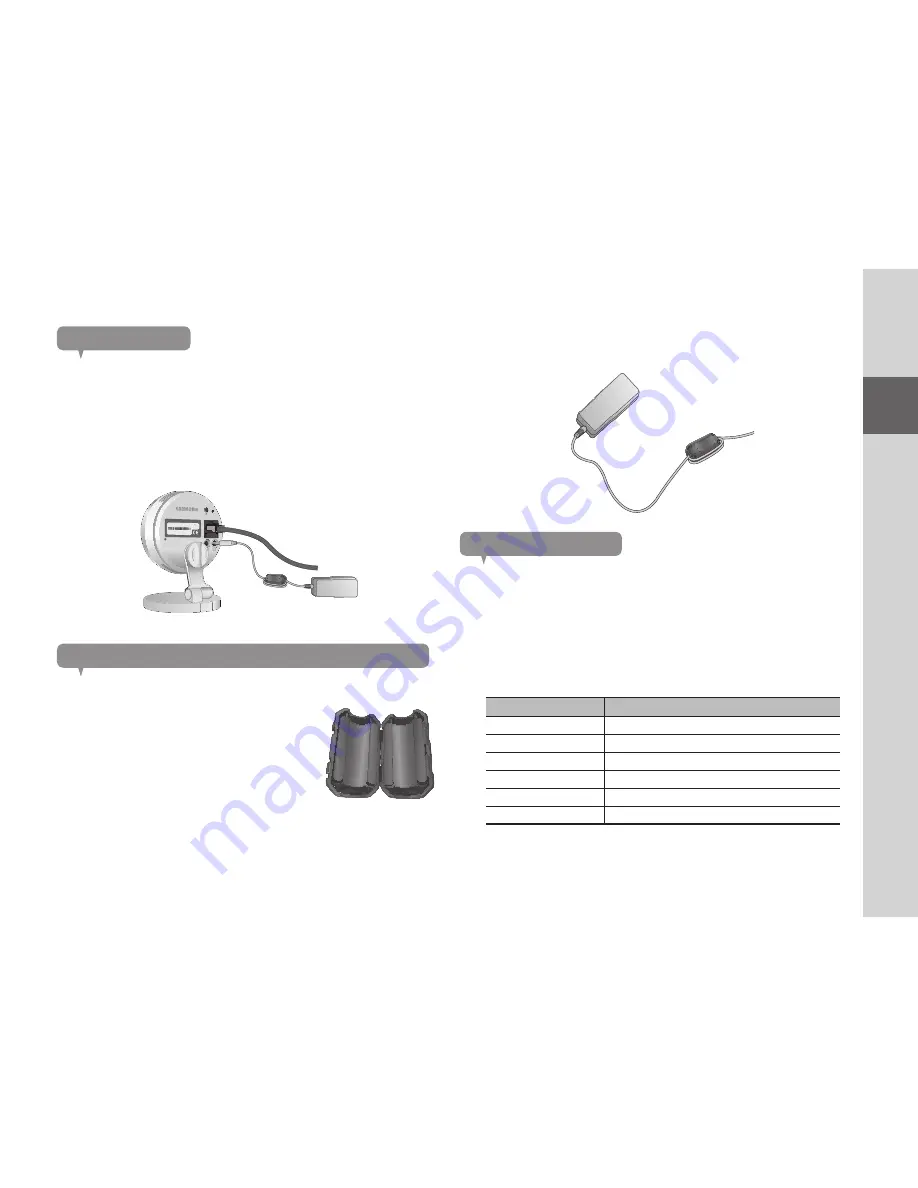
7
01
Getting Started
Power Supply
Plug-in the camera power adapter to the wall outlet and connect the camera as
shown.
n
`
Make sure to use the provided power adaptor. If you use an adaptor other than the
power supply adaptor provided in our package, the product may not operate properly.
`
It will take about 1min for the camera to boot-up completely.
`
When the boot-up is complete, the power LED color will change from red to blue.
Connecting the Ferrite Core to the power supply adaptor
Ferrite Core can stabilize the power supply.
1.
Open the Ferrite Core included in the package.
2.
As shown in the figure, place the ferrite core about 10 cm away from the
warning tag of your adaptor and roll it up to show the two lines of power
supply outside. Then close the ferrite core.
Network connection
Connect the provided network cable to the camera’s network terminal.
For further details on network configuration, refer to “
Network Connection and
Settings
”. (Page 12)
LED status
LED indicator shows operational status with colors.
Refer to table below for detailed meaning of the LED indicator.
Color
Status
Red
Booting up
Red Blinking
Booting completed / Establishing network connection
Blue Blinking
Connecting to the network.
Blue
Local connection established
Green
Connection to server completed / Normal operation
Magenta
Updating firmware
RESET
NETWORK
RESET
NETWORK
SAMSUNG SMART CAM
SAMSUNG TECHWIN CO., LTD. MADE BY SAMSUNG IN CHINA
MODEL : SNH-P6410BN
M/C : SNH-P6410BN/EX
DC 5.0V 2.2A
Aug 2013 S/N : XXXXXXXXXXXXXXX
MAC ADDRESS : XX-XX-XX-XX-XX-XX






















