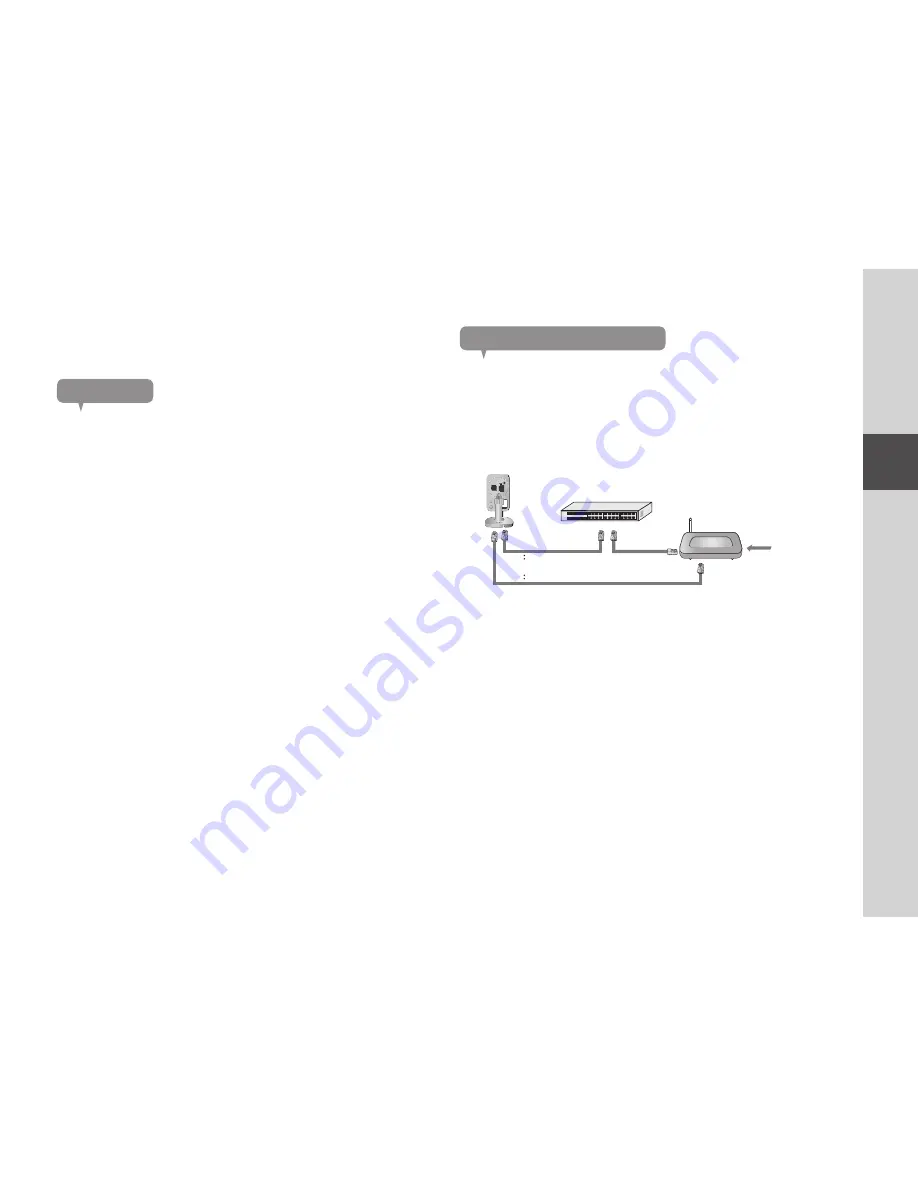
13
02
Installation & Network Connection
Precautions
• The wireless network access may fail, depending on the communications
environment.
• For details about the network settings and password, contact your network
administrator or service provider.
• For a specific Internet service requiring user authentication, you may not access
the service. If this is the case, contact the service provider.
• Do not access the unauthorized network.
• The farther the distance from the Wireless Access Point, the longer time the
network connection may take.
• If you fail to access the selected wireless network, try a different Wireless
Access Point to make access.
• For more information about the router or the wireless connection, refer to the
documentation of the router or contact the router manufacturer.
• If the camera is connected to a multiple-Wireless Access Point network
environment, some video packets may be lost, depending on the network traffic
load.
• According to the network policy (blocking UDP) of the service provider, the video
transmission can be limited to 7 minutes.
• In addition to the above two situations, you may encounter a network delay or
interruption due to the network conditions.
• This product has gone through the compatibility test with worldwide top ranking
routers in the market but you may still have a problem in compatibility with some
conventional routers or other routers manufactured by other than the industry
leading companies.
Network Connection and Settings
Connecting via network cable
If you do not have a Wireless Access Point, you must connect the camera using
LAN cable directly to your home router.
1.
When you apply the power, the power status LED is lit red, and it will change
to red blinking when the booting is completed.
2.
Connect the network cable to the camera and to the home router as shown
below.
3.
The status LED will become steady blue once the camera is connected to
the router. (may take up to 30sec).
If the status LED (blue) is not lit, repeat steps 2 through the end and check it
again.
4.
The status LED will became steady green once the camera is connected to
server.
n
`
It is recommended to set the router to DHCP(Dynamic Host Configuration Protocol)
server.
If you want to use static IP address, please refer to <
Wired Network
> on page 24.
`
If the router’s UPnP is not set, then you might be connected in relay mode.
The settings may differ depending on the connected Broadband Router model.
For more information, refer to the user manual of the applicable router.
DC IN 5V
SAMSUNG SMARTCAM
NETWORK
RESET
Internet Service
<Modem>
<Hub>
OR
Содержание SMARTCAM SNH-1011N
Страница 1: ...SAMSUNG SMARTCAM User Manual SNH 1011N 0678 ...
Страница 34: ...34 English Product Appearance 54 90 114 ...














































