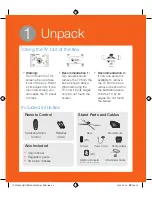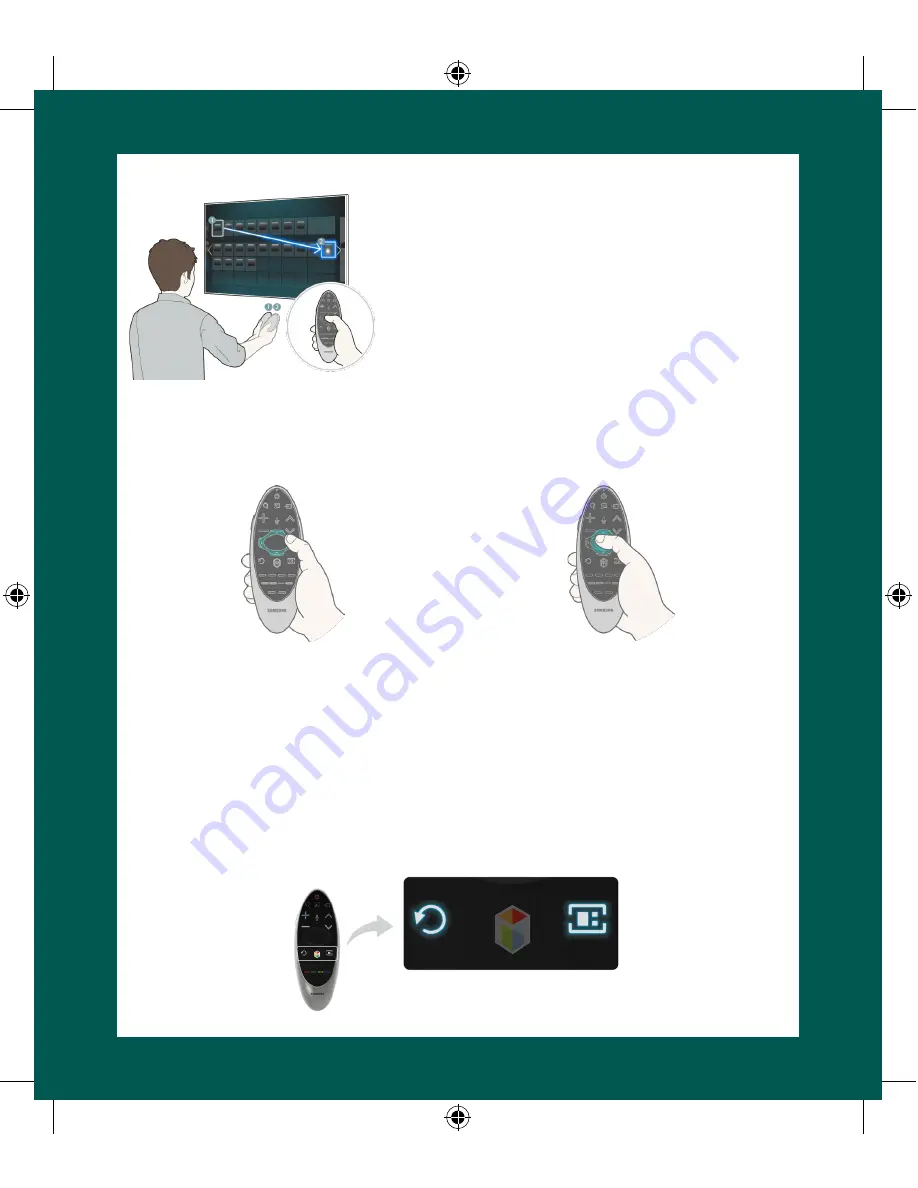
Using Motion Sensor Control
Place a finger on the touch pad, and then move
the Samsung Smart Control. A pointer appears
on the screen. Move the Samsung Smart Control.
The pointer moves in the direction you moved
the Samsung Smart Control. If you stop using the
Motion Function, even momentarily, put your finger
on the touch pad, and then move the Samsung
Smart Control again to re-start the function.
Moving the Focus, Pointer,
or Cursor Using the
Directional Buttons
Selecting an Item/Entering a
Menu by Pressing the Touch
Pad
Press the directional buttons (up, down,
left, and right) to move the focus,
pointer, or cursor in the direction you
want.
To enter a menu or select an item,
highlight the item or the menu title, or
move the pointer over it, and then press
the touch pad.
Pairing the Samsung Smart Control Again
If you need to re-establish the connection between the TV and the Samsung Smart
Control, point the Samsung Smart Control at the remote control sensor of the TV, and
then press the
RETURN
button and
GUIDE
button simultaneously for 3 seconds.
[UH6400-QSG]BN68-05869A-01ENG.indb 8
2014-02-24 5:30:25