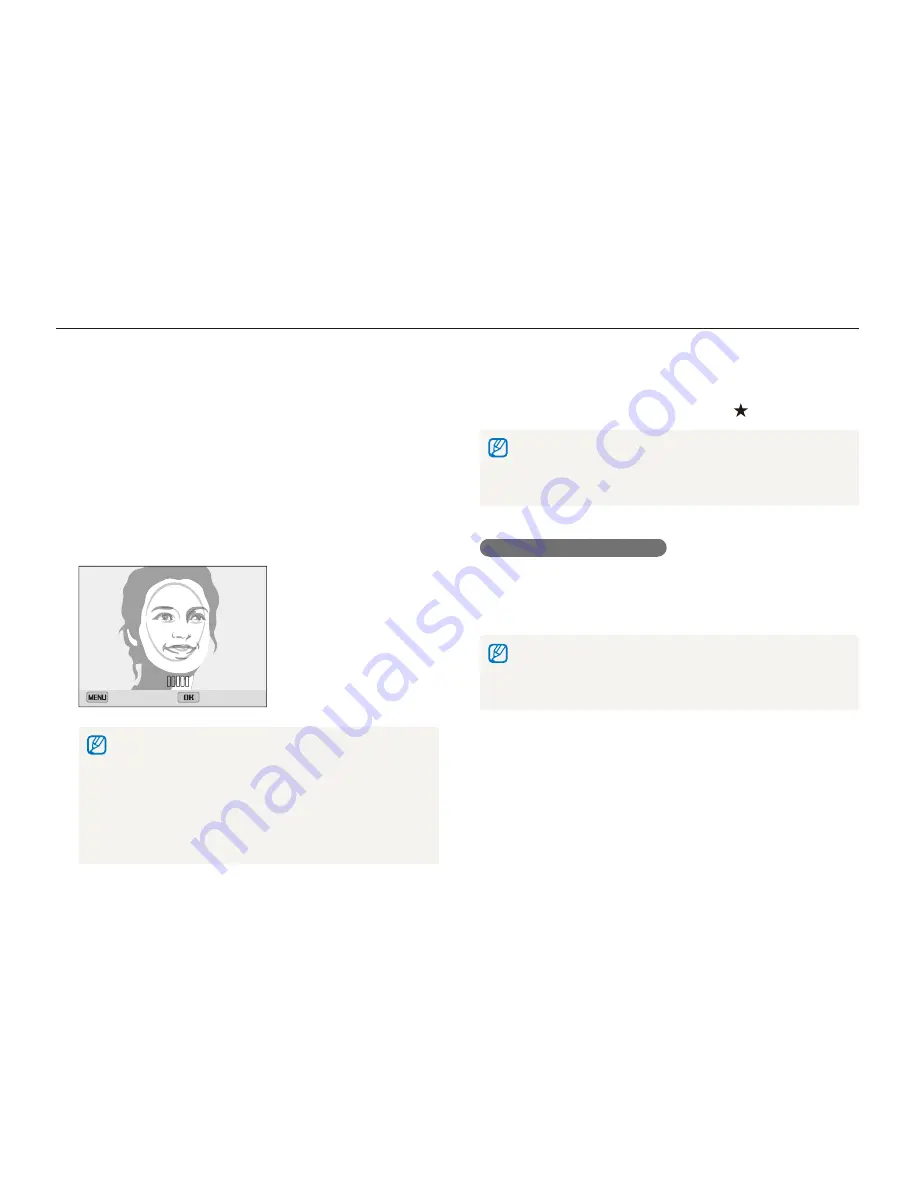
Shooting options
73
Using Face Detection
4
When you are finished capturing the photos, the face list
appears.
•
Your favorite faces are indicated with a
on the face list.
•
You can register up to 8 favorite faces.
•
The flash will not fire when you register a favorite face.
•
If you register the same face twice, you can delete one of the faces
in the face list.
Viewing your favorite faces
1
In Shooting mode, press [
m
].
2
Select
Smart FR Edit
Face List
.
•
To change the ranking of your favorite faces, press [
o
], and then
select
Edit Ranking
. (p. 85)
•
To delete a favorite face, press [
o
], and then select
Cancel My
Star
.
(p. 86)
Registering faces as your favorites (My Star)
You can register your favorite faces to prioritize the focus and
exposure on those faces. This feature is available only when you
use a memory card.
1
In Shooting mode, press [
m
].
2
Select
Smart FR Edit
My Star
.
3
Align your subject’s face with the oval guideline, and then
press [
Shutter
] to register the face.
Set
Cancel
•
Capture photos of one person at a time when registering faces.
•
Capture 5 photos of the subject’s face for best results: one each
from the front, left, right, above, and below.
•
When capturing photos from the left, right, above, and below,
instruct the subject not to turn his or her face more than
30 degrees.
•
You can register a face even if you capture only one photo of the
subject's face.
















































