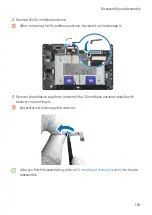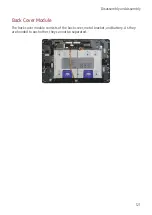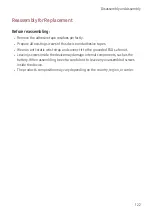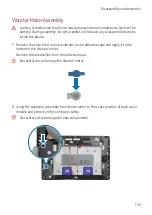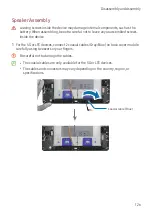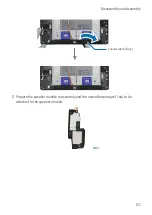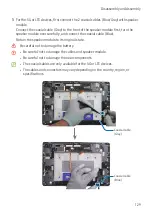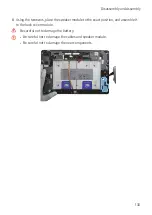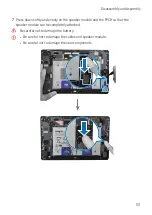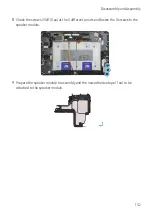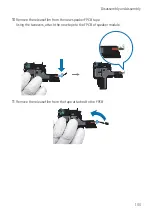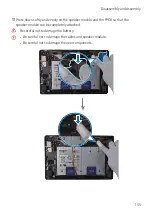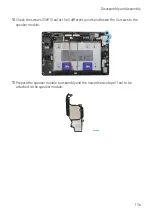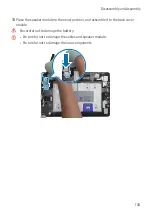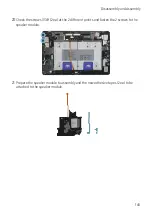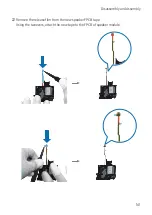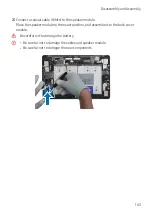Disassembly and Assembly
134
12
For the 5G or LTE devices, connect the 2 coaxial cables (White/Red) to the speaker
module carefully.
Place the speaker module to the exact position, and assemble it to the back cover
module.
Be careful not to damage the battery.
•
Be careful not to damage the cables and speaker module.
•
Be careful not to damage the near components.
Содержание SM-X818U
Страница 1: ...www samsung com REPAIR GUIDE SM X818U SM X816B SM X810 English Rev 1 0...
Страница 42: ...Calibrations 42 4 Tap Start 5 The calibration will perform automatically 6 Check the calibration result...
Страница 44: ...Calibrations 44 4 Tap Start 5 The calibration will perform automatically 6 Check the calibration result...
Страница 47: ...Calibrations 47 5 The calibration will perform automatically 6 Check the calibration result...
Страница 58: ...Disassembly and Assembly 58 SIM Card TrayRemove 1 Prepare the device to repairbyyourself...
Страница 76: ...Disassembly and Assembly 76 21 Lift the screen and separate it from the back covermodule completely...
Страница 90: ...Disassembly and Assembly 90 7 Separate the charging port completely from the back covermodule...
Страница 95: ...Disassembly and Assembly 95 5 Separate the 2 FPCB cable connectors from main board and remove the cable...
Страница 112: ...Disassembly and Assembly 112 Coaxial cable Blue Coaxial cable Gray...
Страница 142: ...Disassembly and Assembly 142 23 Remove the release films from the tapes attached to the FPCB...
Страница 154: ...Disassembly and Assembly 154...