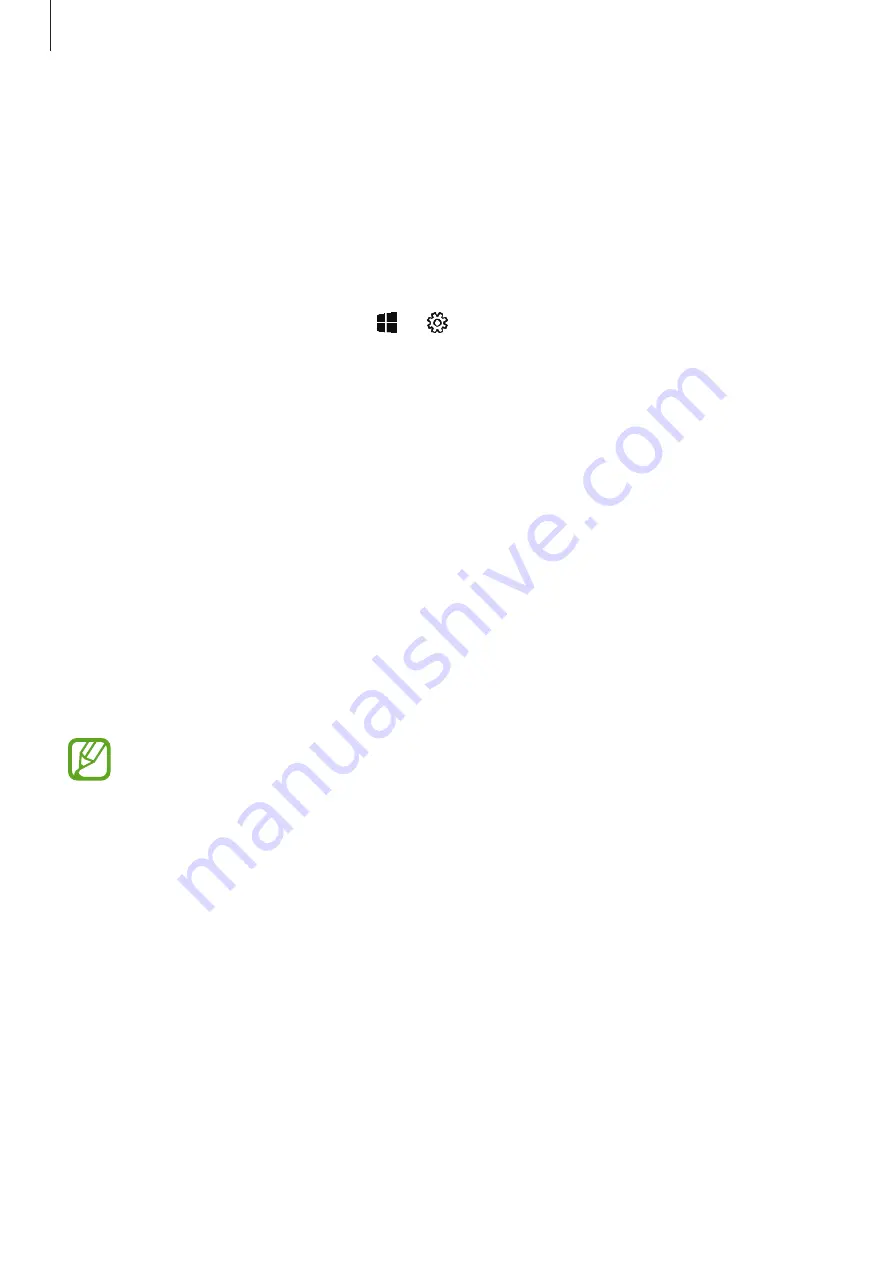
Basics
36
Device and data management
Updating the device
Keep the device up to date by downloading and installing updates, such as service packs and
patches, for the operating system and other Microsoft apps.
The device is set to download and install updates automatically. To check for available
updates manually, on the taskbar, tap
→
→
Update & Security
→
Windows Update
→
Check for updates
.
Performing a data reset
Delete all settings and data on the device. Before performing a factory data reset, ensure
you back up all important data stored on the device. Refer to
for more
information.
Connecting to an external display
You can connect your device to an external display, such as a TV or monitor, and view
presentations or movies on the connected display. Connect your device to an external
display using an HDMI cable and display adapter. You can view your device’s content on the
connected screen.
•
All accessories are sold separately.
•
Use only a Samsung-approved display adapter. Performance problems and
malfunctions caused by using unapproved accessories are not covered by the
warranty.
•
The method for connecting to an external display may differ depending on cable
or adapter types. The following actions are based on using an HDMI cable.
1
Connect a display adapter to the multipurpose jack (USB Type-C).
2
Connect an HDMI cable to the display adaptor and to a TV or monitor’s HDMI port.
Your device’s screen will appear on the connected screen.






























